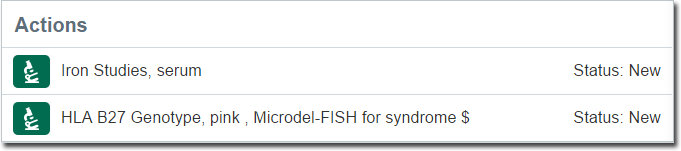Overview
The Consult panel and its various clinical modules can only be accessed after opening a patient's record.
This is achieved;
o Via the Patient Queue
By searching for a patient's record
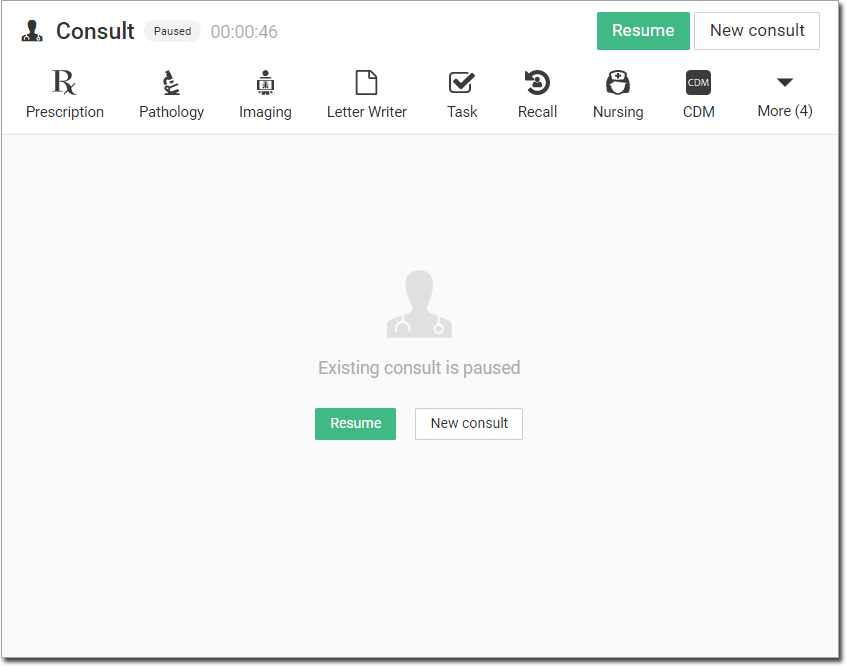
The Consult Timer
The consult timer is located at the top of the Consult panel.

With the patient's record open, a new consult is started;
o If you start the timer manually. The timer is located at the top of the Consult panel 
If you activate specific modules within the Consult panel, such as when writing a script. The consult timer will not start if you do one of the following;
• Create a new immunisation request, or administer a newly-created immunisation, or 'action' a pending immunisation.
• Add a condition
• Add a family condition
o Edit SNAP
Starting a New Consult
Novel Coronavirus SNOMED codes update
SNOMED codes for Novel Coronavirus (COVID-19) are available to use. Within the Reason for Visit section they can be found by typing "coronavirus" (note that it is one word), or by typing "2019" which will will show the available codes.
If you're working in a patient's record, and you need to start a new consult for the same patient, you can do so by clicking 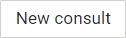 located at the top of the Consult panel
located at the top of the Consult panel 

When you start a new consult;
o The Reason for Visit section is displayed for you. Recording a reason for the patient's visit is mandatory.
The Consult Timer is reset automatically.
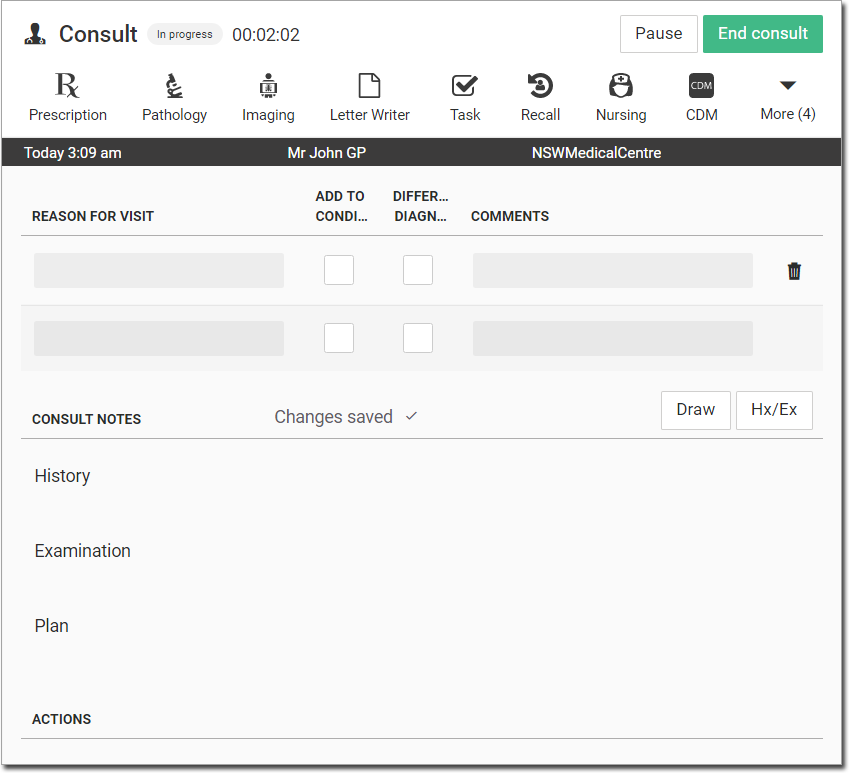
Consult Notes
You can insert notes by free-typing, or by typing abbreviations (essentially 'frequently-used text inserted into a patient's consult via keystrokes').
For example, if you wanted to type "Informed Patient Consent Obtained", you could abbreviate this as pc, and then simply type \pc to insert the entire phrase.
1. Before you can use abbreviations, you must add them to Helix.
Each user has their own list of abbreviations, and they cannot share it with other users.
2. When in consult, click within the patient's record where you wish to place the text.
3. Type \ followed by the abbreviation. In the example below, we have typed \pc. Helix detects that you have begun an abbreviation, and offers you suggestions to select from.
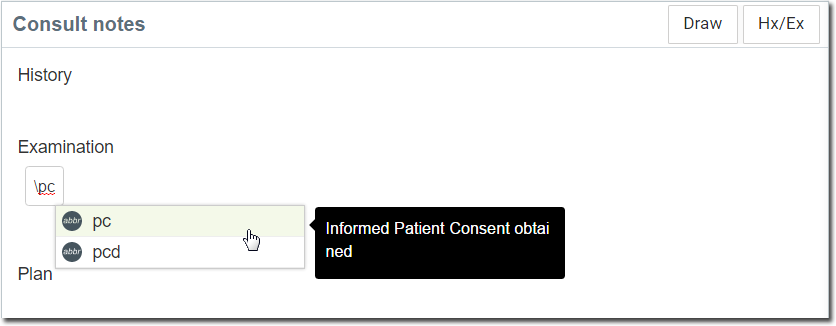
Select the option you wish to insert by clicking it. The full statement is inserted.

Visit Items
This section displays any service items the patient is to be billed for. Typically, this list is defined when the patient presents to pay their bill, and the visit is recorded. However, the practitioner can also modify this list.

Keyboard Shortcuts
|
Shift + F8 |
|
|
Shift + F6 |
|
|
Shift + F9 |
|
|
Shift + F4 |
|
|
Shift + F7 |
|
|
Shift + F5 |
|
|
Shift + F10 |
|
|
Shift + F2 |
|
|
Shift + F1 |
|
|
Shift + F3 |