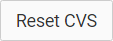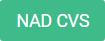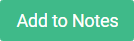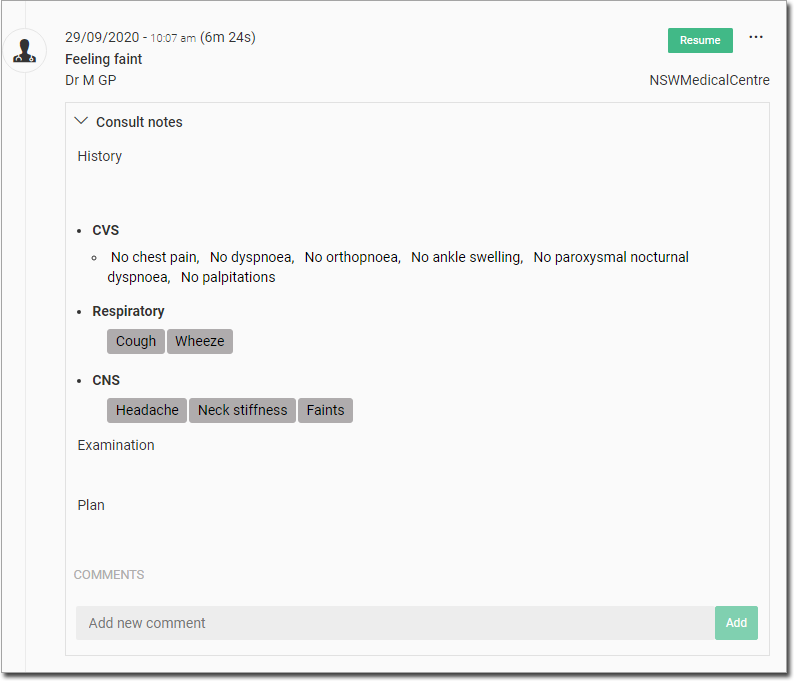Overview
1. Within the patient's record, locate and click  to call the Consult panel.
to call the Consult panel.
2. Within the Consult panel, locate the Consult Notes section.
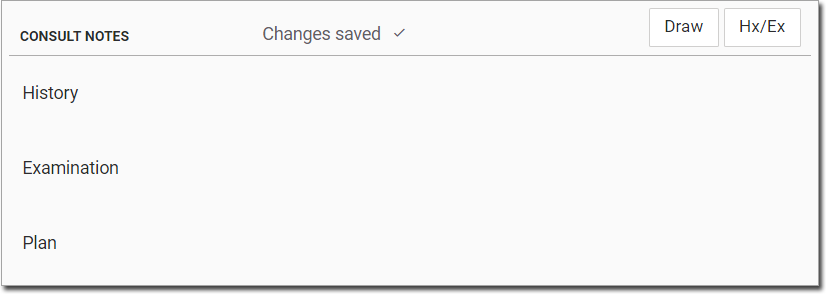
3. Click  to access the History module.
to access the History module.
o The History module is displayed. Note that you can also access the Examinations module via the toggle button 
o Along the top of the History module are tabs for accessing different input sets. Our example shows the CVS tab. Input information from one or more tabs as desired.
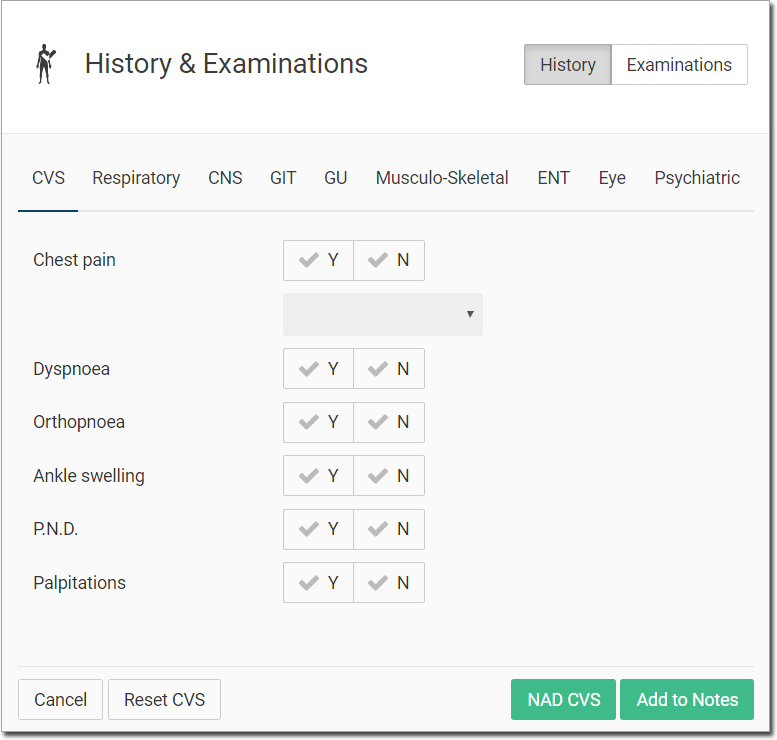
|
|
Cancel working on the History module, and close it. |
|
|
Reset the current tab of data. |
|
|
Indicate 'No Abnormality Detected' for each field of the selected tab. |
|
|
Add the data recorded on the current tab (and all other tabs from the History module) to the patient's Consult Notes |