Overview
1. Within the patient's record,
locate and click  to call the
Consult panel.
to call the
Consult panel.
2. Select
 from top of the Consult panel. The Nursing Request panel opens.
from top of the Consult panel. The Nursing Request panel opens.

3. A list of nursing requests is displayed in the left-hand section. Click on the drop-down list to see different categories. Click on the required item.
o When
an item is selected, it is added to the Nursing Request list on
the right-hand side.
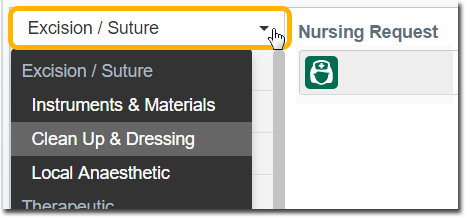
o An
item can also be added by typing free text into the Nursing Request
row.
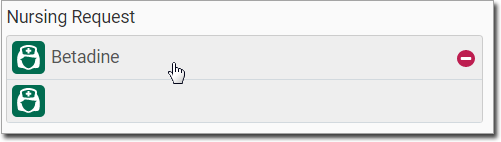
o To
remove an item from the Nursing Request list, hover your mouse
over the item, and click 
4. In the Notes section, add any notes about the items selected.
5. Activate
the following options at the bottom of the panel if required.
These instructions, if selected, are printed on the nursing request.

6. Click
 to print the nursing request.
to print the nursing request.
o The Nursing Request panel closes.
o Any
items that were requested from the nurse are displayed in the
Actions section of the Consult panel, separated by a comma.

Nursing Requests in the Actions Section

o To
reprint a nursing request from the Actions section, click 
To
remove a nursing request item from the Actions section, hover
your mouse over the item and click  A
deleted item is not displayed in the patient’s Timeline.
A
deleted item is not displayed in the patient’s Timeline.
Nursing Requests in the Timeline
If a single or multiple nursing requests were made during a consult and printed, then an entry is displayed in the Timeline when the consult is exited.
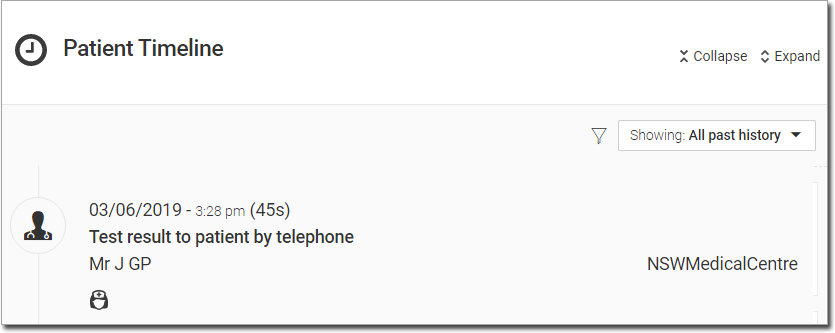
Click on the nursing request ![]() entry
to expand the list, and display a read-only version of the Nursing
Request panel.
entry
to expand the list, and display a read-only version of the Nursing
Request panel.

From here you can re-print the nursing request 
The Nursing Request panel opens in a new consult with all the
information from the original request. Make any changes and click
 to print it again.
to print it again.