Learn how you can notify patients about outstanding Recalls within MedicalDirector Clinical. Review what options are available to develop an effective process for your practice.
Running Time: 23:56
Reminder Letters Running Time: 31:46
Overview of the Recalls System
A Recall is a type of flag recorded against a patient's record, designed to inform practitioners and/or practice staff of when the patient is due to return to the practice, usually so that some clinical procedure can be performed, such as an annual health check, or a cervical screening, for example.
Once a Recall has been created for the patient, you can record notes against it. For example, you may wish to record a note of the fact that a Recall reminder e-mail or SMS message was sent to the patient. These notes are referred to as Recall Actions, and a given Recall may have unlimited Actions associated with it. Recall Actions are not to be confused with Outstanding Actions.
The following process outlines typical use of the Recall-Action system:
1. You create a recall for the patient. The Recall can refer to a once-off event, or you can create a Recall that occurs periodically (as in the case of an annual health check, for example).
o This latter type is referred to as a 'recurring Recall'. When a recurring Recall is created, only the first instance is recorded initially. Once the patient attends for the Recall, it is marked as completed, at which time a new, identical Recall is generated automatically by the system.
2. When
you create the recall, you may also record an Action
for that Recall. By recording Actions against the Recall, you create
an audit trail to refer to later if required. You are not limited
from recording further Actions against the Recall - record them at
any time.
For example:
Dr... A Practitioner receives some blood test results back for a new patient, and decides to have the patient return to discuss the results.
He contacts the patient to inform them of the appointment, and they agree to schedule the appointment for two months' time. At that time he mentions that he would like the patient to bring with them a list of the medications they are currently taking.
After speaking with the patient, the practitioner records a Recall for the patient.
He also makes a note (an 'Action') against the Recall to indicate that he'd contacted the patient, and asked them for their list of medications.
One month prior to the scheduled date, practice staff generate a list of due Recalls, and see the patient's Recall within the list. They contact the patient to remind him of the scheduled visit.
Practice staff mark an Action against the patient's Recall to indicate that he has been contacted, and the method used (phone, SMS, e-mail etc.).
3. If
a patient's Recall is due within 30 days, you will be notified of
such upon opening their record;
the Recall Due icon  will
appear in the upper section of the Clinical
Window. Upon then clicking the associated
will
appear in the upper section of the Clinical
Window. Upon then clicking the associated  button, the Recall Items list for that patient
appears, an example of which can be seen below.
Common practice, however, is to periodically generate
a list of due Recalls, so that practice staff can remind patients
well-in-advance of their due Recall date. See
The Patient's 'Recall Items'
List, below, for information about this window.
button, the Recall Items list for that patient
appears, an example of which can be seen below.
Common practice, however, is to periodically generate
a list of due Recalls, so that practice staff can remind patients
well-in-advance of their due Recall date. See
The Patient's 'Recall Items'
List, below, for information about this window.
4. Patients on the list are then notified of their due recall(s). This is done by either printing the list, and manually contacting each patient, or by performing a mail merge to produce multiple Recall letters simultaneously. Alternatively, you can contact patients individually or en masse via SMS.
5. (optional) When generating the list of due Recalls, you can flag them such that they are also added to a list known as the Outstanding Actions list. An Outstanding Action is a type of reminder prompt for the practitioner, which appears on-screen upon opening a patient's record. By adding Recall items to this list, they will appear within this same prompt, providing an additional mechanism for bringing them to the attention of the practitioner.
6. During the patient consultation, you will be prompted with a list of the outstanding Actions for the patient (including any recalls for which the patient has been notified). At this time, you indicate that the Action has been performed.
The Patient's 'Recall Items' List
Click the  button within the patient's record to access this window.
button within the patient's record to access this window.
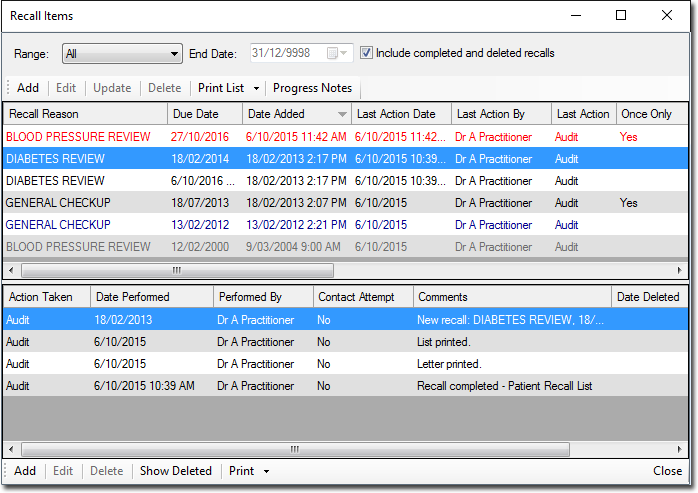
o Items displayed in red are 'urgent'.
o Items displayed in blue have been 'completed'.
o Items displayed in grey have been 'deleted'.
Upper Section This section displays the list of recalls recorded for this patient. Use the Range, End Date, and Include Completed... options to filter the list. |
|
Add |
|
Edit |
Edits the selected recall. |
Update |
|
Delete |
|
Print List |
|
Print List > Print List To... |
|
Progress Notes |
|
Lower Section |
|
Add |
|
Edit |
|
Delete |
|
Show Deleted |
|
Print > Print To... |
|