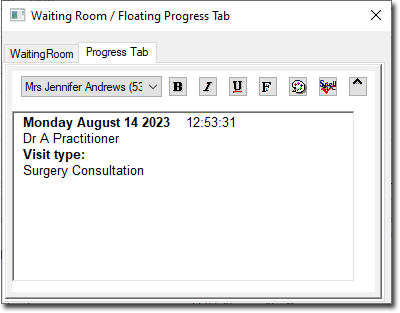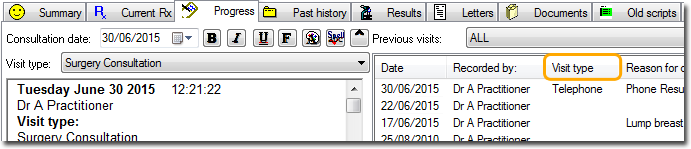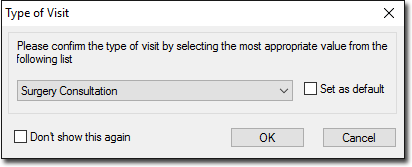Progress Notes is the component of the patient's record in which you record notes about their visit to the Practice; their reason for visiting, examinations performed on them, medications you prescribed on the day, and so on. To manage a patient's Progress Notes, select the Progress tab in the Clinical Window .
The Progress Notes display is divided into two sections;
o The left-hand panel is where notes are recorded. Text can be typed directly in this area, and can be formatted by altering font, colour and appearance (bold, italics and underline) if required.
• Many notes are recorded here automatically by Clinical as you use its various tools, and notes are automatically saved when you leave a patient's record (provided this option is enabled).
• This area can be viewed as a mini, floating window that can be relocated and resized. This is also available via Patient > Floating Progress Tab.
o The right-hand (split) panel displays a history of Progress Notes.
• The upper-half lists past Progress Notes in order of visit, with the lower-half showing the detail of any selected past Progress Note.
• This list also displays the current Progress Note (the Note you are actively working on), highlighted in green.
• When you open the patient's record, the latest recorded Note is selected by default.
• During a consultation it is possible that newer Notes appear in this list periodically, placed after the Note you are currently working on. This is because it is possible for multiple users to work on the same patient's record simultaneously i.e. another user may save a Note whilst you are still working on yours.
Considerations:
o If no notes have been recorded and no actions performed whilst in the patient's Progress Notes, you will be prompted as to whether to save a record of their visit. Upon closing a patient's record, the elapsed time the notes were open, as well as the start and finish times are recorded in the database.
o Progress Notes are automatically saved at the end of the visit.
o Each user can write a unique Progress Note (even in restricted mode).
o You can modify your last Note (created today) up until midnight.
o In restricted-mode, most features on the Progress tab are disabled. However you can write notes, and access Comments/Management.
o You can resume your previous note (created today), provided you don’t already have it open on another computer.
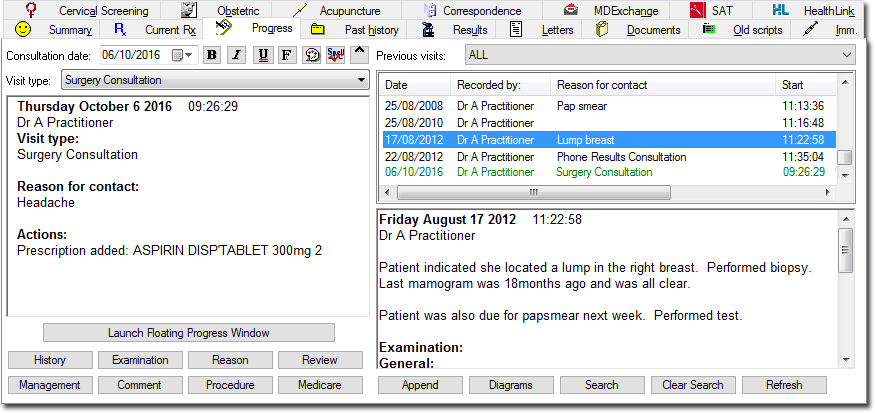
Consultation Date |
|
Previous Visits |
|
Current Visit Box |
|
|
|
S: |
|
O: |
|
A: |
|
P: |
|
Hx |
|
OE |
|
Dx |
|
Mx |
|