The recording and management of most clinical data is perform via the Clinical Window, and on a patient-to-patient basis. Information management en-masse (for example, printing Recall letters to patients) is generally performed from the Clinical front screen.
From within the Clinical Window you can access clinical modules from the menus or buttons, or select others from the various tabs, all of which can be seen in the following image.
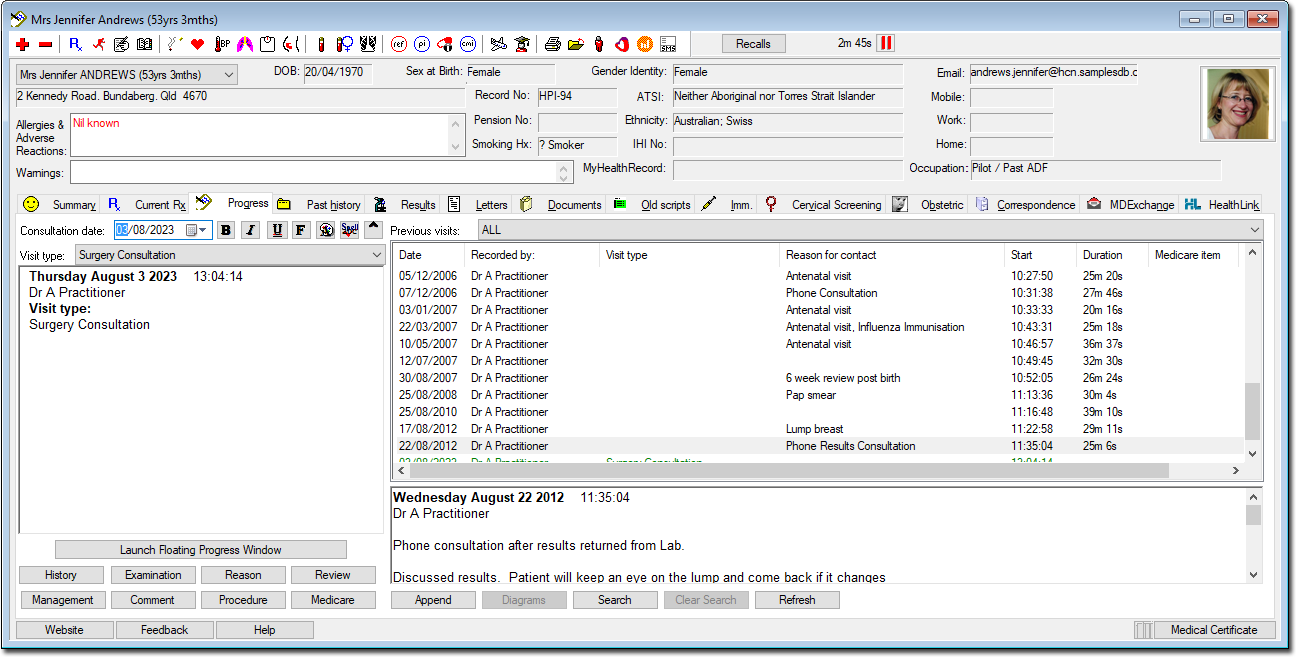
By clicking  at the top-left
of the Clinical Window, or pressing F3 on
your keyboard, you can add a new item to the patient's record, dependant
on the currently-selected tab. For example, with the Current
Rx tab selected you would add a new prescription - with the Past History tab selected, a note about the patient's
clinical history.
at the top-left
of the Clinical Window, or pressing F3 on
your keyboard, you can add a new item to the patient's record, dependant
on the currently-selected tab. For example, with the Current
Rx tab selected you would add a new prescription - with the Past History tab selected, a note about the patient's
clinical history.
Conversely, clicking  or pressing the
Delete key on your keyboard removes any
highlighted clinical information from the patient's record. Keep in
mind however that some information cannot be removed.
For example, you cannot remove information from a patient's previous
Progress Notes.
or pressing the
Delete key on your keyboard removes any
highlighted clinical information from the patient's record. Keep in
mind however that some information cannot be removed.
For example, you cannot remove information from a patient's previous
Progress Notes.
When deleting some forms of data (for example, from the Current
Rx and Old Scripts tabs), you will be prompted
to enter a reason for deleting it. This information is stored in the
patient's Progress Notes and in the case of prescriptions,
a list of deleted medications. This feature can be de-activated via
Prescribing Options.