About Recall Actions
A recall action is a note recorded about a Recall that typically relates to correspondence / contact regarding a recall.
For example, if you had sent a printed recall reminder letter to a patient, and then followed-up that letter with a phone call, you may wish to record the fact that you made the phone call for your records. This action can be recorded against the recall within the patient's record. A single recall can have an unlimited number of Recall Actions recorded against it.
Some recall actions are created automatically by Clinical, and displayed with an Action Taken status of "Audit". Such actions cannot be modified or deleted.
Managing Recall Actions via the Patient's Record
1. Select Clinical > Recall. The Recall Items window appears.
o The upper section of this window lists the patient's recalls.
o The
lower section lists any recalls actions you have recorded against
each of the recalls in the upper section i.e. each recall can
have multiple actions recorded against it.
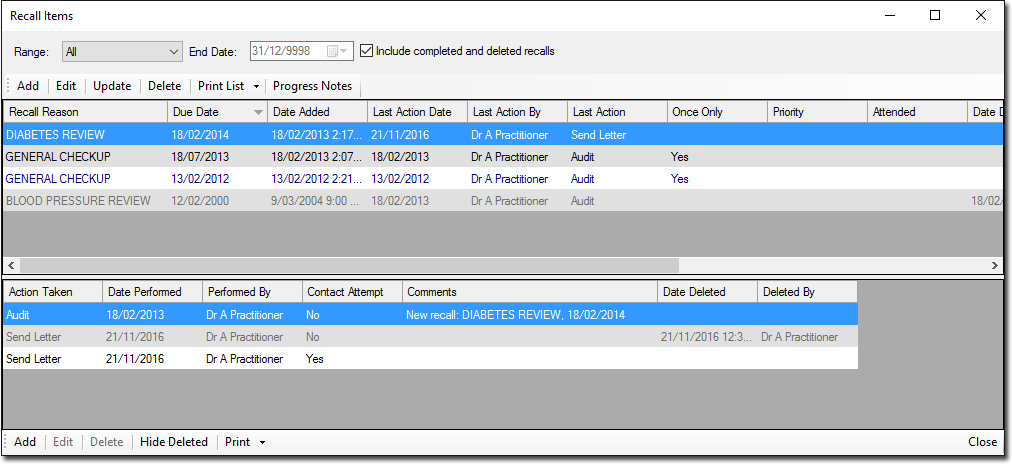
2. Select one of the available recalls in the upper section to manage actions for.
3. (optional) If the selected recall has had actions applied to it which were subsequently deleted, you can reveal these now by clicking the Show Deleted button. If this button is not available, it is because there a no deleted actions to reveal.
4. Then to;
o Add a new action, click Add. Continue now to Step 5.
o Edit an existing action, select it from those available, and then click Edit. The Edit Recall Action window appears. Continue now to Step 6.
o Delete an existing action, select it from those available, and then click Delete. You will be prompted to confirm this. Note that this cannot be reversed.
5. The Add
Recall Action window appears.
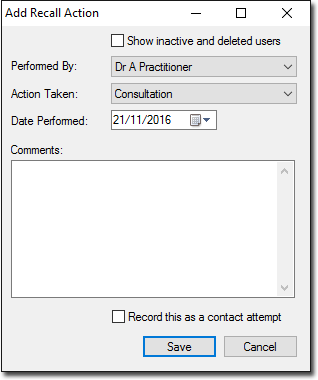
6. Indicate who performed the Recall Action via the associated drop-down list. Optionally, you can elect to include inactive/deleted practitioners/users in this list.
7. Indicate the type of action performed. This list of hard-coded actions includes:
8. Enter the date on which the Action was performed.
9. (Optional) Record a comment if desired.
10. (Optional) Indicate whether you also wish this action to be recorded as an attempt to contact the patient.
11. Click Save to save the action to the patient's recall item.
Managing Recall Actions via the Front Screen
This method requires that you have an understanding of how to search for specific recalls.
1. Select
Search > Recall to
access the recall
searches module, and conduct a search for the patient whose
recall you wish to record an action against.
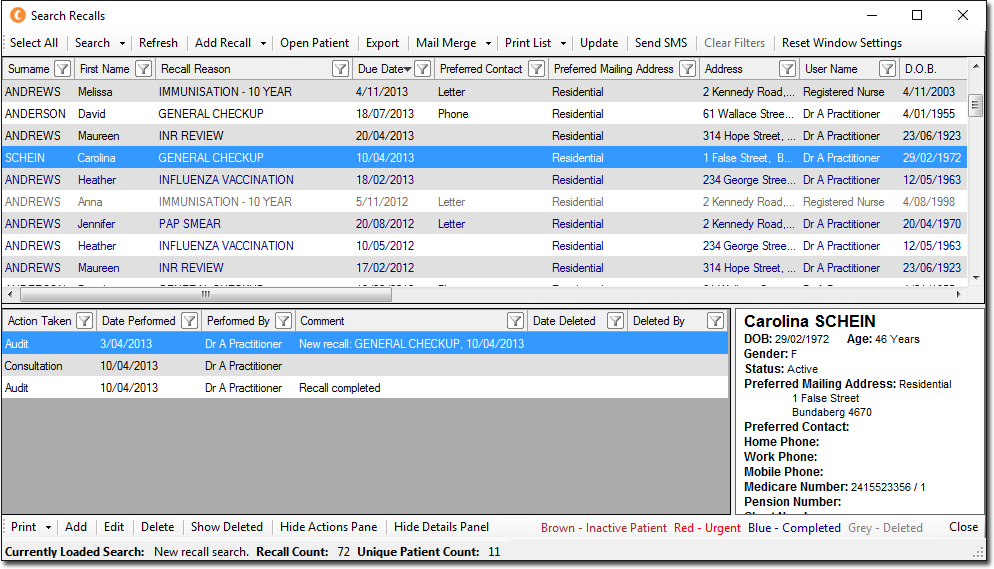
2. Within the upper section of the Search Recalls window, select one or more of the available recalls to manage actions for (you can add actions for multiple recalls simultaneously). If you select a single recall, its associated actions are displayed in the lower section of the window.
3. (optional) If the selected recall has had actions applied to it which were subsequently deleted, you can reveal these now by clicking the Show Deleted button at the bottom of this window. If this button is not available, it is because there a no deleted actions to reveal.
4. Then to;
o Add a new action, click Add. Continue now to Step 5.
o Edit an existing action, select it from those available, and then click Edit. The Edit Recall Action window appears. Continue now to Step 6.
o Delete an existing action, select it from those available, and then click Delete. You will be prompted to confirm this. Note that this cannot be reversed.
5. The Add
Recall Action window appears.
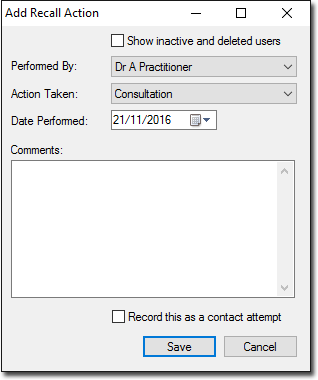
6. Indicate who performed the Recall Action via the associated drop-down list. Optionally, you can elect to include inactive/deleted practitioners/users in this list.
7. Indicate the type of action performed. This list of hard-coded actions includes:
rh-list_start class="NumberBulletAlphaBullet" level="1" style="list-style: rh-list; list-style: rh-list;" ?>
Enter the date on which the Action was performed.
8. (Optional) Record a comment if desired.
9. (Optional) Indicate whether you also wish this action to be recorded as an attempt to contact the patient.
10. Click Save to save the action to the patient's recall item.