A Recall is a patient's reminder notice to inform the patient that they are due to return to the Practice (usually so that some clinical procedure can be performed).
The Search Recalls module allows you to;
o Determine which patients are to be recalled i.e. those with current Recalls.
o Indicate that the results should include completed and/or deleted Recalls.
o Determine which patients you have already attempted to contact regarding their Recall(s).
o Record notes against Recalls. See Recall Actions for more information about these notes.
o Save your favourite Recall notification search lists.
o Print labels or conduct a mail merge for contacting patients.
o Send e-mail Recall notifications.
o Send SMS Recall notifications.
o Mark recalls as being completed, and optionally update recurring recalls.
Conducting a Search for Recalls
1. From the Clinical main screen, select Search > Recall.
2. MedicalDirector
Clinical's list of Recalls opens, and
you are automatically prompted to select criteria for conducting
a search of upcoming recalls, using the Recall
Search Criteria window. See
the table below for information on key features of this window.
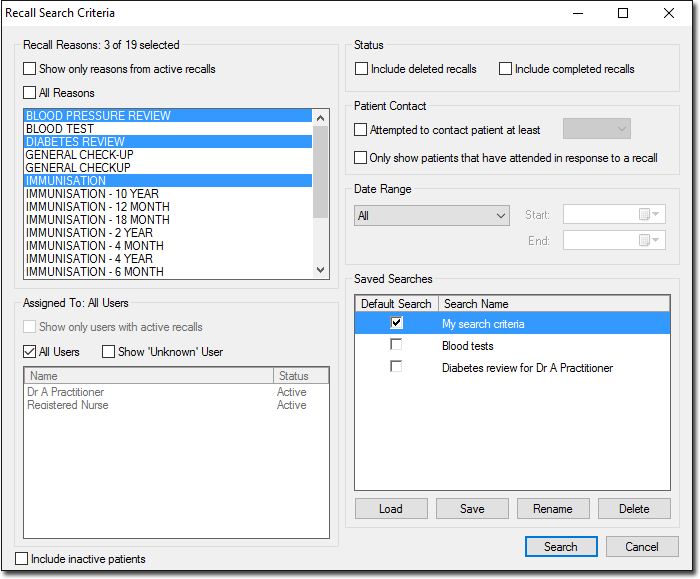
Show only reasons from active recalls |
Tick this check box to filter the Recall Reasons list to display only reasons associated with active recalls. An 'active' recall is one that is neither completed, nor deleted. Note that enabling this check box has no impact on the search results themselves, but is provided here only for the convenience of filtering the selection list. |
Attempted to contact patient at least... |
When recording an Action against a Recall, you can indicate that the Action was an attempt to contact the patient about their Recall. You can instruct the Recall search module to show only those Recalls where [x] attempts to contact the patient have been made. |
Only show patients that have attended... |
For use at sites that run MedicalDirector Pracsoft in conjunction with Clinical. MedicalDirector Pracsoft provides a facility for indicating that a patient is returning to your practice in response to a specific Recall. By ticking this associated check box, you can instruct the Recall search module to show only those patients that have been flagged in this way. |
Date Range |
Allows you to specify when the recalls are due. Note that this date is not when the Recalls were created. |
Saved Searches |
Your search criteria can be saved. See Saving Recall Searches for more information. |
Include Inactive Patients |
Allows you to search for patients flagged as inactive. |
3. Enter
the criteria you wish to search for. Click  when you are ready to conduct the search.
when you are ready to conduct the search.
4. The
Search Recalls list becomes populated with your search results.
Consult the table below for features of
this window.
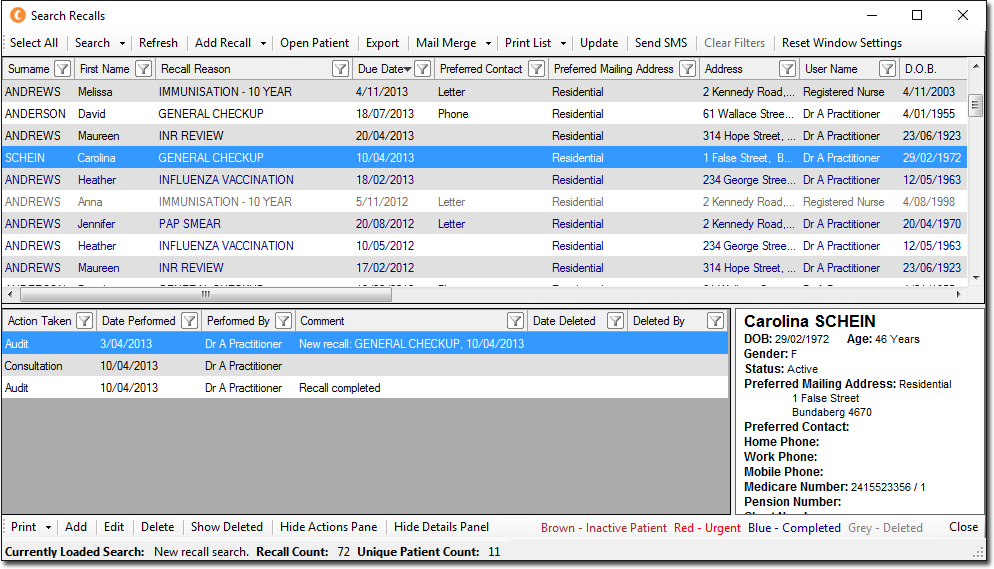
|
The upper section of this widow displays all the Recalls that match your search criteria.
|
|
Select All / Select None |
|
Search |
|
Search > Save Current Search Criteria |
|
Refresh |
|
Add Recall |
|
Add Recall > Delete Recall |
|
Open Patient |
|
Export |
|
Mail Merge |
|
Mail Merge > Print Labels |
|
Print List |
|
Print List > Print List To |
|
Update |
|
Send SMS |
|
Clear Filters |
|
Reset Window Settings |
|
Lower Section The lower section (known as the Actions Pane) is split into two panels; |
|
Action Taken |
|
Date Performed |
|
Performed By |
|
Contact Attempt |
|
Comments |
|
Date Deleted |
|
Deleted By |
|
Print > Print To... |
|
Add |
|
Edit |
|
Delete |
|
Show Deleted / Hide Deleted |
|
Hide Actions Pane |
|
Hide Details Panel |
|
Close |
|
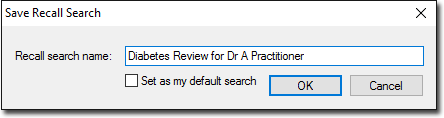
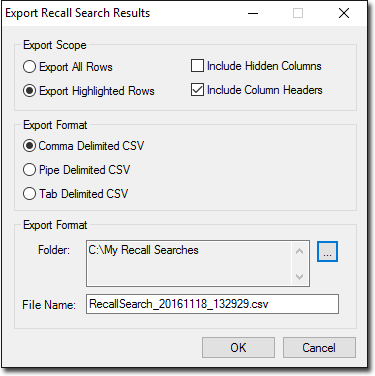
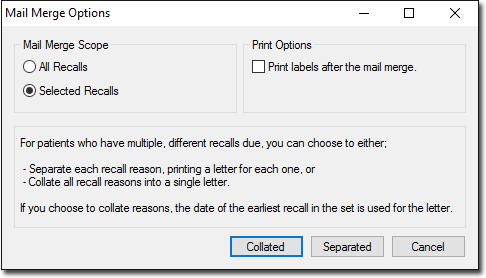
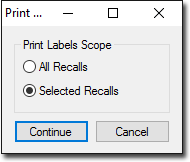
 ).
).