1. Select Tools > Labels.
2. The Print Labels window appears.
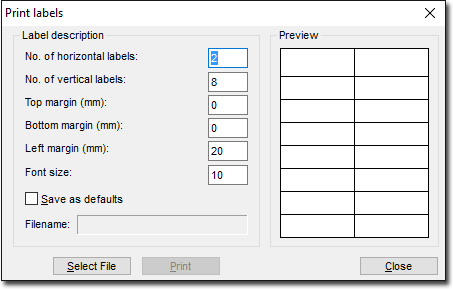
3. (Optional) If you called this window from the Clinical front screen, you can specify the Clinical database file to print from, by clicking  (as shown in the image above). The DBF file you then select must be a valid 'name-and-address' file. You will be prompted upon selecting an incorrect DBF file type. Print on this window remains disabled until a valid set of patient demographics is loaded.
(as shown in the image above). The DBF file you then select must be a valid 'name-and-address' file. You will be prompted upon selecting an incorrect DBF file type. Print on this window remains disabled until a valid set of patient demographics is loaded.
4. Enter the number of labels you want to print vertically and horizontally on your page into the appropriate fields. A sample of the layout you build is displayed on the right-hand side of this window. If you wish to save these label settings for future use, check the Save as defaults check box.
5. Click Print to print the labels. Labels are printed on the same printer that you have designated as your Letter Writer printer.