There are two types of SMS template available:
o Default templates
o User-defined templates
Creating a User-defined Template
1. Select Correspondence > SMS > Templates. The Template Message window appears.
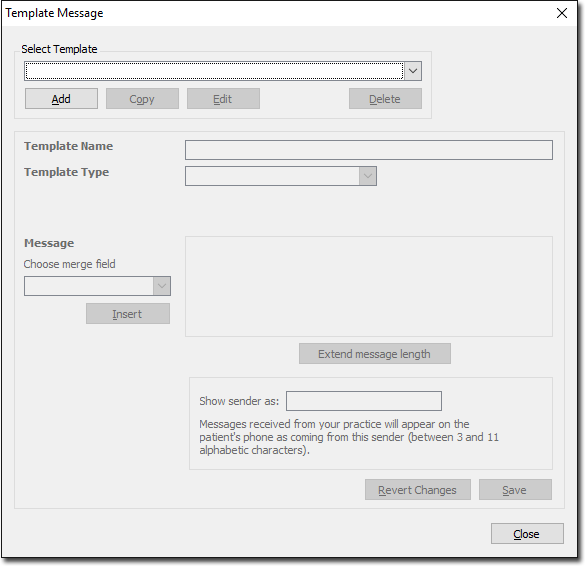
2. Create a new template by either;
o Selecting one of the supplied default templates to make a copy of (via the Select Template drop-down list), and then clicking  or
or
o Clicking Add to start with a blank message.
3. Name the new template.
4. Indicate what type of template the new template will be (either 'Recall' or 'Correspondence'). The type of template determines which field codes become available for you to select from (shown in Step 5).
o Recall templates are available to the Recalls module only.
o Correspondence templates are available to all other SMS-supported modules. See SMS Reminders - About and Registration for a list of modules with SMS support.
5. Modify the message as desired. You can free-type in the message region, or select from a list of field codes to insert. The field codes available to select from differ depending on the Template Type you selected in Step 4. It is important to note that if you wish to use any of the field codes, you must select them from the drop-down list provided - you cannot free-type these field codes into the message body, as they will not be recognised as field codes if inserted in this fashion.
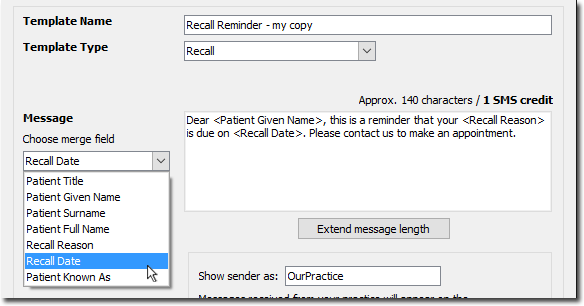
6. Indicate the name of the sender as you wish it to appear on your patient's phone.
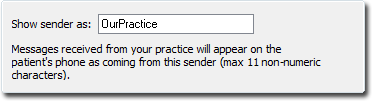
7. Once you have finished editing, click Save to confirm the changes. Your user-defined version is now available for you to select from when sending a message.