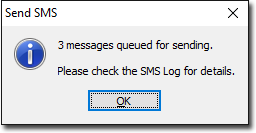SMS reminder messages can be sent to patients via the following MedicalDirector Clinical modules:
Whilst the procedure for sending SMS messages explained below is common to the aforementioned modules, the following example is shown from the perspective of the Search Recalls module.
1. Regardless of which module you are sending SMS messages from, the process starts with you selecting one or more records to send an SMS message for.
o In the example below, we have conducted a search for patients with Cervical Screening Recalls due within the next month. It is our intention to send these patients an SMS message to remind them about the Recall, and to encourage them to contact our Practice to make an appointment.
o In this particular example, there are three different patients selected. However, there may be circumstances where one patient appears multiple times within the list of records to select from. Where this occurs, the patient will be sent multiple SMS messages; one for each Recall that we wish to remind them of.
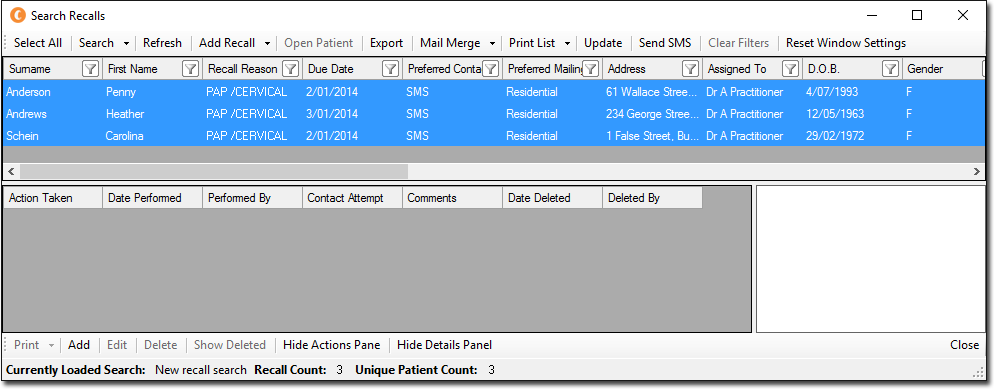
2. With the records selected, click Send SMS from the upper menu. The Select Template window appears.
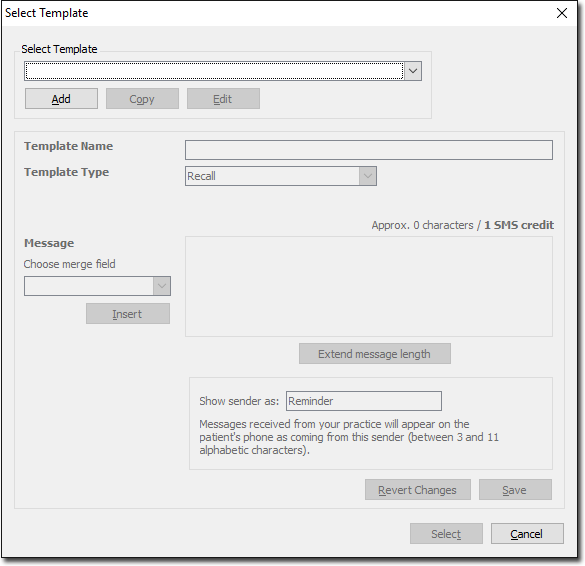
3. Via the Select Template drop-down list, select the template you wish to use for the SMS message(s).
In our example, we selected a Recall Reminder template we created. There are also default templates available for selection.
Alternatively, you can use this opportunity to Add a new template, or Copy and modify an existing one. See SMS Reminder Templates for information about creating and modifying SMS templates.
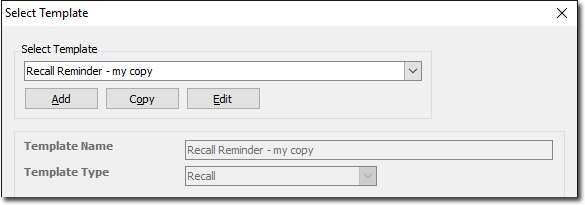
4. Click Select You are presented with a summary of the SMS message(s) to be sent.
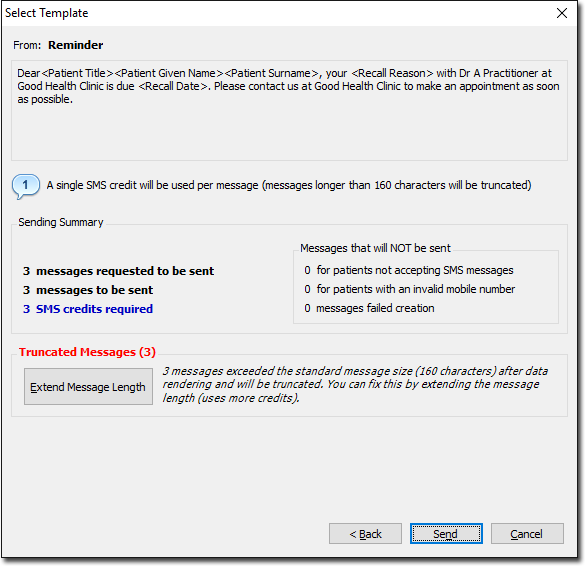
The Extend Message Length button is available only if the selected template will result in messages that exceed 160 characters. This toggles to a Limit Message Length button, if you choose to truncate the messages.
5. When you are ready to proceed with sending the SMS message(s), click  This concludes the steps necessary for sending an SMS message. If there are any issues with sending the message(s), you will be notified immediately, as shown in the example prompt below. You can make further attempts to send failed SMS messages via the SMS Log. See SMS Reminder Log for more information.
This concludes the steps necessary for sending an SMS message. If there are any issues with sending the message(s), you will be notified immediately, as shown in the example prompt below. You can make further attempts to send failed SMS messages via the SMS Log. See SMS Reminder Log for more information.
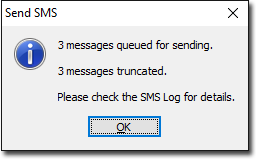
If we had chosen the option to extend the length of each message (Step 4), an alternative prompt would be displayed, as shown below.