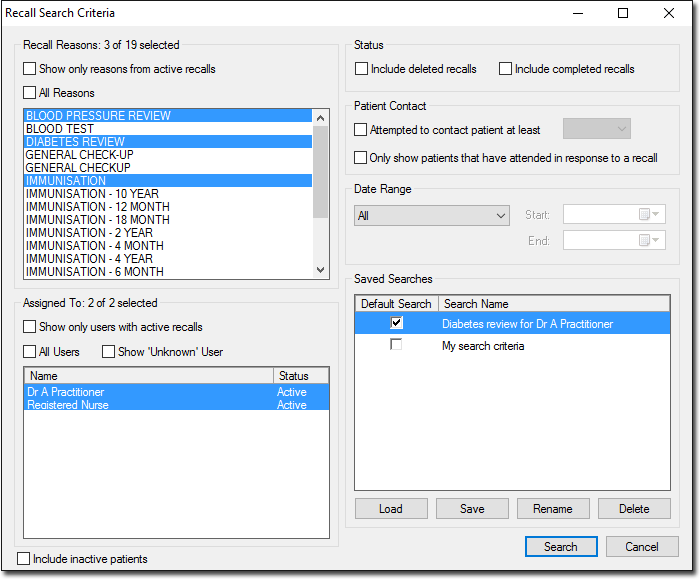Saving Recall Search Criteria
1. From the Clinical main screen, select Search > Recall.
2. MedicalDirector Clinical's list of Recalls opens, and you are automatically prompted to select criteria for conducting a search of upcoming recalls, using the Recall Search Criteria window. See Recall Searches for more information about this window.
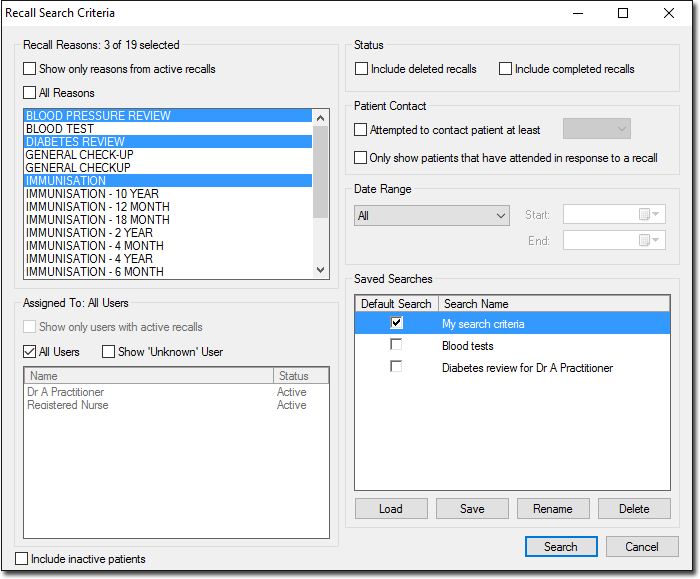
3. Within the Saved Searches section, click Save The Save Recall Search prompt appears.
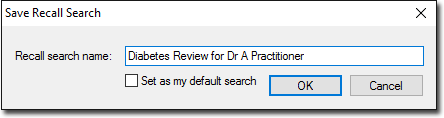
4. Enter a name for the search.
5. (Optional) Indicate whether you want this search to be your default. The default search is pre-loaded whenever you access the Search Recalls module.
6. Click OK
o If you have entered a unique name for your search criteria, it will be saved. Continue now to Step 7.
o If you have entered a name that is already in use, you will be prompted accordingly.
7. Your search is saved, and you are returned to the Recall Search Criteria window. Your new criteria set now appears within the Saved Searches section.