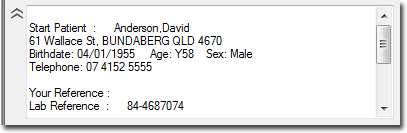The Results tab is used primarily for recording Investigation Results for the patient, and displays a list of tests that have been checked-in against that patient's name. Results are displayed in order of date collected. You can also scan or import results or other documents directly to the Results tab of the patient's record.
Because of the potentially-sensitive nature of the content that can be saved to this tab, it is not accessible to users with basic security access. However, such users can scan/import via the Scan/Import Correspondence window instead.
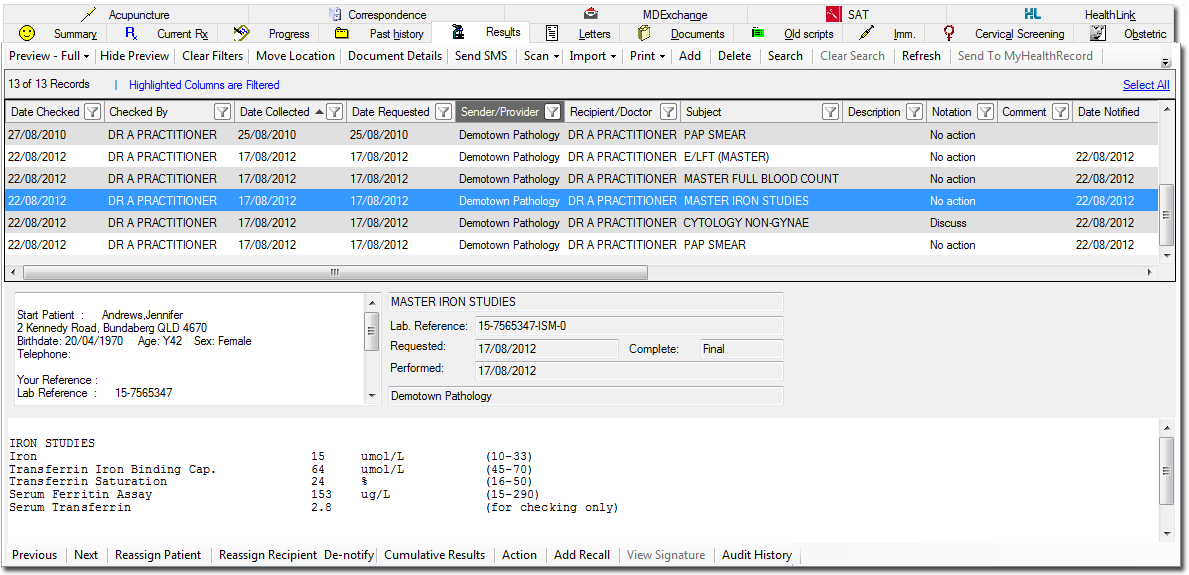
o Rearrange the column order by clicking and dragging a selected column, and dropping it to a new location.
o Sort the list of Results by clicking on any column heading. The sort order of a column is indicated via the direction of the  icon.
icon.
o Double-clicking a record opens the record in a separate window. Previous/Next buttons on this latter window allow you to browse through the list of records.
o Multiple records can be selected simultaneously using the CTRL or SHIFT keys, as per standard Windows functionality, or by clicking the Select All link.
o Simple/Advanced filtering can be applied to this window. In the example above, the Sender/Provider column has been filtered;
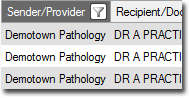
See Filtering/Searching Correspondence Records for more information.
o Details of a selected Result are displayed in the lower section of this window. Alternatively you can double-click a Result to view it in an expanded view.
o If you sort the records on this window, including the repositioning of any columns, this sort order is retained upon closing the patient's record.
|
Items of interest on this window: Note that the range of option available to you will be limited by the level of access you have. |
|
|
Upper Section |
|
|
Add |
|
|
Checked By |
|
|
Clear Filters |
|
|
Clear Search |
|
|
Comment |
|
|
Complete |
|
|
Date Checked |
|
|
Date Created |
|
|
Date Collected |
|
|
Date Notified |
|
|
Date Requested |
|
|
Delete |
|
|
Description |
|
|
Document Details |
|
|
Hide/Show Preview |
|
|
Import |
|
|
Move Location |
|
|
Notation |
|
|
Notified By |
|
|
Open Externally |
|
|
MyHealthRecord Activity Date |
|
|
MyHealthRecord Status |
|
|
Preview; |
|
|
Print / Print To *Include Patient Header |
|
|
Print List / Print List To |
|
|
Recipient/Doctor |
|
|
Refresh |
|
|
Remove from MyHealthRecord |
|
|
Scan |
|
|
Search |
|
|
Send to MyHealthRecord |
|
|
Send SMS |
|
|
Sender/Provider |
|
|
Source |
|
|
Subject |
|
|
Type |
|
|
User Name |
|
|
Zoom |
|
|
Lower Section |
|
|
Action |
|
|
Add Recall |
|
|
Assign / Reassign Patient |
|
|
Assign /Reassign Recipient |
|
|
Audit History |
|
|
Cumulative Results |
|
|
Notify / De-notify |
|
|
Previous / Next |
|
|
View Signature |
|