1. Add the Locum in BC Secure
2. Open the Patient's Record.
3. From the Margin Menu, select Accounts. The list of accounts is displayed.

4. Select an account and click  for the Practitioner the locum is for. You are presented with the details of the account.
for the Practitioner the locum is for. You are presented with the details of the account.
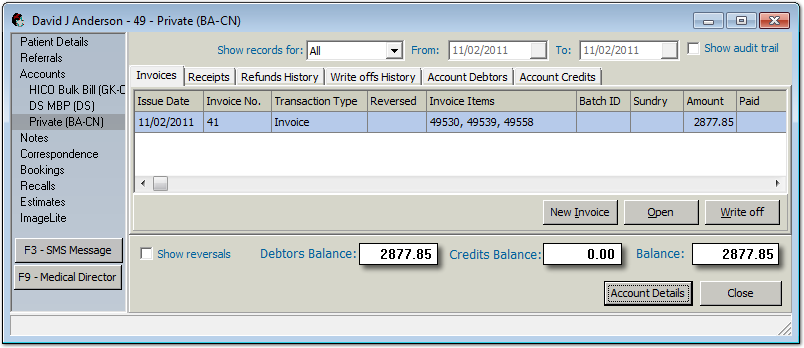
5. Click  The New Invoice window appears.
The New Invoice window appears.
The content of this window may vary slightly, depending on the requirements of the account for which you are creating the invoice. The example below is for a private account. Due to Medicare Online claiming rules, non-radiation and radiation oncology service items cannot be mixed on a single invoice - they must appear on separate invoices. This window may also display Quantity and Equipment fields. These fields are available if you have enabled Radiation Oncology billing for Medicare (non-DVA) batch types or enabled Quantity / Equipment for Non-Medicare Classes and Service Items.
6. Create a New Invoice by adding all the service details.
7. After the service details are added, tick the ‘Provided by Locum’ check box, and select the Locum you added in BC Secure
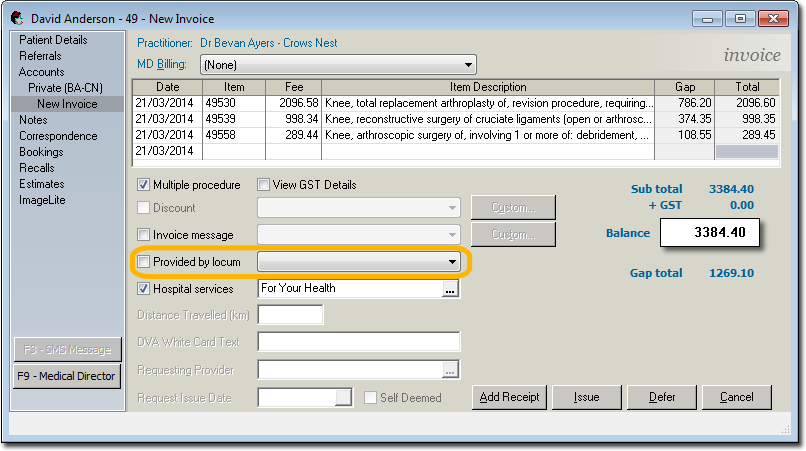
8. Issue the invoice and follow the standard Procedure.
o Refer to the Locums Report for invoice items and its payments, discounts, write-offs and remaining balances which have been provided by Locums on behalf of Practitioners
o Claims sent to Medicare are in the name of the practitioner, not the locum. The Locum report will assist the practice in understanding the fees earned by that Locum and Pay accordingly.