Invoices created by a locum print with the line 'Services provided by locum Dr ...., Provider No ....'. This appears just under the regular Practitioner's letterhead. However, a locum may not have his own letterhead, nor his own appointment book. Rather, he uses the regular Practitioner's letterhead and appointment book.
1. Open and log in to BC Secure.
2. In BC Secure, select the Locums menu item, as seen below.
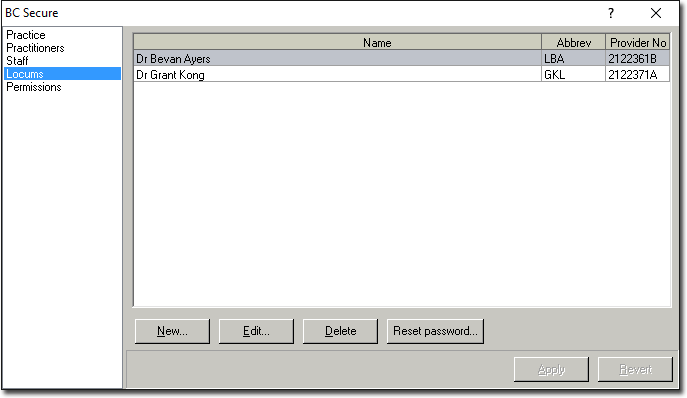
You can delete locums from here by selecting an entry and then clicking  Note that a permanent record of the locum is kept within the Bluechip database for historical purposes. As such, consider removing all permissions from the locum, as well as changing their UserID to something unlikely before deleting them.
Note that a permanent record of the locum is kept within the Bluechip database for historical purposes. As such, consider removing all permissions from the locum, as well as changing their UserID to something unlikely before deleting them.
3. Either:
o Click  to add a locum, or
to add a locum, or
o Select an existing locum and click  to modify their details.
to modify their details.
The Locum Licence Details window appears.
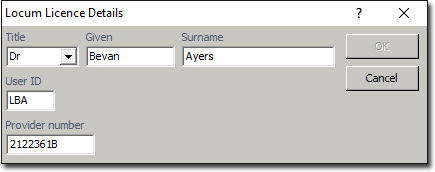
o The Given and Surname fields are compulsory.
o The UserID field is automatically populated with the locum's initials, based on your entries in the Given and Surname fields. If the UserID is already being used, a warning message will alert you to this fact. If this occurs, you will need to assign an alternative UserID to the locum. UserIDs must be either 2 or 3 characters long.
4. Click  to confirm your entries and close the Locum Licence Details window. You will be returned to the BC Secure window.
to confirm your entries and close the Locum Licence Details window. You will be returned to the BC Secure window.
5. Click  to apply any changes you have made.
to apply any changes you have made.