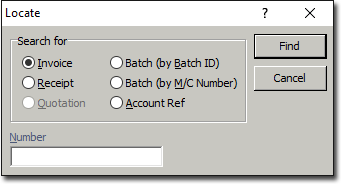Option 1: Searching by Demographics
1. From the Bluechip main window, either
o Click ![]()
o Press CTRL + O
o Select File > Open
The Open window appears. Use this window to search for a specific patient or non-patient record.
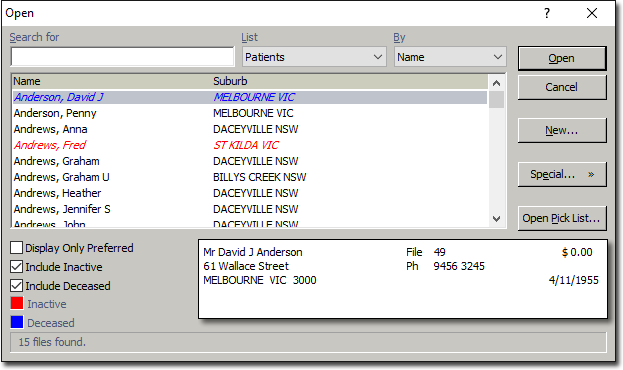
2. Search for a record by using one or more of the following methods:
o Type the surname of the record into the Search For box.
o Select a record type from the List drop-down list.
o Select a criteria to search by, using the By drop-down list. Criteria can include Name, File No, Medicare No, and Date of Birth.
o Enable the Display Only Preferred check box to display only those records who you have flagged as being 'preferred'.
o Enable the Include Inactive check box to display patient or non-patient records that have been flagged as inactive. Inactive records are displayed in red.
o Enable the Deceased check box to display patients that have been flagged as deceased. Deceased patients are displayed in blue.
3. Once you have located the record you wish to open, select it from the list and then click 
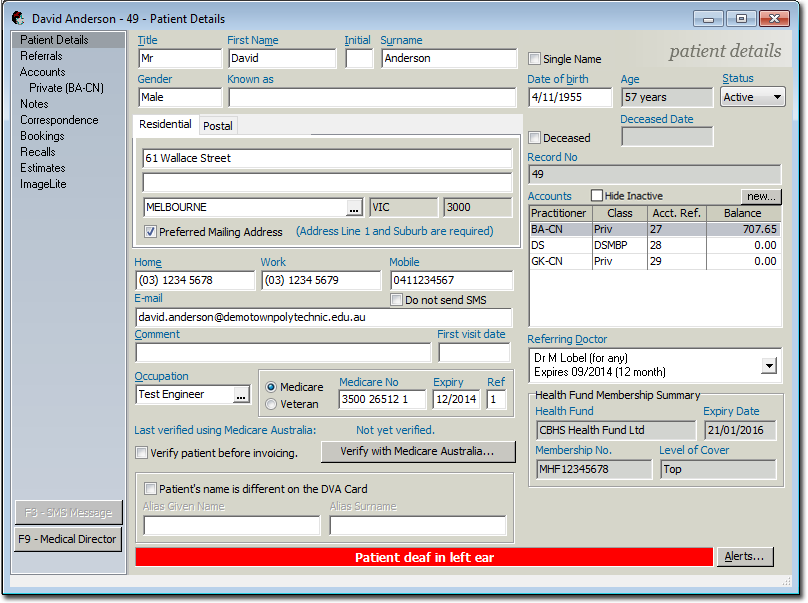
Option 2: Searching for Other Information
From the Bluechip main window, press Ctrl + L to call the Locate window, with which you can locate records using non-demographic criteria, such as Invoice No and Receipt No.