To Edit or Reschedule a Booking
1. Open the record of the patient whose bookings you wish to edit. The Patient Explorer appears.
2. Select the Bookings margin menu item. The Patient Bookings window appears.
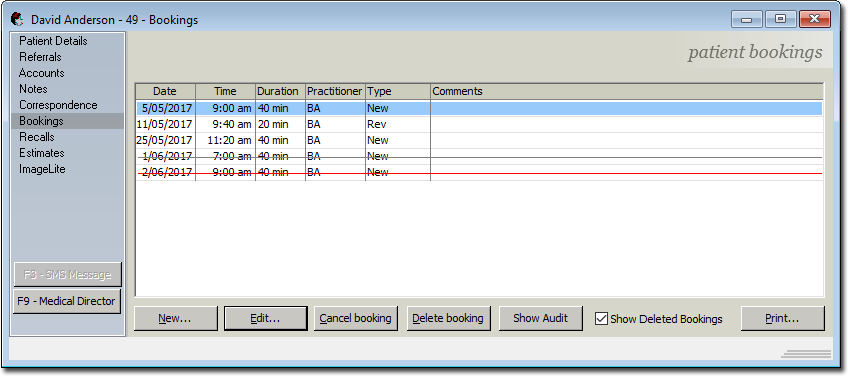
3. Select the booking that you wish to edit.
4. Click  The Edit Appointment Wizard appears.
The Edit Appointment Wizard appears.
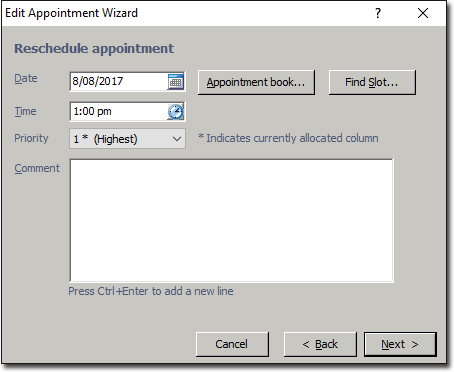
5. Modify the date for the appointment in the Date field, via one of the following methods:
o Manually enter a date.
o Select a date from the calendar by click the associated button. 
o Find a free slot in the appointment book for the selected Practitioner by clicking 
o Find a free slot in the appointment book for other Practitioners by clicking 
6. Modify the appointment time in the Time field or use the clock button  to select an appropriate time.
to select an appropriate time.
7. (Optional) Modify the priority for the booking. This is necessary only if there is a double-booking.
8. (Optional) Modify any relevant comments in the Comments field.
9. Click  to save the modified appointment. You are returned to the Patient Bookings window, where the updated appointment details are now available. The modified appointment is also updated in the Appointment Book.
to save the modified appointment. You are returned to the Patient Bookings window, where the updated appointment details are now available. The modified appointment is also updated in the Appointment Book.