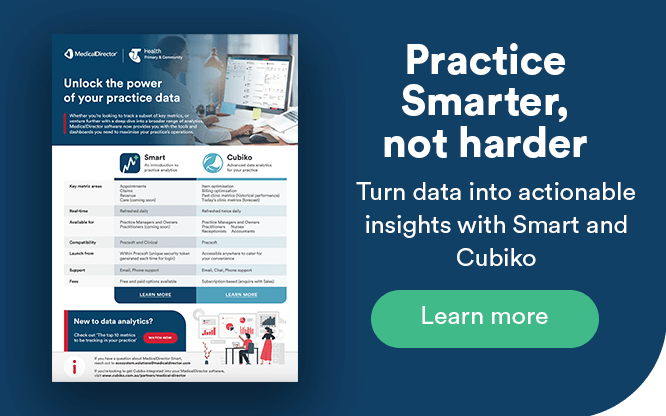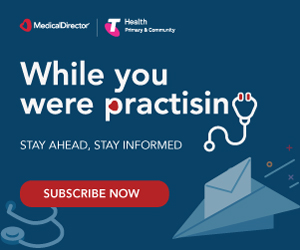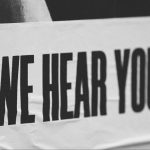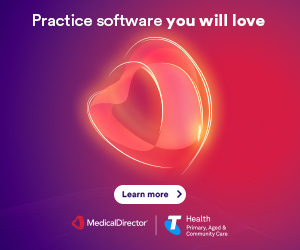MyMedicare administration in MedicalDirector: Your Essential Guide
Here you’ll find everything you need to know about MyMedicare. You can also learn more about the MyMedicare program through a series of short videos here.
What is MyMedicare?
MyMedicare is a voluntary patient registration system / program that strengthens the relationship between you, your patients, and your broader healthcare team. At its core, MyMedicare seeks to formalise the relationship between your patients and with your practice, allowing you to deliver truly personalised health services.

Why should I sign up for MyMedicare?
When patients register with your practice through MyMedicare, it unlocks new opportunities for longer telehealth consultations, dedicated support for chronic conditions, and access to future benefits.
Benefits to registering your practice include:
- Greater continuity of care, leading to better health outcomes
- Extended MBS-funded telehealth consultations (level C and D), including triple bulk billing incentives for longer calls (Level C, D and E) for children under 16, pensioners and concession card holders
- Coming later in 2024 – enhanced primary care delivery, including a new incentive for proactive care for residential aged care patients
Benefits for patients include:
- Longer Medicare-funded telehealth consultations for increased convenience and support
- Increased engagement leading to tailored treatments based on their unique needs including improved chronic disease management
- Coming in August 2024 – more regular GP visits and improved care planning for residential aged care patients
- Coming later in 2024 – improved engagement with GPs for those who regularly visit hospital
Which patients are eligible to register for MyMedicare with my practice?

All Australians with a Medicare card or DVA card can register for MyMedicare. Registered patients can nominate your general practice as their regular practice if they’ve had two face-to-face consultations within the past 24 months, or one for those in remote locations (Modified Monash Model (MMM) 6 and 7 locations).
Patients facing hardship are exempt from the eligibility criteria. Families can also join together – parents/guardians and children can be registered at the same practice if either is eligible and enrolled.
To identify if a patient has children that can be registered under MyMedicare, please make sure you have linked the child to the parent in Pracsoft. (ref: Adding families of patients – Pracsoft userguide)
Full eligibility information can be found here.
How to register your patients
You can help and encourage your patients to register for MyMedicare and nominate you as their preferred practice by providing them with the information, resources and instructions on how to self-register.
You can help patient’s register by:
- Initiating their registration within MyMedicare which will trigger a registration in their Medicare Online Account (myGov) or the Express Plus Medicare mobile app.
- Providing them with a paper registration form – MyMedicare Patient Registration Form (health.gov.au)
Patients can also join MyMedicare independently through their Medicare Online Account (myGov) or the Express Plus Medicare mobile app.
MedicalDirector Clinical and Pracsoft version 4.3
We are excited to announce the latest update of MedicalDirector Clinical and Pracsoft, version 4.3 is now available for download and includes the ability to record a patient’s MyMedicare Enrollment status. See the full release notes here and start your upgrade here.
How Telstra Health’s Smart Visual Dashboards help you get the most from MyMedicare
Telstra Health’s Smart Visual Dashboards, which is available to all Pracsoft users, equips you with valuable reports and graphs for your practice.
We’re excited to announce that a new MyMedicare metric has been built within the Appointments tab of your Smart Visual Dashboards to assist your practice in identifying eligible patients for MyMedicare
You can identify eligible patients quickly, prioritise those who can benefit most, and monitor registrations effortlessly.
How to get started on Smart Visual Dashboards
To request access to your Smart Visual Dashboard, go to the ‘Reports’ drop down menu in your Pracsoft software, then click on ‘Smart Visual Dashboards’ and follow the prompts to submit your expression of interest.
How to find the new MyMedicare metric in Smart Visual Dashboards
- Login to Smart Visual Dashboards within Pracsoft (click on Reporting and select Smart Visual Dashboards from the drop-down menu)
- Login with your username & password provided at setup
- Once logged in, select ‘Appointments’ from the left-hand pane to access the new metric and navigate to ‘Patients eligible for MyMedicare’
This will show you the number of patients eligible to register for MyMedicare. By clicking on the number of patients, you will be able to further narrow down the patients:
- By practitioner
- Upcoming appointments
- Appointment type
- Whether they have had a Chronic Disease diagnosis, which makes them eligible for longer telehealth consultations.
You can also mark a patient as ‘Contacted’ from within the metric in your Visual Dashboards.
You can see Smart Visual Dashboards in action in our 3 minute video demo.
Coming soon to MedicalDirector Clinical and Pracsoft version 4.3
Soon you’ll be able to sync patient registrations data by exporting from HPOS and uploading directly into Clinical. Check back here soon for instructions.
MyMedicare resources:
Australian Government Department of Health and Aged Care – MyMedicare
MyMedicare webinar – 22 August 2023 | Australian Government Department of Health and Aged Care
Services Australia MyMedicare Learing Resource
Services Australia Checklist and steps to register for MyMedicare on the Organisation Register
Information for patients on MyMedicare – Australian Government Department of Health and Aged Care