Clinical User Guide
Adding Cervical Screening Results via the Patient's Record
1. Select the Cervical Screening tab in the patient's clinical record.
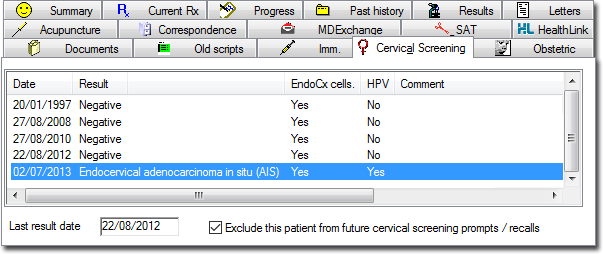
2. Either,
o Click 
o Press F3
o Right-click within the list of recorded screens and select New Item from the menu that appears
3. The Record Cervical Screening Result window appears.
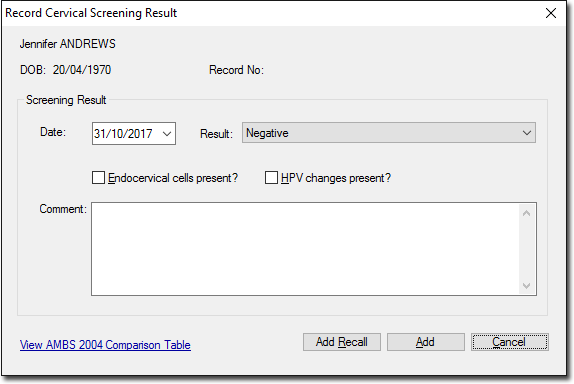
o Enter the date on which the screen was obtained from the patient.
o Select a result type from the list provided.
o Tick check boxes as appropriate to indicate whether Endocervical cells and/or H.P.V. changes were present.
o If you wish to generate a Recall notification for this patient, click Add Recall
4. Click Add to confirm and save your data.