1. From the
Clinical Front Screen, select Clinical
> Cervical Screen
Results >
Add Result. The Select
Patient from List window appears.

2. Search for and open the patient record you want to add a result for. The Cervical Screening Result summary for the patient will appear.
o Only
female or gender-neutral patients will appear
in the list.
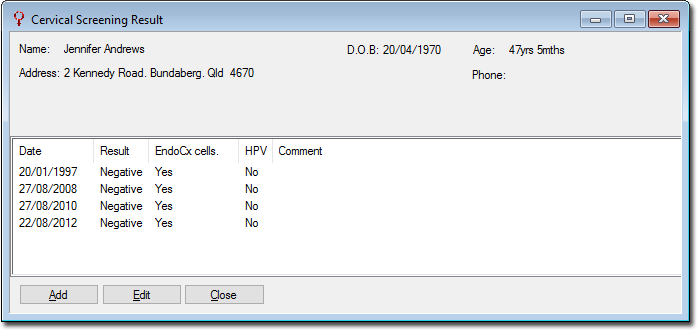
3. Click
AddThe
Record Cervical Screening Result window appears.
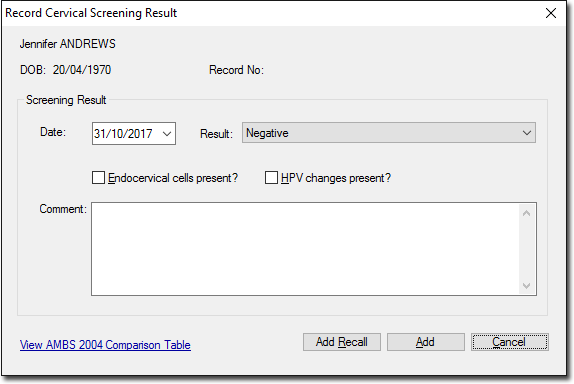
o Enter the date on which the screen was obtained from the patient.
o Select a result type from the list provided.
o Tick check boxes as appropriate to indicate whether Endocervical cells and/or H.P.V. changes were present.
o If you wish to generate a Recall notification for this patient, click Add Recall
4. Click Add to confirm and save your data.