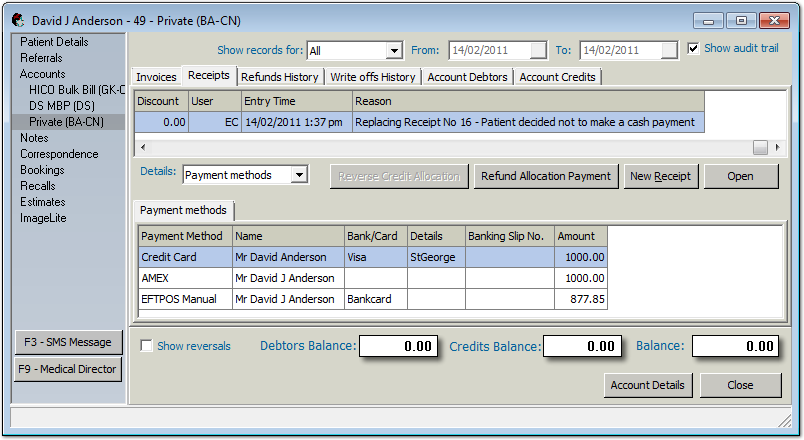To adjust a Receipt:
1. Open the Patient's Record.
2. Select Accounts from the margin menu. The patient's accounts are displayed.

3. Select an account and click  You are presented with the details of the account.
You are presented with the details of the account.
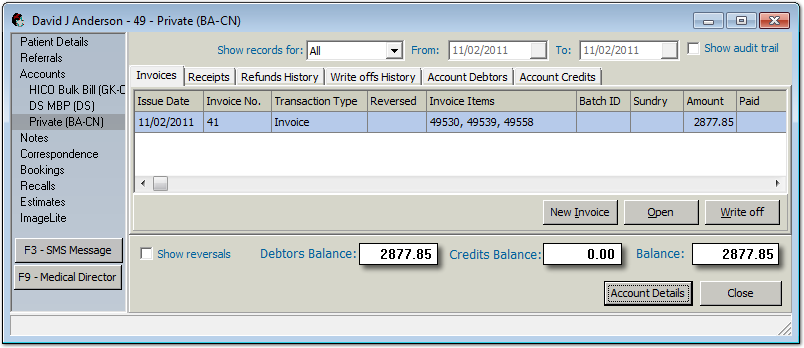
4. Select the Receipts tab, as shown in the following image.

5. Select the receipt that you wish to adjust and click  The View Receipt window appears.
The View Receipt window appears.

6. Click the Adjust/Reverse button. Note that if the selected receipt has already been banked, this button will read 'Reverse'.
The Adjust/Reverse Receipt prompt appears.
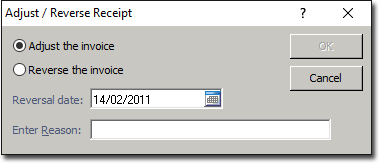
Select whether to adjust or reverse the receipt. Adjust is selected by default. If you do not have permission to reverse receipts, the reverse option will be disabled. If you choose to reverse the receipt, indicate also the date on which the reversal took place. The default is the current date.
7. Enter a reason for the adjustment and then click  The Adjust Receipt window appears.
The Adjust Receipt window appears.
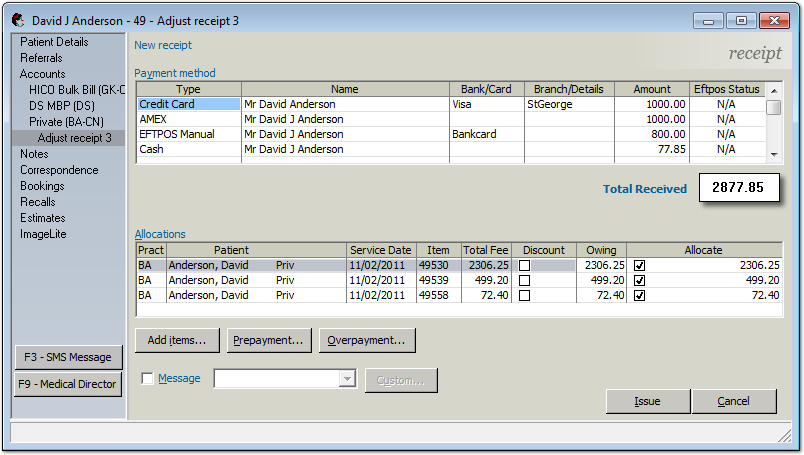
8. Edit the receipt as necessary. If you accidentally start adding an extra line to the Payment method section of the receipt and want to remove it, or wish to remove a line on the original receipt that you are adjusting, highlight any field on that line and press Ctrl+Delete.
9. Click  when you are ready to re-issue the receipt. The Issue Receipt prompt appears.
when you are ready to re-issue the receipt. The Issue Receipt prompt appears.
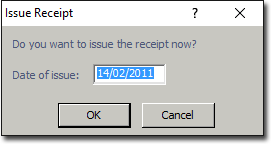
10. (Optional) It is assumed that you wish to issue the receipt on the current date. You can modify the date at this time if desired.
11. Click  when you wish to proceed with issuing the receipt. The Print Report prompt appears.
when you wish to proceed with issuing the receipt. The Print Report prompt appears.

12. Select the type of receipt you wish to print and then click  to continue. You may be presented with printer options to select from, after which you can print the receipt.
to continue. You may be presented with printer options to select from, after which you can print the receipt.
13. You will be returned to the Receipts tab, where the adjusted receipt can now be seen. Note in the example below that the Show Audit Trail check box is ticked. With this enabled a number of extra columns become visible, showing the details of the receipt's alteration.