Bluechip provides for permission-level access to certain functions and modules. You can view which permissions each user has from within Bluechip, via the Permissions Tab of the Practitioner Setup window.
User permissions are managed via BC Secure > Permissions menu item. Permissions can be granted to a given user by selecting a pre-defined set of permissions from the Permission Template drop-down box, or by customising a selection of permissions by enabling/disabling permission check boxes. The following example indicates that Dr Bevan Ayres has been granted a 'Customised' set of permissions.
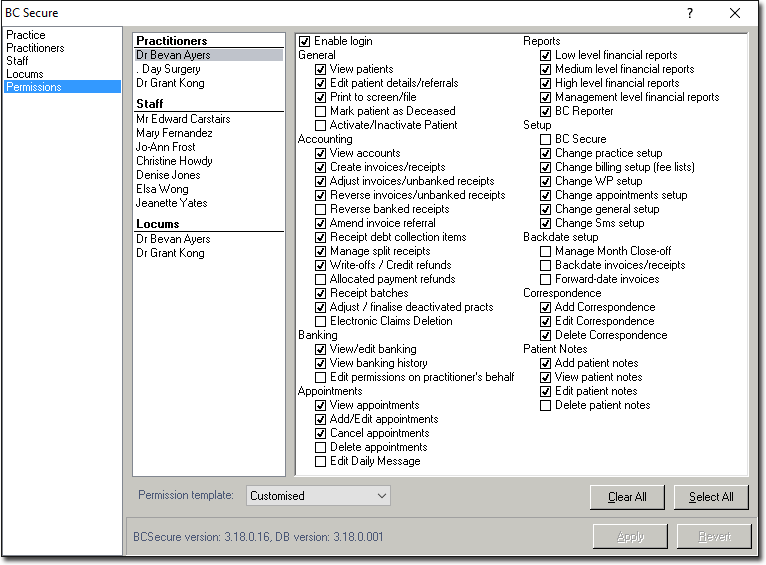
When a new Practitioner is added to Bluechip, they are assigned a Customised permissions profile by default. Furthermore, regardless of what type of user they are, you can further customise their permissions. Any modifications you make will be saved for that User upon clicking 
Managing User Permissions
Select a User from list on the left-hand side of the window, and then either:
o Select a template from the Permission Template drop-down box. After selecting a permission template you will be prompted to confirm your selection.
o Enable/disable permission check boxes as required.
If you have made a mistake, you can click 
When you have finished making changes to this window, click 
|
BC Secure User Permissions |
|
|
Enable login |
Enables the staff member to login to the system. If this permission is not checked, the user is informed that their login has been disabled. |
|
|
|
|
|
|
|
General |
|
|
View patients |
Allows the user to view patient records. |
|
Edit patient details/referrals |
Allows the user to edit patient details. |
|
View patient notes |
When disabled, the Patient Notes menu option does not appear in the Patient Explorer. |
|
Edit patient notes |
Allows the user to type in the notes window. |
|
Print to screen/file |
Provides the option when printing, to direct the output to the screen or to be saved as a file. |
|
Mark Patient as Deceased |
Allows you to indicate the patient is deceased, and record the date on which this occurred. |
|
Activate/Inactivate Patient |
Allows to indicate that a patient record is active/inactive. A user who has permission to flag a patient record as inactive, inherits the permission to delete the record also. |
|
|
|
|
|
|
|
Accounting |
|
|
View accounts |
Enables the Accounts menu item in the margin menu of the Patient Explorer, from which you can manage a patient's accounts. |
|
Create invoices/receipts |
Allows the user to create invoices and issue receipts. When disabled, a user can still access account details and print labels*. *Invoices / Receipts cannot be printed unless the user has been provided with the ability to access Low Level Financial Reports. This permission is granted via BC Secure. |
|
Adjust invoices/unbanked receipts |
Allows adjustment of un-banked receipts |
|
Reverse invoices/unbanked receipts |
Allows the reversal of an invoice. |
|
Reverse banked receipts |
Allows the reversal of banked receipts. |
|
Amend invoice referral |
Allows amendments to an invoice without adjusting it. Typically, referrals can be amended (amend invoice) and the service item description (amend invoice item) can be amended, but not the service date. the Amend button is controlled by activating the permission here. |
|
Manage Split Receipts |
A split receipt is where a single payment is made for separate services made by different practitioners. Separate invoices may have been issued, but the patient pays for service using one payment (using the Add Items button during receipting). This permission also controls Bank Transfers. This occurs when payments are transferred between practitioners with separate bank accounts, without changing patient accounts For example, a patient prepays for planning and management of a pregnancy, and another practitioner within the practice (part of the Bluechip system) assists with elements of the treatment or takes over treatment for a period of time. A Bank Transfer would allow for payment of those elements or period of time to be resolved between the practitioners without adjusting and reissuing invoices and receipts. |
|
Receipt debt collection items |
Removes the Debt Collection option from the payment method types when creating a new receipt. |
|
Write-offs/credit refunds |
Allows the user to perform a write-off. Allocate/Credit refunds allow a prepayment amount to be refunded to the patient or allocate the credit payment against an outstanding invoice. |
|
Allocated payment refunds |
Allows a payment that has been allocated to an invoice to be refunded. As it is a refund, it is assumed that banking has been finalised. Changes here will be reflected in the Refunds history tab and the Refunds section of the Banking. The invoice reverts to an outstanding amount. |
|
Receipt batches |
Batches can be created and sent without this permission. However, a user cannot open the batch in order to receipt the batch. This permission does not affect Viewing, Reprinting the Summary or Changing the Batch No. |
|
Adjust/finalise deactivated practs |
When a practitioner is deactivated, no new business can be conducted on their behalf. This permission only allows adjustments of previously-issued invoices and receipts, new receipts for existing invoices and the finalisation of banking for these practitioners. |
|
Electronic Claims Deletion |
When ticked, this allows the user to delete claims in the Medicare window for Medicare Online claims, and within the Easyclaim window for Bulk Bill claims. |
|
|
|
|
|
|
|
Banking |
|
|
View/edit banking |
Controls visibility of, and access to the Banking window within the Practice Explorer. |
|
View banking history |
This permission cannot be used without the above permission granted. From the Banking window (with this permission granted) users can access past bank deposit slips and EFTPOS settlements. |
|
|
|
|
|
|
|
Appointments |
|
|
Add/Edit Appointments |
Allows the user to add or edit appointments. |
|
Cancel appointments |
Allows the user to cancel appointments. |
|
Delete appointments |
Allows the user to delete appointments. |
|
Edit Daily Message |
Allows the user to edit the Daily Message. |
|
|
|
|
|
|
|
Reports Note that selecting a higher report permissions level does not grant permissions for lower-level reports. |
|
|
Low level financial reports |
In addition to the reports that can be printed for this level (see Report Permission Matrix), the user can print Invoices, Receipts and Bookings. |
|
Medium level financial reports |
|
|
High level financial reports |
The user can print Bank deposit slips, EFTPOS statements and Past bank account settlements in addition to those items listed in the Report Permission Matrix. |
|
Management level financial reports |
|
|
BC reporter |
Grants log-on rights to Bluechip Reporter in order to run non-standard reports |
|
|
|
|
|
|
|
Setup |
|
|
BC Secure |
Grants access to BC Secure. |
|
Change practice setup |
With the exception of the Practitioner Details section under the Setup menu within Bluechip, all other items are locked. |
|
Change billing setup (fee lists) |
Allows users to access the Service Item List to upgrade Health Fund fees, edit the Miscellaneous items list and change the Practitioner's fees in the Practitioner Details option, under setup within Bluechip. |
|
Change WP setup |
Allows the user to access the Word Processing templates and Recall templates from the setup menu. From there the user can change default titles, manage templates, export letters, and import RTF files. |
|
Change appointments setup |
Allows the user to change the appearance of the appointment book. |
|
Change general setup |
Allows users to access User Preferences under the setup menu. |
|
Change BC Backup setup |
Controls access to the backup facility in Bluechip. |
|
Change SMS setup |
Grants the Practice access to register for and configure SMS reminders. |
|
|
|
|
|
|
|
Backdate Setup |
|
|
Manage month close-off |
Allows the user to close off months to restrict backdating of transactions. This may be particularly useful in maintaining accuracy for financial/tax reporting. Month Close-off is found under Setup > Practice. |
|
Backdate invoices/receipts |
The backdating functionality affects Issue Dates (not Service Dates). An invoice can record the actual service date in the past, but can only be issued on the current date (to which the computer is set). Granting the Backdate permission allows backdating of the Issue Date. As receipting doesn't require service dates, a receipt can only be issued on the current date when this permission in rescinded. |
|
Forward-date invoices |
Prevents users from creating and issuing invoices to a future date. Service items may appear to be set to a future date, but Bluechip will warn you that one or more items in the invoice have service dates set in the future, and that these items may be rejected by Medicare. Selecting this permission will allow the user to issue the invoice at a future date. |
|
|
|
|
|
|
|
Correspondence |
|
|
Add Correspondence |
Grants permission to create new letters. |
|
Edit Correspondence |
Grants permission to edit new letters. |
|
Delete Correspondence |
Grants permission to delete letters. |
|
|
|
|
|
|
|
Patient Notes |
|
|
Add/View/Edit/Delete |
Grants permissions to managing patient Notes |