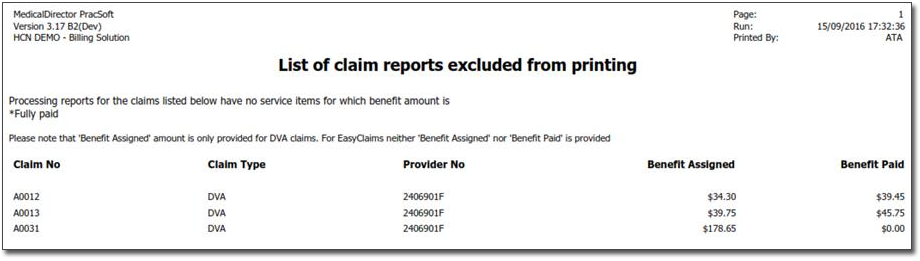There are 5 steps to sending claims to Medicare Australia Online, all of which are explained below:
o Step 2 - Preparing Claim Data for Transmission
o Step 3 - Printing Claim Reports
o Step 4 - Transmitting Claims
Remember, before you can begin these steps to send bulk claims, you must first batch the claims.
Step 1 - Selecting Claims
1. From
the Pracsoft Waiting
Room, select Processing
> Online Claiming. If you do not see this menu option,
this may suggest online claiming .
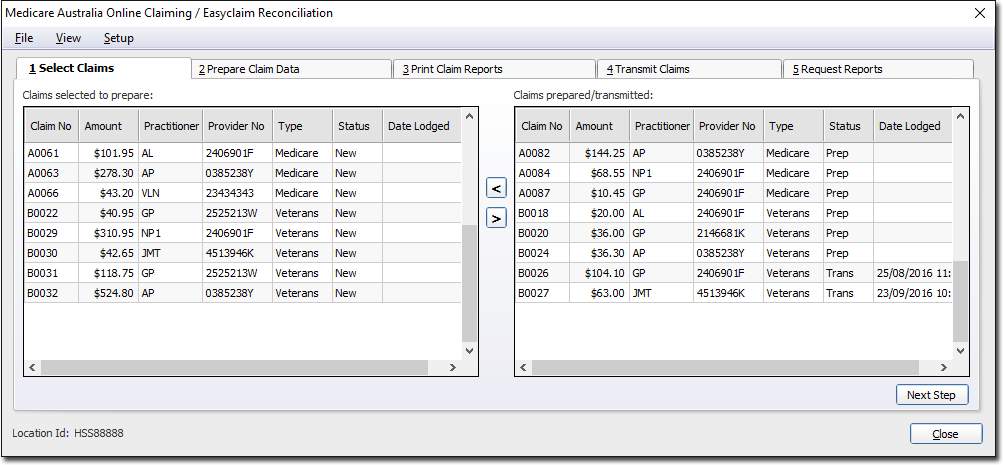
This window will only display claims for
practitioners who have indicated that they use Medicare Australia
Online Claiming (via the Practitioner Details
window).
The left-hand section of this window displays claims that have
been batched but not yet prepared and transmitted. The right-hand
side displays claims that have been prepared or transmitted. Claims
can be moved to the right or left of this screen by simply double-clicking
them. You might want to do this if you wish to prepare your ACIR claims separately.
2. Once
you have placed the claims you wish to prepare into the 'Claims
Selected to Prepare' section, click  The Prepare Claim Data tab will
be displayed. Go to Step 2 - Preparing Claim
Data for Transmission.
The Prepare Claim Data tab will
be displayed. Go to Step 2 - Preparing Claim
Data for Transmission.
Step 2 - Preparing Claim Data for Transmission
The Prepare Claim Data tab displays the claims that you have selected to prepare. If necessary you can edit a voucher here before you process it.
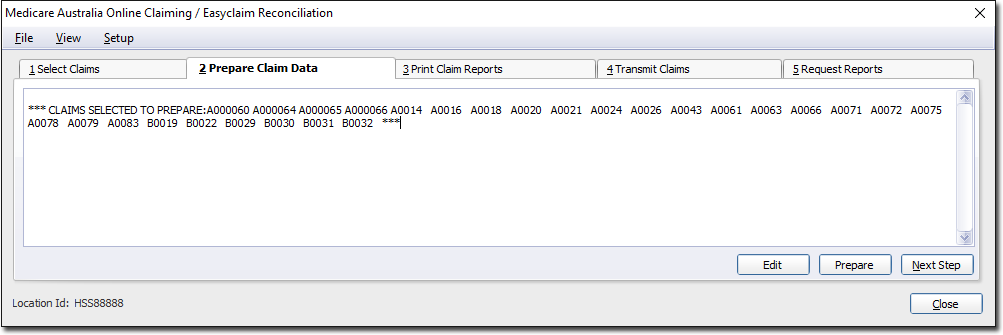
1. Click
 to
begin preparing vouchers.
to
begin preparing vouchers.
2. You will be prompted to double-check that the correct claims have been selected for processing.
o If you are using a location certificate only and the Practitioner for whom you are preparing the claim on behalf of does not use an individual token, the claim will process once you respond with 'Yes'.
o If you are preparing claims for a Practitioner who uses an individual token, the Practitioner must insert the Individual Token or iKey and type in the password for each Practitioner when prompted.
o If a claim has been prepared successfully you will be notified in this window.
o If issues are discovered they will be displayed in this window and recorded in a log file (called hiconline.log, found in the Pracsoft home directory on your computer).
o If a claim has failed preparation, take note of the reasons displayed (e.g. invalid provider number, invalid data item) and then click Editto call an edit window in which you can make the appropriate changes. Once any errors with the claim are rectified, proceed to the Medicare Australia Online Claiming window via Processing > Online Claiming and attempt to process the claim(s) again. The procedure for rectifying issues with immunisations claims is different.
3. Once
all claims have processed successfully click  The Print Claim Reports tab will
be displayed. Go to Step 3 - Printing Claim
Reports.
The Print Claim Reports tab will
be displayed. Go to Step 3 - Printing Claim
Reports.
Step 3 - Printing Claim Reports
Here you can print claim reports, which provide a summary of each claim including total number of vouchers and total amount claimed as well as details of all vouchers included in the claim.
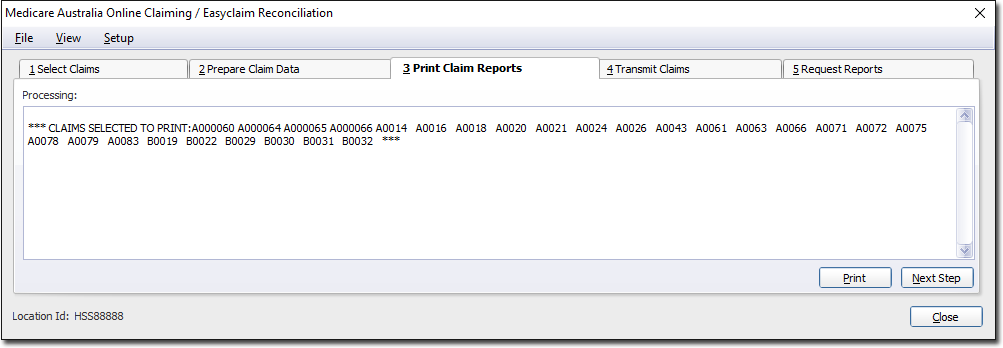
The printing of claim reports is no longer necessary for DVA Claims. No documents are required to be sent to Medicare Australia for Medicare and DVA claims, however you may wish to print Medicare Australia Online Claiming claims for your own records.
Click Print to print claim reports. If you wish to print the prepared claims click Yes. If you wish to proceed without printing the claim reports click No. Note that you can also print via View > Print DVA D1217 from this window.
Click  to continue. The Transmit Claims tab
will be displayed. Go to Step 4 - Transmitting
Claims.
to continue. The Transmit Claims tab
will be displayed. Go to Step 4 - Transmitting
Claims.
Step 4 - Transmitting Claims
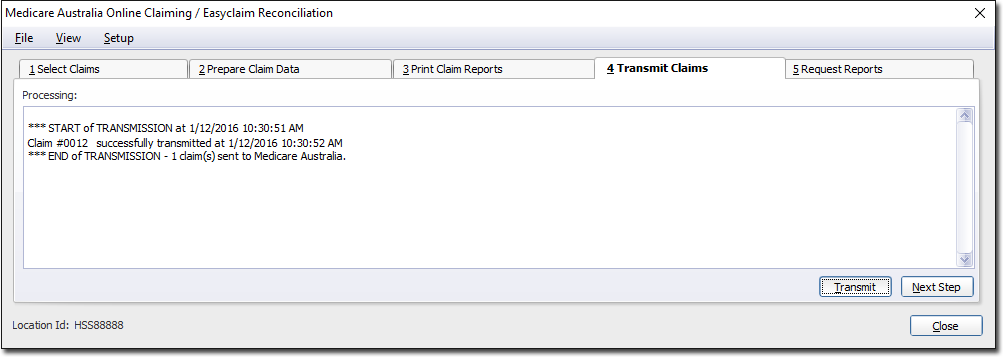
1. Click
 to
transmit the claims. The Transmit
Claims window appears.
to
transmit the claims. The Transmit
Claims window appears.
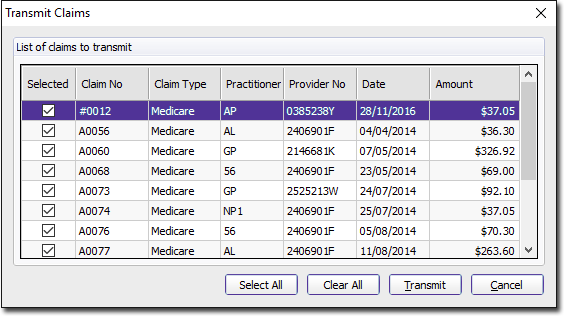
o One or more claims can be transmitted to Medicare Australia using an Internet connection. It is important that an Internet connection be available at this point.
o The transmission of claims does not need to be performed at the same time as the claims are prepared. These processes are separate. It is recommended that you transmit prepared claims so that in Step 1 you can accurately distinguish between sent and unsent claims (refer to Step 1 - Selecting Claims for clarification).
o All claims prepared but not transmitted should have a tick in the box next to the claim number. If you decide at this stage that you do not wish to send one of these claims simply remove the tick from the box and transmit at a later time.
o The
 button
allows the de-selection of all the claims.
button
allows the de-selection of all the claims.
o The
 button
allows you to close this window without transmitting any claims.
You can then return to Step 4 - Transmitting
Claims at a later time (without preparing these claims
again) to recommence the transmission of the already-prepared
claims.
button
allows you to close this window without transmitting any claims.
You can then return to Step 4 - Transmitting
Claims at a later time (without preparing these claims
again) to recommence the transmission of the already-prepared
claims.
2. When
you are sure you wish to transmit the selected claims click  A message
appears in both the main window and the hiconline.log to indicate
the success or failure of the transmission.
A message
appears in both the main window and the hiconline.log to indicate
the success or failure of the transmission.
At this stage you have completed the steps necessary for sending
bulk claims to Medicare Australia Online. You need only proceed
to Step 5 - Requesting Medicare Australia Online
Reports if you wish to request Processing Reports (for
resolving exceptions) or Payment Reports
from Medicare.
Step 5 - Requesting Medicare Australia Online Reports
From the Request Reports tab of the Medicare Australia Online Claiming window you can send a request to Medicare to return processing and payment reports. These reports help you to resolve exceptions and to compare your accounts with.
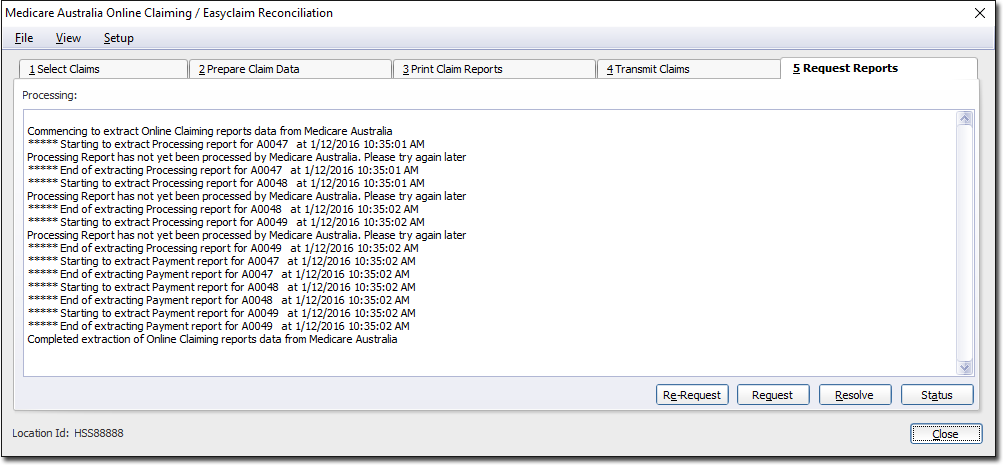
o Any claims that have exceptions will have reports printed and must be resolved before the claim can be receipted.
o Payment reports are printed for the relevant claims and any claims that have been paid by Medicare Australia Online Claiming are automatically receipted off in your Pracsoft accounts.
o All Report output can also be found in the View Payment/Processing.
o Payment reports will not be requested at this stage for claims that have not had their exceptions resolved.
1. Click
 to
request claim reports from Medicare Australia Online Claiming.
The Request Claim
Reports from Medicare Australia window appears.
to
request claim reports from Medicare Australia Online Claiming.
The Request Claim
Reports from Medicare Australia window appears.
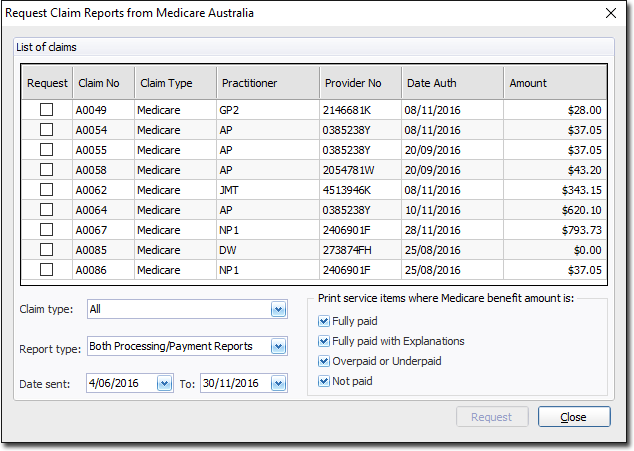
2. Select the claims to be requested. You can filter the types of claims via the Claim Type drop-down list. Each claim has a minimum one business day turnaround. Any claims sent today cannot be selected.
3. Select the Report Type from the associated drop-down list.
4. Enter or select a date range for the sent claims.
5. Optionally indicate which service items to print (Fully Paid... etc).
o The report Medicare returns to you will include every claim, regardless of whether or not they were fully paid. So, in order to reduce the amount of printing you do, you could (for example) un-tick the fully paid option in order to just print the claims you need to address.
6. Click
 send the request to Medicare. It will take
a moment to retrieve the data from Medicare, after which all valid
claim reports will be sent to your printer.
send the request to Medicare. It will take
a moment to retrieve the data from Medicare, after which all valid
claim reports will be sent to your printer.
o In
the case where there is no claim report to retrieve (i.e. there
are no reports that match selection criteria you selected) a prompt
will appear to alert you to this.
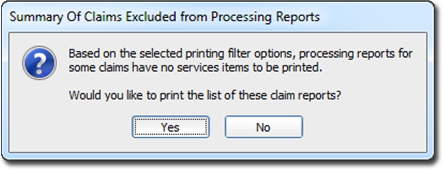
If you select Yes,
you will be presented with a list of reports that will be excluded
from printing.