SMS Reminders is a module that allows users to send SMS messages to mobile phones from within Bluechip. Message transfer is managed by a third party, with whom you must register in order to send SMS messages.
As from Bluechip 2.6.70, the SMS message service is being provided by MessageNet. As such, regardless of whether you registered for SMS Reminders in a previous version of Bluechip, in order to send SMS Reminders now, you must re-register, as explained following.
o Overview
o A - Initialising SMS Registration from within Bluechip
o B - Configuring your proxy in order to send scheduled SMS messages
Before You Begin
o Practices will need to cancel their Auto Top-Up plan with Redcoal, download the guide to cancel Auto Top-Up from here.
o Ensure you have updated Bluechip to version 2.6.70 before proceeding. To find out which version of Bluechip you are running, select Help > About.
o Ensure you have an active Internet connection. If your organisation uses a proxy server to connect to the Internet and this requires authentication, have these details ready. Please contact your System Administrator if required.
Overview
There are two components to upgrading your SMS registration:
o Initialising the new SMS registration from within Bluechip.
o Configuring your proxy in order to send scheduled SMS messages.
A. Initialising SMS Registration from within Bluechip
1. Ensure you have upgraded to minimum Bluechip 2.6.70
2. Ensure you log into Bluechip with a user who has permission to 'Change SMS Setup' in BC Secure.
3. Upon
opening Bluechip you will be prompted to register for SMS reminders.
Even if you had registered for SMS reminders in a previous version
of Bluechip, you must re-register to make use of the new SMS messaging
service.
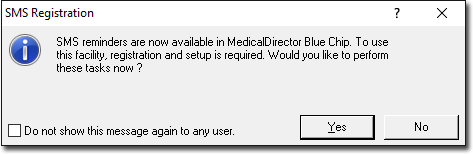
If this prompt does not appear, you can also register via SMS >
Setup SMS Reminders > 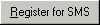
4. Click
 The
SMS Registration prompt
appears. Register your username
and password. MessageNet recommends the following password requirements:
The
SMS Registration prompt
appears. Register your username
and password. MessageNet recommends the following password requirements:
o Lowercase Username (5 - 16 characters in length).
o Password can be alphanumeric and contain capitals.
o Special
characters are not permitted.
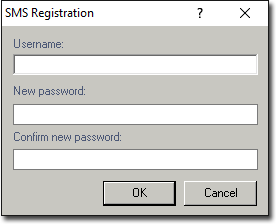
5. Enter
a new Username and Password and then click  The registration information you enter will be validated
immediately, and if invalid you will be prompted accordingly.
The registration information you enter will be validated
immediately, and if invalid you will be prompted accordingly.
6. Your
Internet browser will open and attempt to connect with the Bluechip
/ MessageNet web page for SMS registration. On the registration
form, the Practice ID and Practice Name fields should be automatically
populated with your relevant data, as shown below.
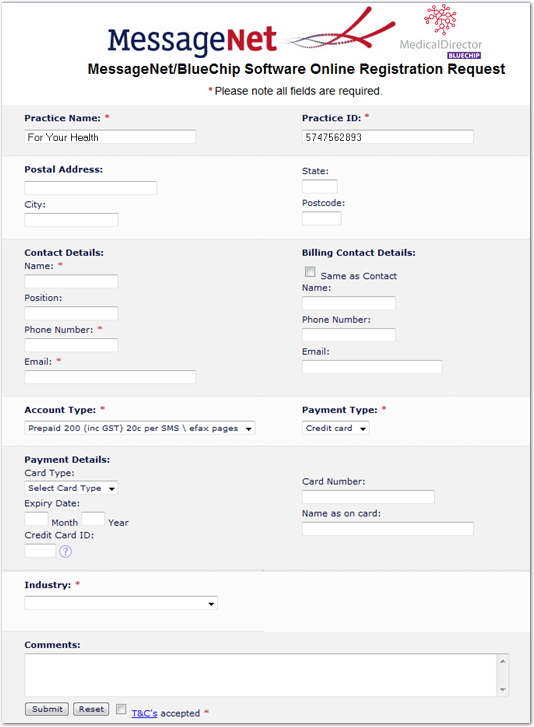
7. Once
you have completed the registration form, click  You will be sent a verification
email to the email address you entered within the registration
form (above).
You will be sent a verification
email to the email address you entered within the registration
form (above).
8. Once
you have received the verification email, return to Bluechip and
click 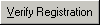 to verify
and save your registration information.
to verify
and save your registration information.
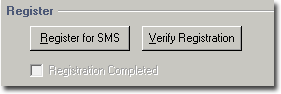
Upon successful verification, the Username field will automatically
be populated with your chosen user name, the Registration Completed
check box will be ticked, and the 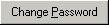 button will become available.
button will become available.
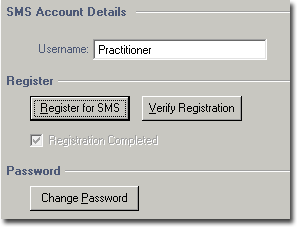 You will also be prompted accordingly.
You will also be prompted accordingly.
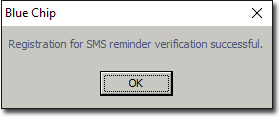
9. Click
 to
close the prompt, and then click
to
close the prompt, and then click  in the SMS Reminders Setup window to complete the registration
process.
in the SMS Reminders Setup window to complete the registration
process.
B. Configuring your proxy in order to send scheduled SMS messages.
1. Within Bluechip select SMS > Setup SMS Reminders.
2. Select
the SMS Scheduler tab.
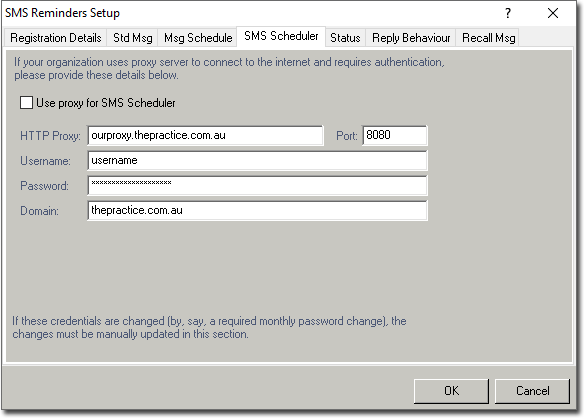
3. Tick the Use Proxy for SMS Scheduler check box. The remaining fields will become available.
4. Enter your proxy details. Please consult your System Administrator if you need assistance obtaining this information.
5. Click
 on
the SMS Reminders Setup window to save your settings.
on
the SMS Reminders Setup window to save your settings.