1. Ensure you have elected to access to the Outlook® Style Appointment Book, via Practice Explorer Preferences.
2. From the Bluechip main window, click 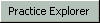 at the bottom-right. The Practice Explorer appears.
at the bottom-right. The Practice Explorer appears.
3. Within the Practice Explorer Margin Menu, select the Appointment Book. The Appointment Book window appears. The Calendar is located at the right-hand side of the Appointment Book.
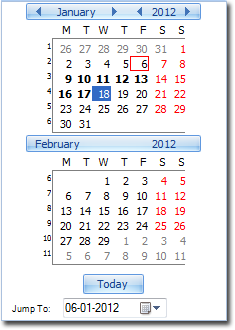
Features and Functions of the Calendar
o Today's date is highlighted using a red square outline. The image above indicates that today's date is Friday, 6th January 2012.
o The date currently in view in the Appointment Book is highlighted using a solid blue square.
o To navigate from month-to-month, use the left and right arrows either side of the month name at the top of the calendar. The image above indicates that the calendar is currently focused on January.
o To navigate from year-to-year, use the left and right arrows either side of the year title at the top of the calendar. The image above indicates that the calendar is currently focused on 2012.
o To jump to the current day, click 
o To jump to a specific day not shown in the current months, use the Jump To calendar navigation tool at the bottom.
o Days on which there are appointments scheduled are highlighted in bold.
o To display a particular day, simply navigate to and click the day in the calendar.