See also: Assessments
1. Open a patient’s record.
2. Within the Clinical Window, select Assessment > QLD Workers' Compensation Certificate. The Certificate wizard appears, and you are presented with Part A, as shown in the following image.
Complete Part A - Worker's Details, as desired.
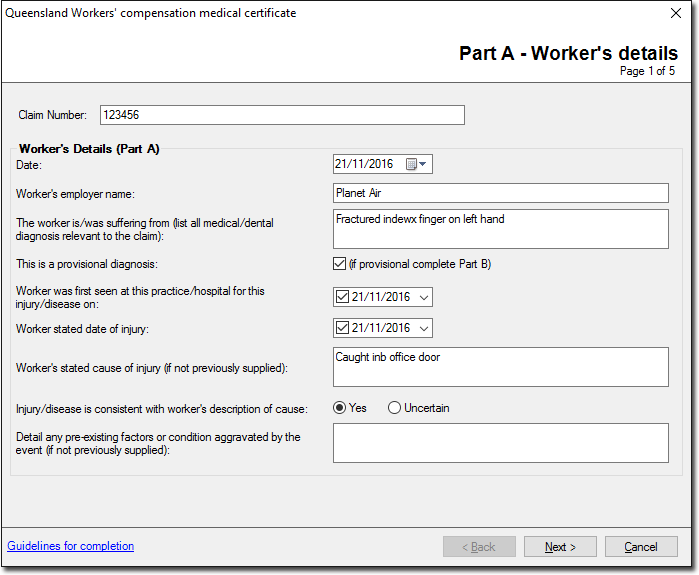
Note that the Claim Number field is required only if you have been issued a number by Q-Comp. If you leave this field blank, the printed form will indicate that you are submitting a new claim.
The following fields on this window are required:
o Worker was first seen at this practice/hospital for this injury/disease on.
o Worker stated date of injury.
o Injury/disease is consistent with worker's description of cause.
3. Click Next to continue. Page 2 of the wizard, Part A - Worker's Capacity for Work... appears. Note that this screen includes Part B (Diagnostic Plan.
Complete Part A and Part B, as desired.
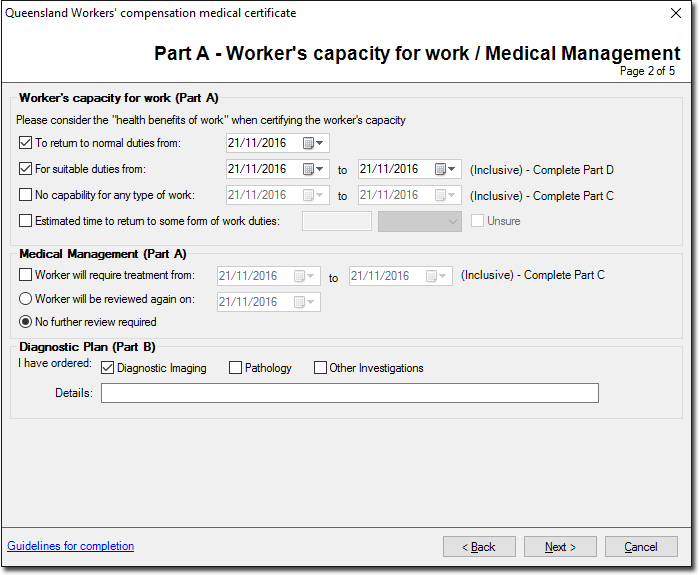
The following fields on this window are required:
o Part A - Worker's capacity for work: at least one option must be selected here.
o Part A - Medical Management: you must indicate whether the worker will be reviewed again.
4. Click Next to continue. You are presented with Part C - Medical Management Plan.
Complete Part C - Medical Management Plan as desired.

5. Click Next to continue. You are presented with Part D - Rehabilitation and return to work plan.
Complete Part D - Rehabilitation and return to work plan as desired.
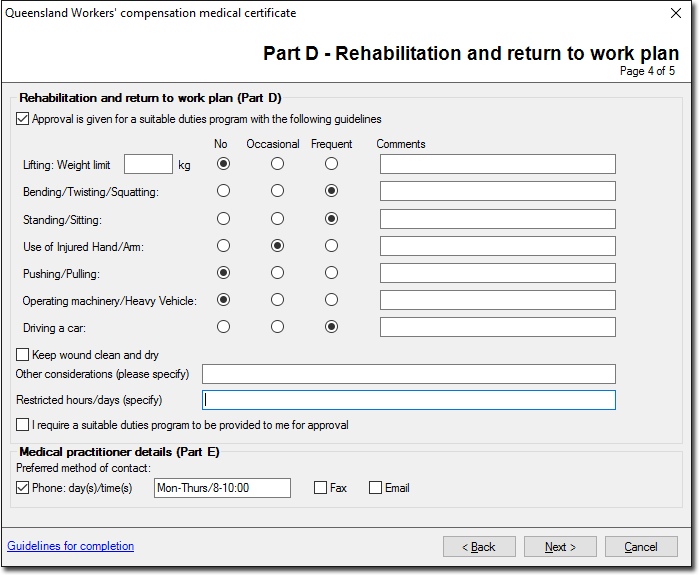
6. Click Next to continue. You are presented with a print preview of the completed Certificate.
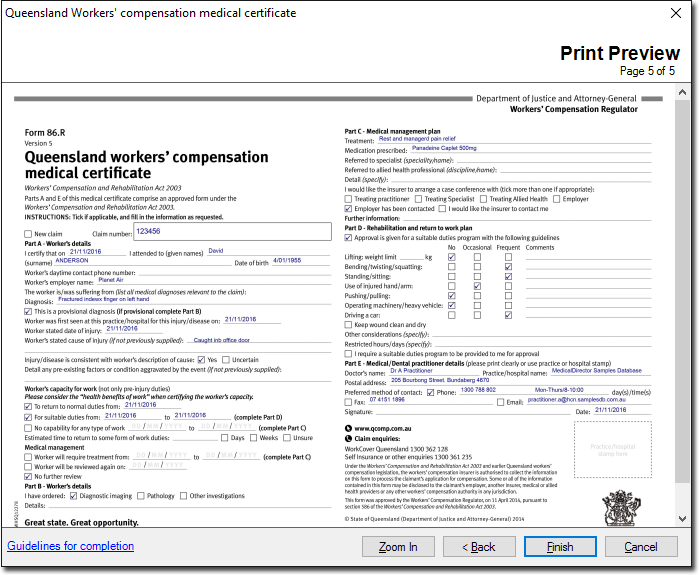
Click the Zoom In / Zoom Out toggle button to zoom into/out of the document. When zoomed-in, click and hold the mouse to reposition the document.
7. Click Finish You will be prompted to print the Certificate.
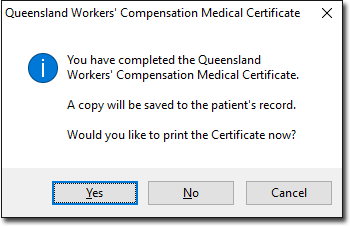
o If you select Yes your default printer's dialogue window is called, and you can print the Certificate from there. Three copies will be printed. A copy of the Certificate is also saved to the Letters tab of the patient's record.
o If you select No a copy of the Certificate is saved to the Letters tab of the patient's record. You can print it from there later, if you wish.
o Click Cancel to take no action and return to the Wizard.
This concludes the steps for completing the Queensland Workers’ Compensation Medical Certificate.