Determine if a Practice is using ImageLite or ManageEzy
If you are using Bluchip 3.18 you can easily determine which document management system you currently use (ManageEzy or ImageLite), by selecting, Help > About from within Bluechip.
Document Storage: ManageEzy.
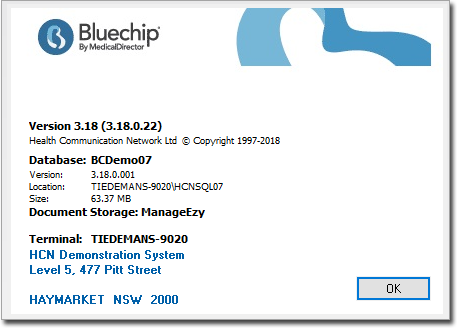
Document Storage: ImageLite.
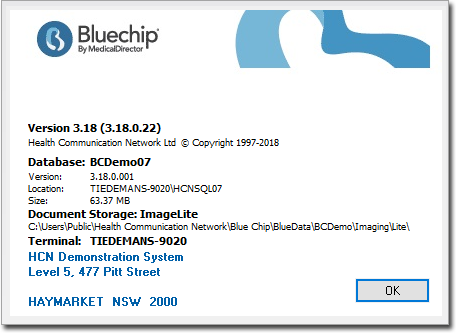
The imageLite file location as Above: C:\Users\Public\Health Communication Network\Blue Chip\BlueData\BCDemo\Imaging\Lite\
ImageLite setup For ManageEzy
1. Select Setup > Practice > Links > Imaging > ImageLite. The ImageLite Setup window appears.
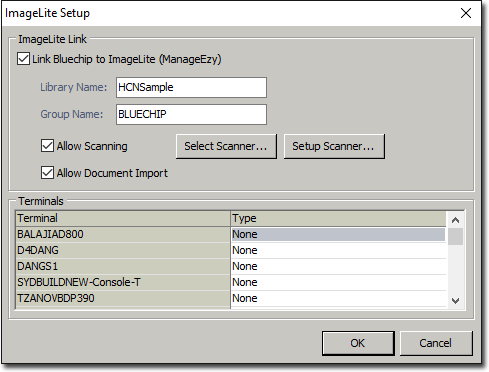
2. Tick the Link Bluechip to ImageLite (ManageEzy) check box to link to ImageLite.
3. Tick the Allow Scanning and Allow Document Import check boxes.
4. Find the Terminal's name in the list, and change the Type to 'Scan'.

5. Click  Log out and log back into Bluechip.
Log out and log back into Bluechip.
ImageLite Setup For ImageLite
1. Select Setup > Practice > Links > Imaging > ImageLite. The ImageLite Setup window appears.
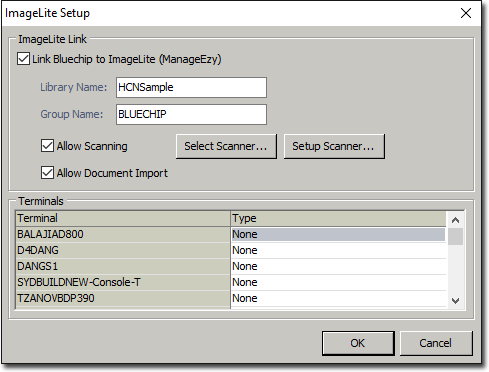
2. To Allow Scanning and Document import using ImageLite:
o Tick the Box: Link Bluechip to Imagelite (ManageEzy).
o This will now allow you to tick the Allow Scanning and Document Import checkbox.
3. Find the Terminal's name in the list, and change the Type to 'Scan'.

4. Then once you have finished, un-tick the check box Link Bluechip to Imagelite (ManageEzy)
5. Once complete click 