This topic requires you have an understanding of the Backups utility, and how to perform a standard backup.
Scheduling Backups
1. Double-click the MedicalDirector Maintenance icon on your desktop. ![]()
2. Locate and double-click the Backup icon ![]() within the Common (Maintenance Tasks) section of Maintenance. The HCN Backup window is displayed.
within the Common (Maintenance Tasks) section of Maintenance. The HCN Backup window is displayed.
3. Select the Schedule tab to record times for conducting automated backups. Note that this tab is only available after de-selecting the Run Now checkbox at the bottom-left of the window.

o Click  to register the schedule to a particular user account, where only the user that created the scheduled task can change or delete the details of that particular scheduled task. The Task Account also allows you to provide login details. The scheduler then logs in using these and allows access to resources based on your access permissions.
to register the schedule to a particular user account, where only the user that created the scheduled task can change or delete the details of that particular scheduled task. The Task Account also allows you to provide login details. The scheduler then logs in using these and allows access to resources based on your access permissions.
o Click  to access Microsoft's Task Scheduler utility. By doing so you will be able to check if and when you have any other tasks scheduled, allowing you to coordinate your HCN Backups around these other tasks. If you find an existing backup task, consider modifying it.
to access Microsoft's Task Scheduler utility. By doing so you will be able to check if and when you have any other tasks scheduled, allowing you to coordinate your HCN Backups around these other tasks. If you find an existing backup task, consider modifying it.
o Select from the 'When' options to set the schedule for Daily, Weekly, Monthly or Once-only operation. After you have made a selection you can edit the times/days etc. for each type of schedule.
4. Click  to confirm the changes. A confirmation prompt is displayed. Either;
to confirm the changes. A confirmation prompt is displayed. Either;
o Lock/encrypt the backup file by entering a password, or
o Tick the No Password check box.
5. Click  to perform the backup. If you have made any changes to the schedule, you will now be prompted to save the Configuration file.
to perform the backup. If you have made any changes to the schedule, you will now be prompted to save the Configuration file.
o Note that if you already have a configuration file of the same name, it will be overwritten by this new one. Rename this one, if you want to keep the old one too.
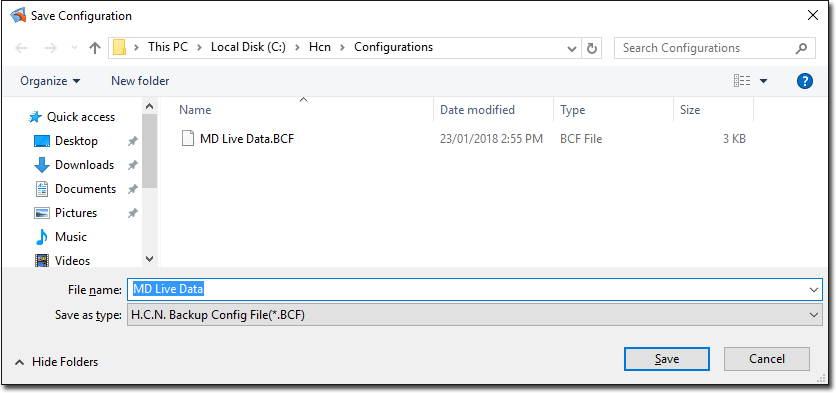
Once the backup has been successfully performed you will be prompted accordingly.
Modifying Scheduled Tasks
1. Click  in the Schedule tab. The Task Scheduler window is displayed.
in the Schedule tab. The Task Scheduler window is displayed.
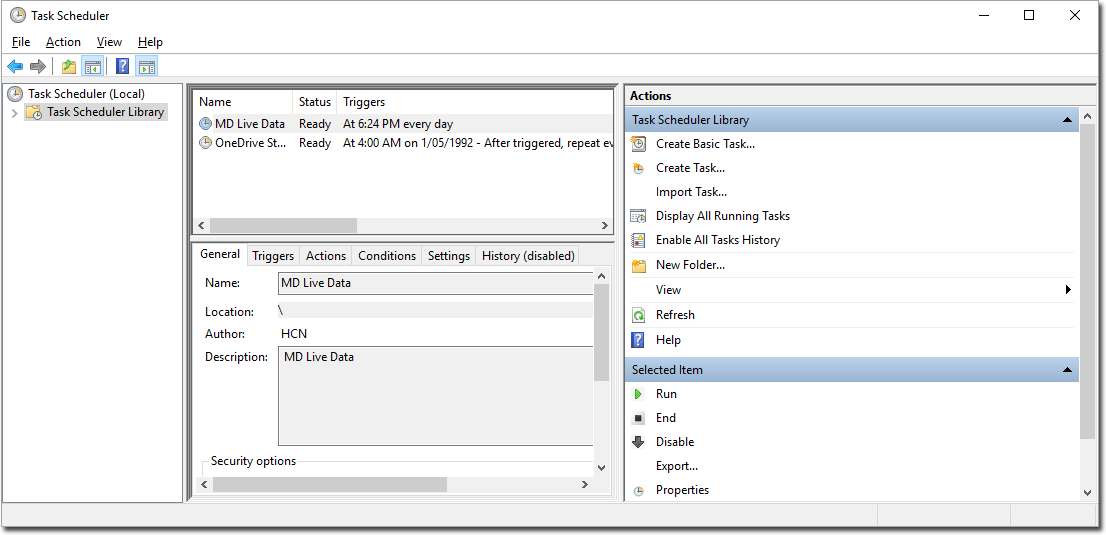
2. Right-click the task name and select Delete from the pop-up menu.
o By default, the task is named MD Live Data, but may be named after the backup you scheduled previously.
3. Close the Task Scheduler, and reschedule the task using the Schedule tab of the HCN Backup utility (described above).