1. Do one of the following;
o Select multiple appointments, and then click the ![]() button. Continue now to Step 4.
button. Continue now to Step 4.
o Select multiple appointments, right-click the group and select 'Send SMS Reminder' from the menu. Continue now to Step 4.
o Select SMS > Send SMS Message > Send SMS Reminder to Multiple Patients. Continue now to Step 2.

2. You are presented with the Select Patients tab.
Using the date/time controls provided, Indicate the scope of appointments you wish to send reminders for.
Indicate the practitioners you wish to send reminders for. Only practitioners who have opted-in to SMS messaging will be flagged with a tick against their name.
Indicate the types of appointments you wish to send reminders about.

-
Click

-
You are presented with the Review Recipients tab.
Note: If in Step 1 you chose to manually-select patients via the Appointment Book before initiating the SMS message, it will not be necessary to have you select them again now. As such, the 'Select Patients' tab will be hidden from this window.

-
Indicate whether you wish to ignore appointments that have already been sent a reminder. Note that this ignores such appointments regardless of whether any previous attempts to send reminders failed. For success/failure notifications, see SMS Logs.
-
New Patients
 are those that were entered directly into the Appointment Book before being added to Pracsoft itself.
are those that were entered directly into the Appointment Book before being added to Pracsoft itself.
New patients can be sent SMS messages, provided they have been entered into the Appointment Book using the format of Surname, First Name, Mobile Number, (followed by any other details, provided each is separated by a comma). For information about handling new patients added directly to the Appointment Book, see Linking Appointments to Patients.
-
Patients without a recorded mobile phone number will be ignored when the SMS messages are sent.
-
Patients who have elected to opt-out of SMS Messaging will be excluded from being sent reminders, despite them appearing in this list. You can view a log file to determine which patients were not sent SMS reminders, and why.
-
Click
 to proceed. You are presented with the Choose Message tab.
to proceed. You are presented with the Choose Message tab.

-
(optional) Select a message template to base this message on via the Appointment Book Template drop-down menu. You will be able to modify the message if you wish.
-
Enter your message into the Message field provided, by;
-
-
Free-typing into the field.
-
Inserting field codes. Field codes act as place holders for information, and are replaced automatically by real data when you send the message. For example, if you select the field code <Patient Given Name>, this will insert the given name of the patient for whom you are creating the message. If you wish to use field codes, insert them via the Choose Merge Field drop-down list provided on this window to avoid typos.
-
-
The message field accepts 160 characters - the capacity of one standard SMS message. Any text you type beyond this 160-character limit will be displayed with a strike-through to indicate that it will not be sent (as shown in the example below). You can disable this character limit by clicking the
 button, and each additional set of 160 characters will cost 1 SMS Credit to send.
button, and each additional set of 160 characters will cost 1 SMS Credit to send.

-
The number of characters you have used, and the estimated cost in SMS credits is displayed at top-right of the message field.
-
Indicate whether patients can reply i.e. if you wish to request that they reply to your message in order to confirm their attendance at the appointment.
-
If you elect that patients cannot reply, enter a description for the SMS sender e.g. "OUR_PRACTICE"
-
If you elect that patients can reply, it is recommended that you indicate this in the message body, providing instructions e.g. "Reply YES to confirm. NO to decline. STOP to opt-out of further SMS messages."

-
Click
 to continue. You are presented with the Summary tab, and a summary of the SMS message you have prepared for sending.
to continue. You are presented with the Summary tab, and a summary of the SMS message you have prepared for sending.
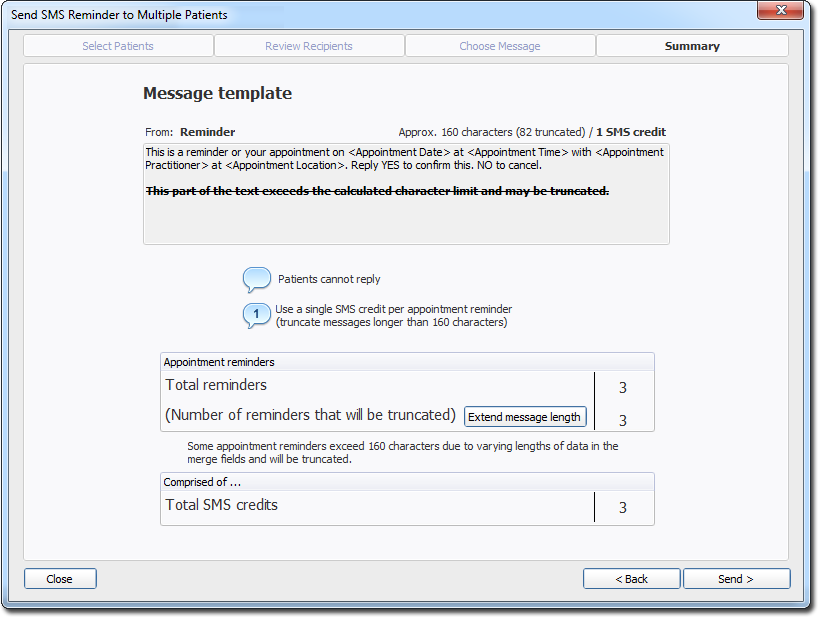
-
(optional) Click
 to ensure that the entire message is sent, as opposed to being truncated (the default). You will be notified of the number of SMS credits this will expend.
to ensure that the entire message is sent, as opposed to being truncated (the default). You will be notified of the number of SMS credits this will expend.

-
Click
 to send your message(s). You will be notified of the results.
to send your message(s). You will be notified of the results.
