Appointment SMS Log
Accessed By
o Right-clicking an appointment, and selecting View Appointment SMS Log from the menu that appears.
o Selecting an appointment, and selecting Appointment > View Appointment SMS Log.
Features and Benefits
o Displays every message sent to the patient, and every reply from the patient, received by the practice.
o Displays messages relating to the selected appointment only - cannot be used when multiple appointments are selected.
o Use
the visual
indicators in the Appointment Book to determine which appointments
need to be followed-up.
![]()
Then, use the log to optionally confirm, decline, or delete the
appointment from this window. These changes are reflected in the
Appointment Book itself. You may wish to do this when;
• The message failed to send (e.g. patient has opted-out, or the practice has run out of credits)
• The patient has not replied
• The patient declined the appointment
• The patient replied in an uncertain or ambiguous way
o Access the patient’s contact details here (except for new patients).
o By default, rows are sorted in descending order of date/time sent.
o Sort data by clicking a column header.
o Is not available to appointments that have not been sent an SMS, or for non-patient appointments.
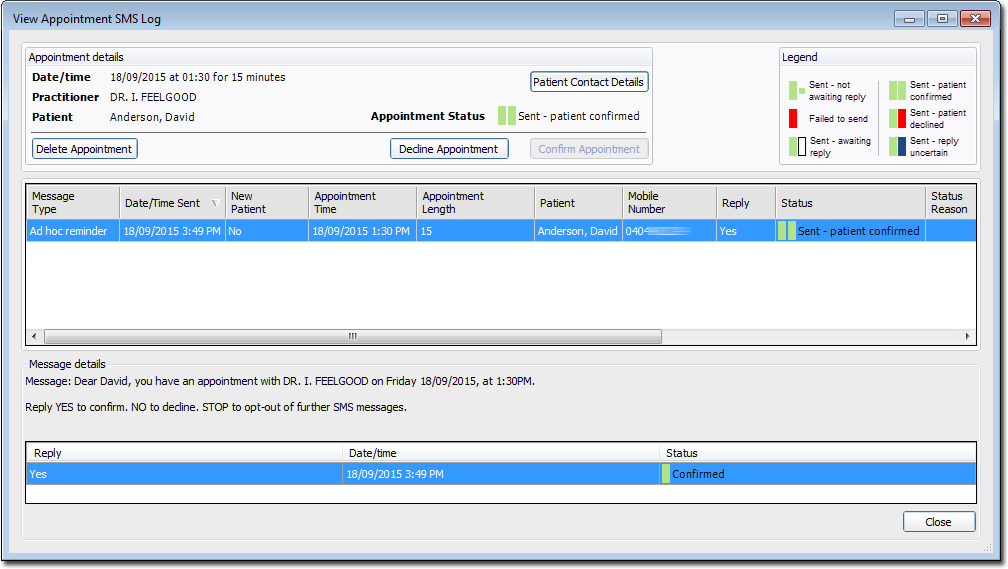
Legend |
|
Message Type |
|
Date/Time Sent |
|
New Patient |
|
Reply |
|
Status |
|
Status Reason |
|
Appointment Type |
|
Practitioner |
|
SMS Sent By |
|
Appointment Created By |
Patient SMS Log
Accessed By
o  located at the bottom of the Patient
Details window.
located at the bottom of the Patient
Details window.
Features and Benefits
o Shows all messages sent by the practice for the selected patient, including: ad hoc patient, scheduled reminder, ad hoc reminder.
o By default, rows are sorted in descending order of date/time sent.
o Sort data by clicking a column header.
o You cannot confirm, decline, or delete appointments from this view.
o View the patient’s contact details here (except for new patients).

Legend |
|
Message Type |
|
Date/Time Sent |
|
New Patient |
|
Reply |
|
Status |
|
Status Reason |
|
Appointment Type |
|
Practitioner |
|
SMS Sent By |
|
Appointment Created By |
SMS Audit Log
Accessed By
o Selecting SMS > View SMS Audit Log.
Features and Benefits
o Displays all messages sent by the practice, including: ad hoc, ad hoc patient, scheduled reminder, ad hoc reminder.
o By default, rows are sorted in descending order of date/time sent.
o Sort data by clicking a column header.
o You cannot confirm, decline, or delete appointments from this view. See Appointment SMS Log for these functions.
o Filter the list by patient.
o Filter by date range.
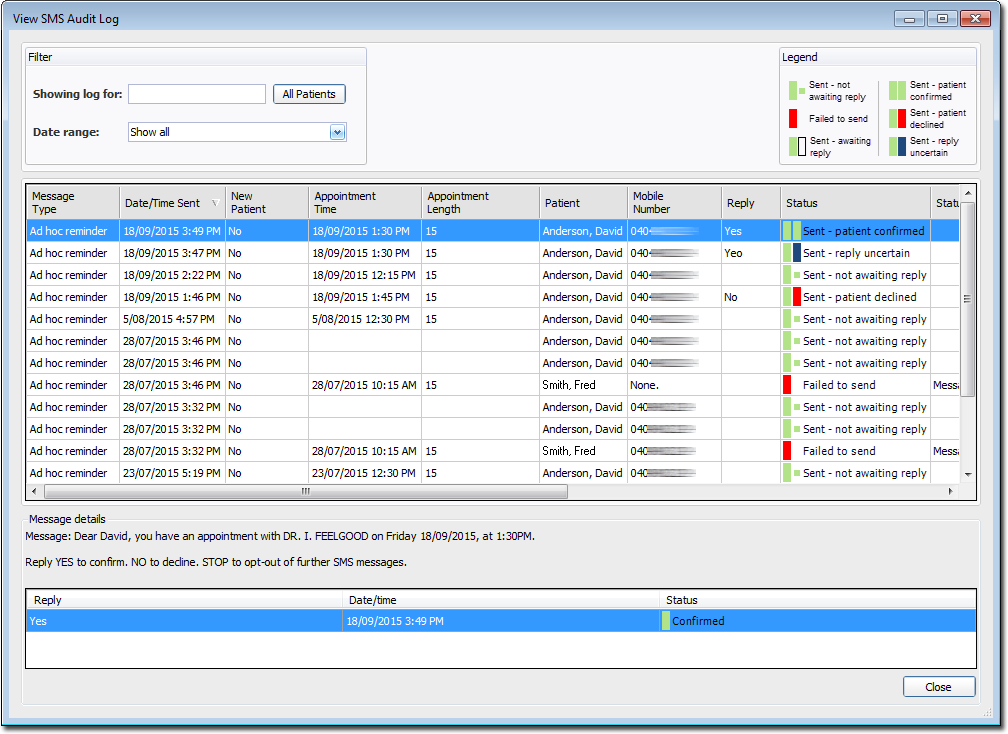
Showing Log For |
|
Legend |
|
Message Type |
|
Date/Time Sent |
|
New Patient |
|
Reply |
|
Status |
|
Status Reason |
|
Appointment Type |
|
Practitioner |
|
SMS Sent By |
|
Appointment Created By |


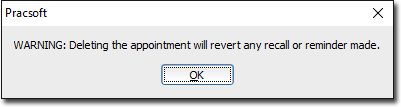


 to display SMS messages for all patients (this also displays
any ad hoc messages).
to display SMS messages for all patients (this also displays
any ad hoc messages).