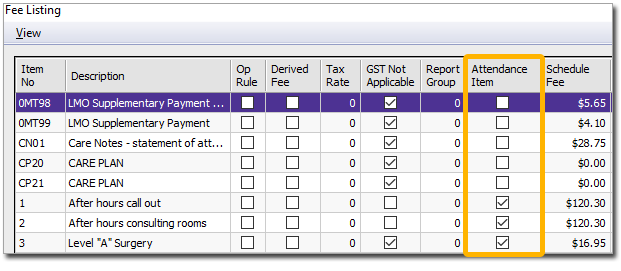1. Download the latest fees file from the MedicalDirector web site to an easily-accessible location on your computer (e.g. My Documents folder). Please note the filename for reference later.
2. Locate and double-click on the MBS Fee Update file to begin extraction.
o If prompted with a Windows Security Warning popup, click the Run button. Then click OK.
3. The fees file extraction will commence and you will be notified of its completion.
Select from one of the following options::
o Import only - Selecting this option means you do not have to import fees from within Pracsoft - your fees will be updated but not added to the fees list.
o Import the fees and add new items to my fee list - Selecting this option means your fees will be updated and all new items will be added to the list. To see which items will be added, click the View new MBS items link on the window.
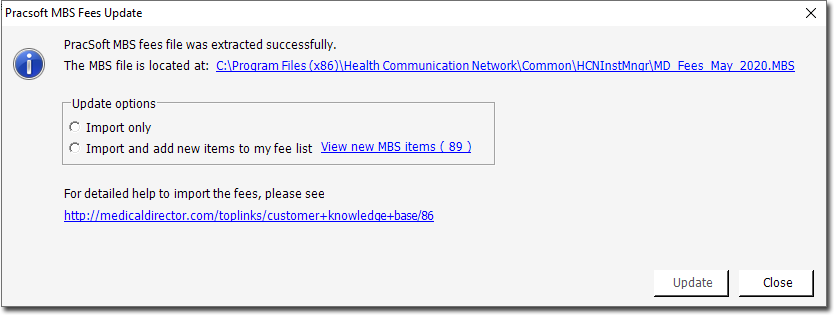
4. Click 
5. Any fee columns that have been generated by the surgery that include formulas will need to be recalculated.
o If you chose the Import Only option at Step 3, continue now to Step 6.
o If you chose the Import and add new items to my fee list option, continue now to Step 7.
6. If you To update your fee list go to Admin > Fees > Add > type in the item number and press tab. This will populate the description and the fees.
o If you receive a notification that the Description has been truncated, click  to continue.
to continue.
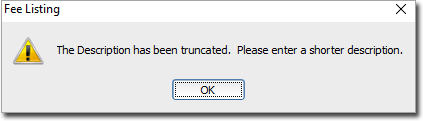
7. For any MBS fees added by the practice, in Pracsoft select Admin > Fees, and tick the Attendance Item check box.