The Inactive/Active Patient wizard allows you to;
o Transfer all patients who do not have any clinical information recorded to the inactive list, and
o Transfer patients from the inactive list back to the active list.
To use the Inactive/Active Patients utility:
1. Locate and double-click the MedicalDirector Maintenance icon ![]() from your desktop. The MedicalDirector Maintenance window appears.
from your desktop. The MedicalDirector Maintenance window appears.
2. Select the Database Tasks > Clinical menu item.
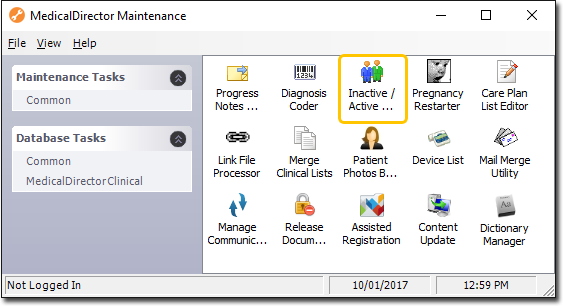
3. Double-click ![]()
(Optional) If this is the first time you have tried to run the Inactive/Active Patient Wizard during this session of working in MedicalDirector Maintenance, you will be prompted to select a Configuration, and enter your Username and Password.
4. The Inactive/Active Patient wizard appears.
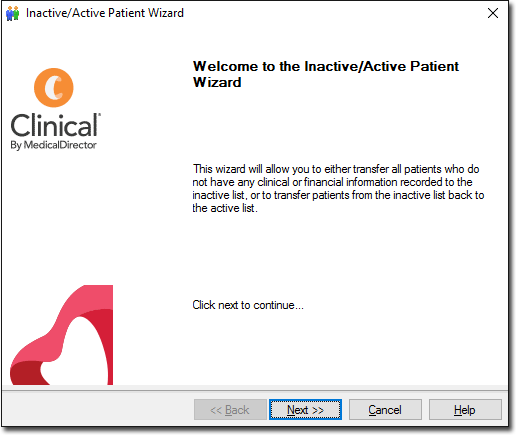
5. Click  to commence.
to commence.
6. You are prompted to select an action to perform on the patient database.
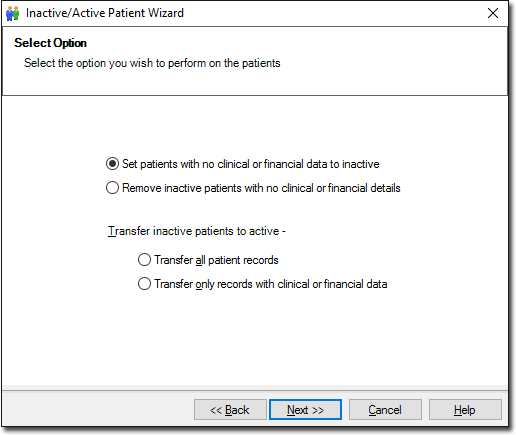
7. Select an action and then click  when you are ready to continue.
when you are ready to continue.
8. The updating process begins.

9. You will be prompted when the process has completed.
10. Click  to exit the Inactive/Active Patient wizard.
to exit the Inactive/Active Patient wizard.