Secure access to and submission of HealthLink forms is available directly from the HealthLink tab in the patient's record. HealthLink form accessibility in Clinical replaces current paper-based forms systems, to significantly reduce costs and the time taken to obtain, complete, and submit forms.
HealthLink forms functionality requires an active Internet connection.
Theoretically, HealthLink functionality in Clinical requires no configuration - simply installing HealthLink's HMS Client software from HealthLink should be sufficient. However there are situations where it may be necessary to enter/change some settings, such as where a site that has been using the HMS Client, and installs Clinical for the first time.
The HealthLink Setup window
The upper half of this window displays the location of the HealthLink Interface File, along with its associated EDI account name and password, and the URL for connecting to HealthLink's forms. Configuration logs are also available here. Settings in the upper section can be modified from any workstation computer.
The lower half contains settings for the web service that runs on your server computer, which manages the display of HealthLink forms on the workstations. Web Service logs are also available. Settings in the lower section can be modified from the server computer only.
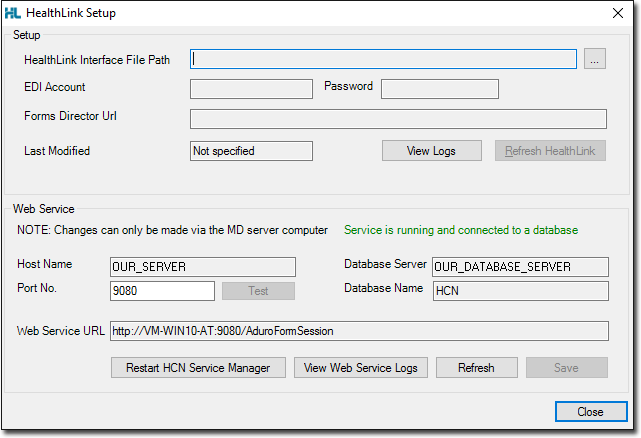
To Manage HealthLink Setup
1. Locate and double-click the MedicalDirector Maintenance icon ![]() on your desktop. The MedicalDirector Maintenance window appears.
on your desktop. The MedicalDirector Maintenance window appears.
2. Select the Database Tasks > Common menu item.
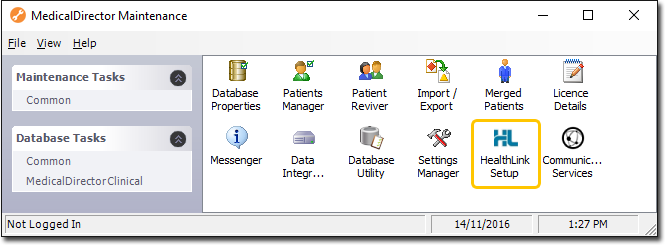
3. Double-click ![]()
If this is the first time you have tried to access HealthLink Setup during this session of working in MedicalDirector Maintenance, you will be prompted to select a Configuration, and enter your Username and Password.
The HealthLink Setup window appears.
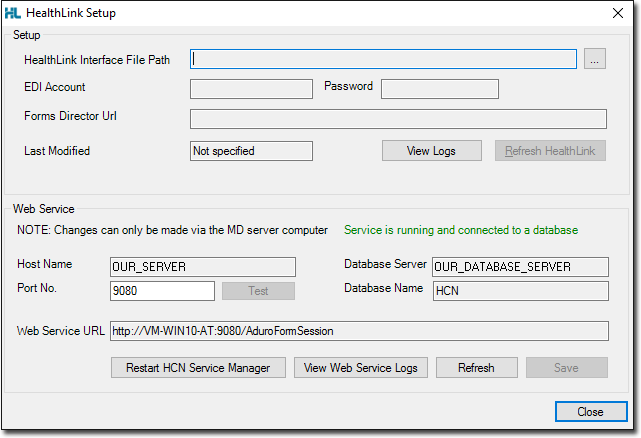
4. Click  to locate and select the hms_config.xml file, as provided to you by HealthLink.
to locate and select the hms_config.xml file, as provided to you by HealthLink.
5. Enter the supplied EDI Account name and password.
6. Enter the Forms Director URL, as provided to you by HealthLink.
7. Click 
8. Click  to exit.
to exit.
To Manage the HealthLink Web Service
1. Select Tools > HealthLink > Setup. The HealthLink Setup window appears.
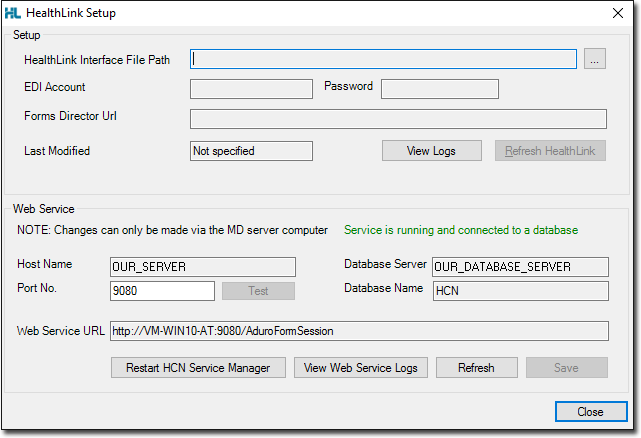
2. Enter your web server's Host name and port number into the fields provided.
3. Enter your database server's name, and the name of your Clinical database e.g. "HCN".
4. Enter the URL to the web service.
5. Click  to test the web service connection. If this test fails, please consult your Systems Administrator if you require assistance.
to test the web service connection. If this test fails, please consult your Systems Administrator if you require assistance.
6. Click  to restart the service.
to restart the service.
7. Click  to refresh the service status message.
to refresh the service status message.