Overview
The Tasks module allows users to send messages (tasks) to other users (and/or themselves) throughout the medical centre.
Tasks are created either;
o During a patient’s consult by a HCP .
Via the Message Centre by any user (as explained following).
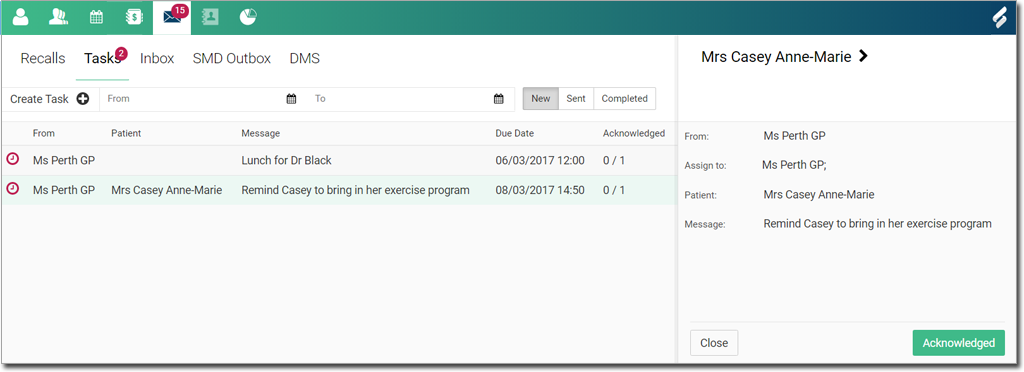
o Tasks can be viewed by all users in the Message Centre.
o A
count of all due/overdue tasks is displayed against the Tasks
tab header
• Overdue
tasks in the list are flagged with the ![]() icon.
icon.
o The Patient column displays the name of the patient associated with the task (if relevant).
• If the task was created during consultation it will automatically be associated with a patient, and cannot be changed
• If the task was created via the Message Centre, you can indicate whether to associate it with a patient. By default, new tasks are not associated with patients.
o The Message column displays the first line of the task message. Click on a given task to view the message in detail.
o The Due Date column indicates when the task is due.
o The Acknowledged column displays how many users have acknowledged the task.
• Multiple users can be assigned the same task.
• Each user must acknowledge receipt of the task separately.
o The task list can be sorted via the following options:
• From and To date
• New/Sent/Completed
 Includes all tasks received by the current user
that have not been acknowledged by any user yet.
Includes all tasks received by the current user
that have not been acknowledged by any user yet.
 Includes all tasks sent by the current user.
Includes all tasks sent by the current user.
 Includes tasks received by the current user
that have been acknowledged by at least 1 user on the list.
Includes tasks received by the current user
that have been acknowledged by at least 1 user on the list.
Create a New Task via Message Centre
1. Locate
and click ![]() to access the Message Centre.
to access the Message Centre.
2. Access
the Tasks panel.

3. Locate
and click  A new
task is displayed in the right-hand panel.
A new
task is displayed in the right-hand panel.

4. The current user is added to the To field by default (allowing a user to create themselves a task).
o Remove recipients by clicking the x beside their name.
o And recipients by clicking within the To field, and selecting one of the following:
• All users (if all users at the centre are required)
• A user group, such as Nurse - CP
• Individual users
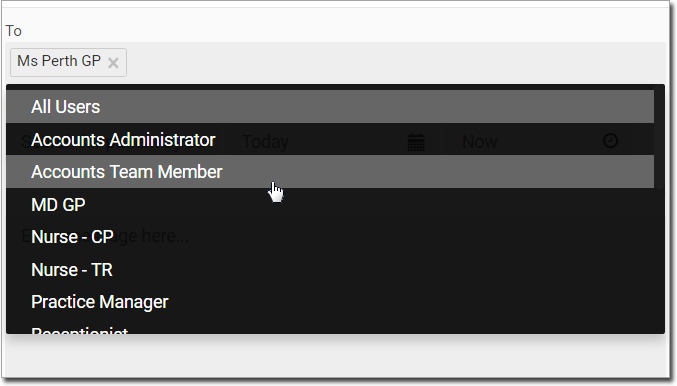
5. To
associate a patient with the task, start typing the patient’s
name within the Link to Patient
field, and select their name from the list generated.

6. Enter a Show From date and Show From time to indicate when the task should be sent to the recipients.
o The
default values are 'Today' and 'Now' (i.e. the task will be sent
immediately)
7. Enter the task message.
8. Click
 to send the task. The task
will be sent at the specified date and time.
to send the task. The task
will be sent at the specified date and time.
o The task is added to the list of Sent tasks.
o If the current user is on the list of recipients, the task will also appear in the list of New tasks.
o When a recipient acknowledges the task, it is moved from their New list to their Completed list, and the value against the Tasks and Message Centre buttons is decremented by 1.