The following information describes how to use the Vectraplex ECG and associated VIS software in MedicalDirector Clinical
o Ensure you have the VectraCor software
o Ensure you have the VIS interface software
o Ensure you have your computer's IP Address. Please contact your IT Support if you need assistance to obtain this number.
o Ensure you have created a folder called Vectraplex in your Public Documents folder.
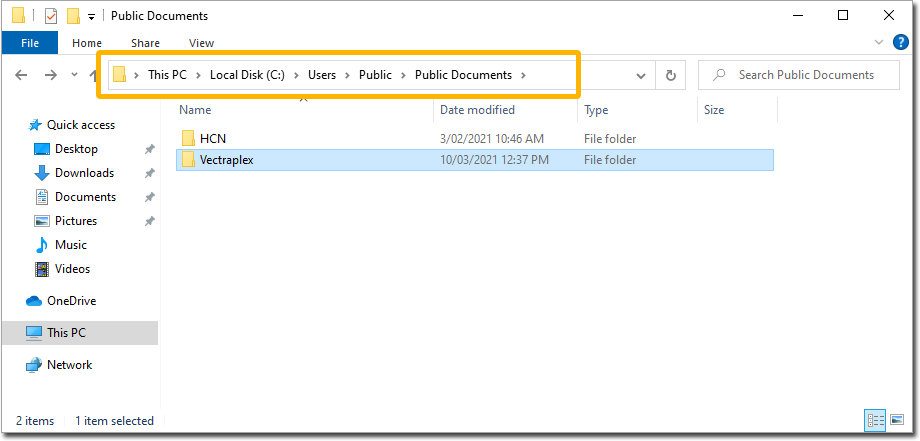
1. Install the VectraCor software. This software requires no configuration.
2. Install the VIS interface software. This software requires some configuration as explained following.
3. Open the VIS software.
4. Select the Configuration menu. The default password for accessing is VectrCor.
5. Configure the following as indicated in the image below:
o Set the Protocol to GDT.
o Set the EMR to Medical Director. You will be prompted as to whether you wish to also enable PDF transfer. Click Yes to this prompt. This is required for importing the PDF output files into MedicalDirector Clinical.

6. Within
the Folder Creation Location
browse to the Vectraplex folder you created above.
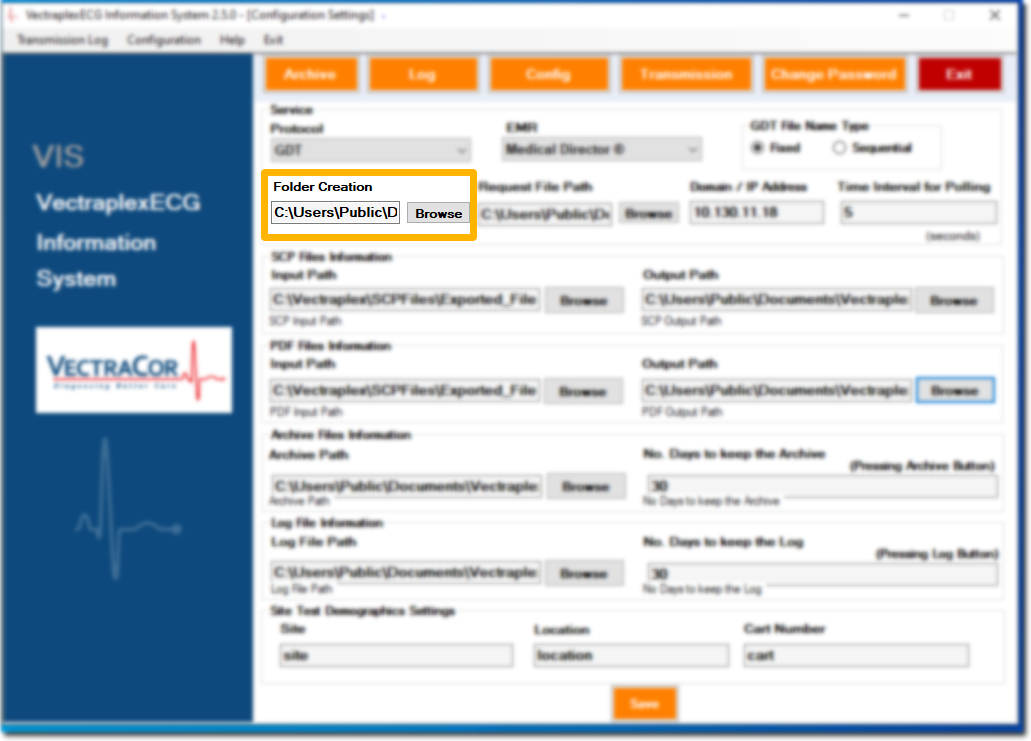
7. Manually create any missing folders. You should
have the following:

8. Within
the Request File Path
location, browse to and select C:\Users\Public\Documents\Vectraplex\Medical
Director GDT.

9. Within the Domain/IP Address section, enter the IP Address you obtained earlier.
10. Located the PDF Output Path section. Within here, browser to and select the PDF Output path your created at Step 7.
o Note that this path can alternatively be a UNC path, but it is recommended you use a local path.
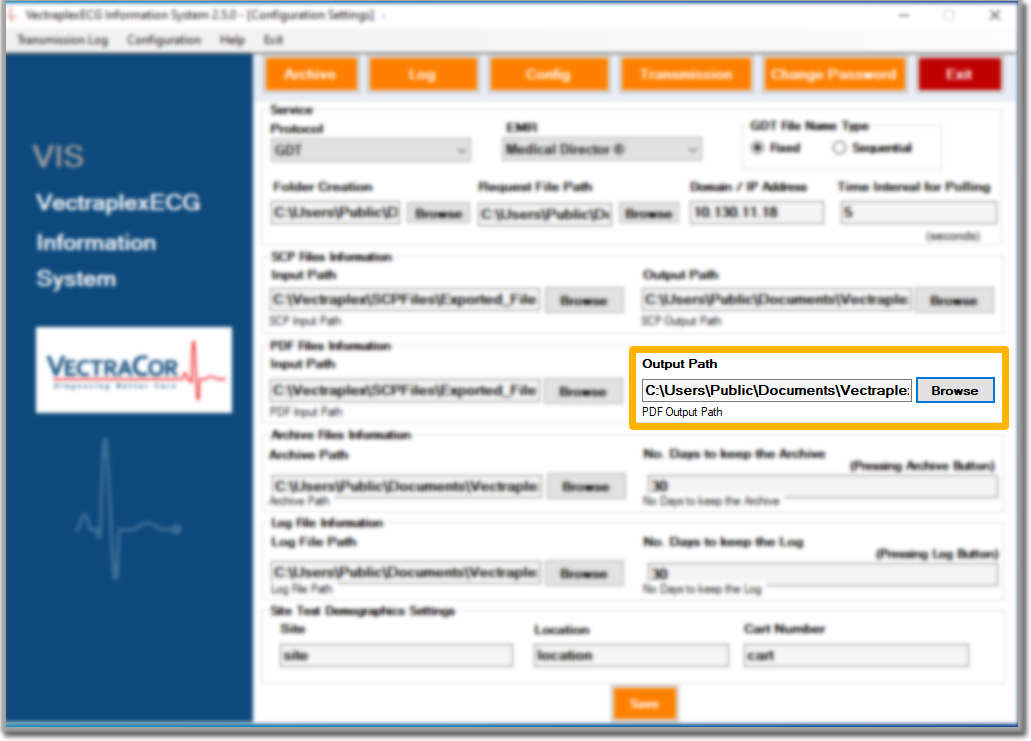
11. Click
 to complete the configuration.
to complete the configuration.
12. Close the VIS software selecting No to close all services
13. You can now record an ECG via the Clinical ToolBox
1. From within
the Clinical Window, select
Tools > Tool
Box > Electrocardiogram.
The ECG tab
appears.
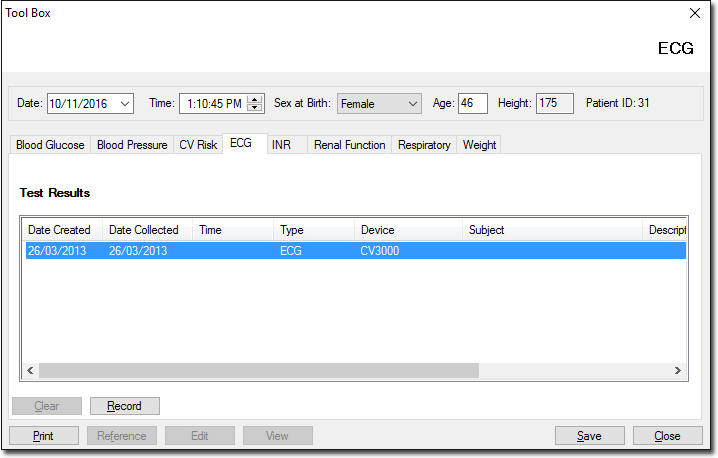
2. Click
 to
enter the appropriate patient values for this test.
to
enter the appropriate patient values for this test.
3. A window appears prompting you to connect the Vectraplex ECG unit to the computer. Click OK when ready.
4. Once the ECG has been loaded, it automatically opens the ECG in the third-party software. You can then view the ECG and add any comments required.
5. After you have finished viewing, close the software and you are prompted to save the ECG to the Clinical database.
6. The
date can be modified if the ECG was recorded on a different date
than what is shown. A description for the ECG result can be entered.
When all this information is correct click 