Configuring the Device
1. Open Resting ECG. Access the Setup menu.
2. On the ECG Recording tab:
o Ensure 'Auto Save' is enabled.
o Ensure the 'Set File Name By' option is set to use 'Patient ID'.
o Ensure that the 'Data Directory' path contains a trailing backslash e.g. C:\Program Files\PCECG\Data\
o Ensure the path specified is a sub-folder of the Norav PCECG folder.
3. On the GDT/BDT format tab:
o Ensure the 'Save test in GDT/BDT' option is enabled.
o Ensure the 'Import from GDT/BDT' option is enabled.
o Ensure the 'File Format' section is set to GDT.
o Ensure the 'Token for Practice EDP' is set to 'MD'.
o Ensure the 'Token for PC ECG' is set to PEKG.
o Ensure that the 'GDT/BDT Data Directory' path contains a trailing backslash e.g. C:\Program Files\PCECG\Data\
o Ensure the path specified is an exact copy of the path listed within the ECG Recording tab > Data Directory field.
Performing a Test in Clinical
1. From
within the Clinical Window,
select Tools >
Tool Box > Electrocardiogram. The
ECG tab appears.
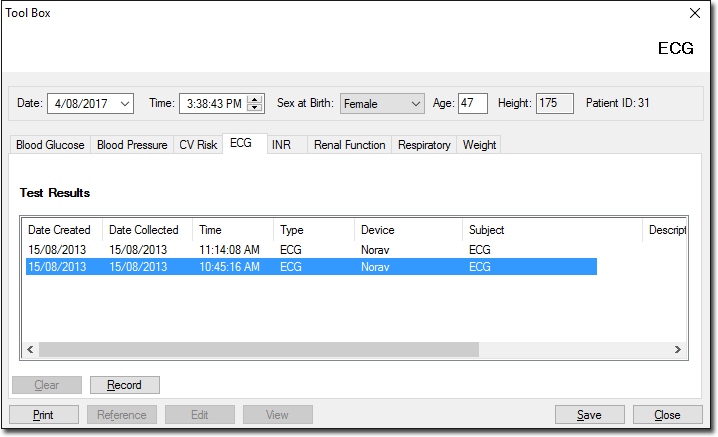
2. Click  to enter the appropriate
patient values for this test. The Available ECG Machines window
is displayed if more than one device is installed. Select the
device you wish to use from this window.
to enter the appropriate
patient values for this test. The Available ECG Machines window
is displayed if more than one device is installed. Select the
device you wish to use from this window.
3. Select the test type of Rest ECG or Stress Test. The Norav software opens.
4. Conduct the test. After you have finished recording, close the Norav application.
5. The test results are now displayed within the ECG Tool box tab.
Viewing a Test
1. Double-click to select the ECG test from the ECG tab.
2. Once the ECG has been loaded, it automatically opens the ECG in the Norav software for you to view it.