About 2D Barcoding
2D Barcoding is designed to streamline the processing of pathology requests. When a pathology request form is printed from Clinical, a 2D barcode is included on the printed form. This barcode contains all relevant information included on the printed form, but in a digital format that can be scanned by the pathology lab and efficiently entered into the database.
Currently 2D Barcoding is available only to Laverty users. Instructions
for configuring Clinical to support Laverty users can be found
below.
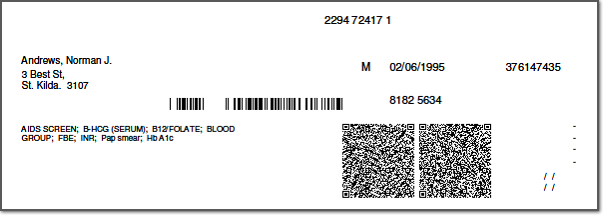
Printed 2D Barcode Example
2D Barcoding is enabled for following pathology request forms within Clinical:
Standard Pathology Request Form
Mayne Advanced Pathology Request Form
Setting up Laverty Providers in Clinical
1. Ensure that you have added Laverty to the Clinical Address Book. The following provider names can be used to enable 2D Barcoding functionality within Clinical:
o Lav
o Laverty
2. Ensure you have setup MedicalDirector Clinical to accept Investigations downloads.
3. Ensure you have configured Investigations Provider Settings for your Laverty Group provider.
Standard Pathology Requests
For information on how to setup and use the standard pathology request area of Clinical, see 'Requests - Pathology'.
Usage
The inclusion of 2D barcoding will not affect how you currently use Clinical or how you print pathology request forms. Simply, if you are using one of the supported provider names, a 2D barcode will be printed on the form in addition to the expected request information.
Troubleshooting 2D Barcodes
Barcode does not display on printed form?
Ensure you are using one of the supported lab names as your provider name. See Setting up Investigations Downloads.
Barcode does not print in correct position on form?
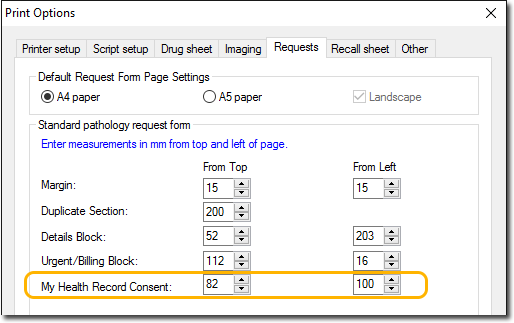
The Top Margin and Left Margin
fields can be used to adjust the position of the 2D barcodes.