SUMMARY:
This report provides a single line summary, for each practitioner, of the accounting information provided in the Accounting Summary report, for the period between the 'From:' and 'To:' dates specified below. These dates are inclusive.
Note: this report will only include practitioners who have transactions recorded within the specified period. This means that the 'All Practitioners' totals only refer to all practitioners who are included in the report.
REPORT OUTPUT:
Each line of the report details:
o Practitioner Name: The name of the Practitioner whose transaction details are provided on this line of the report;
o Start Balance: As at the 'From:' date, given balance total inclusive of GST;
o Invoices: The net amount of Fees, incorporating Fees invoiced as well Fees Adjustments, given Invoice total inclusive of GST;
o Receipts: The net amount of Receipts, incorporating Receipts issued as well as Receipts Adjustments, given Receipts total inclusive of GST; and
o End Balance: As at the 'To:' date; calculated as the Start Balance + Invoices - Receipts. Given end balance total Inclusive of GST.
Grand Totals are also provided.
DATE SELECTION:
Report Date is the only option for this report. Report Date is a value that cannot be modified, ensuring integrity of the report. That is, if you print the report for a given date range today, and then print it again in twelve months' time, for the same date range, then the two versions of the report will be identical, no matter what reversals may be applied to the transaction in future reporting periods. In terms of this report, the term 'Report Date' refers to the date of entry of the transaction.
To Reconcile the Report |
|
Columns on this Report |
Reconcile Against Report Columns |
|
|
|
|
|
|
|
|
|
|
|
|
To Generate a Transaction Summary Report
1. Select Reports > All Reports. The Pracsoft Reports window appears.
2. Within the Report Type section, select Financial Including GST.
3. Within
the Report Name section,
select Transaction Summary.
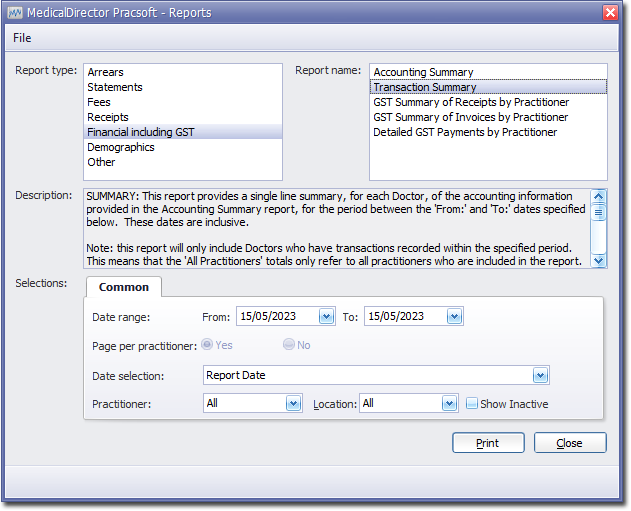
4. Select the Common tab:
o Enter a Date Range for the report.
o Via the Date Selection drop-down menu, indicate in which order you wish the results displayed.
o Indicate which practitioner/s and location/s you wish to limit the report to.
5. Click Print when you are ready to proceed.