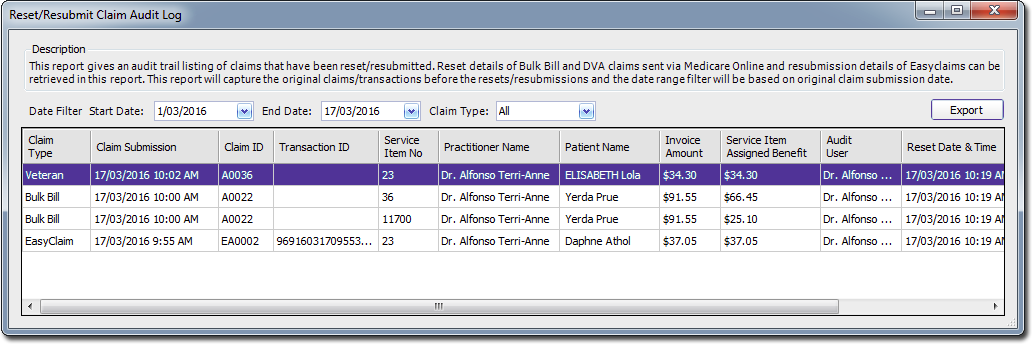Before You Begin
Note that the implications of resetting the claims status are as follows;
o Once a claim is reset, it cannot be undone
o If a claim is reset and resent to Medicare, and it is discovered that Medicare actually received the first claim initially, the second transmission will be rejected and exceptions will be received for all visits within the claim.
Note also:
o There will not be any reports returned for the first time the claim was sent.
o The second time the claim is sent, you will receive an exception report rejecting every voucher in the claim. This means that all vouchers in the claim will need to be resubmitted, re-batched and manually receipted-off.
o You will never be able to receive a payment report electronically for this claim.
o You will need to get manual exception and payment reports, as there may be exceptions that need to be manually dealt with from the first time the claim was sent.
Resetting a Claim's Status
1. Confirm that Medicare have not received the claim.
2. Select Processing > Online/Easyclaim Claiming. The Medicare Australia Online Claiming / Easyclaim Reconciliation window appears.
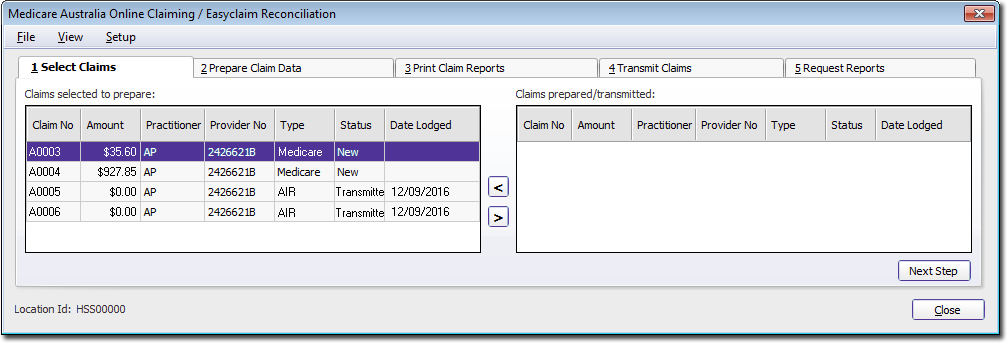
3. Within the Claims Prepared / Transmitted section on the right-hand side of this window, locate and right-click the claim you wish to reset. From the menu that appears, select Reset Bulk Claim Status.
o You can select multiple claims simultaneously using CTRL or SHIFT, as per standard Windows functionality.
o Note that the Reset Bulk Claim Status option will be unavailable if there are any AIR claims, or claims without a transmitted status within the selection you made.
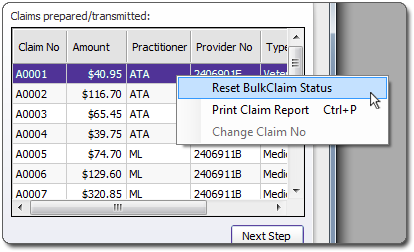 The Reset Bulk Claim Status window appears. Note that this window differs slightly, depending on whether you have one item or multiple items selected.
The Reset Bulk Claim Status window appears. Note that this window differs slightly, depending on whether you have one item or multiple items selected.
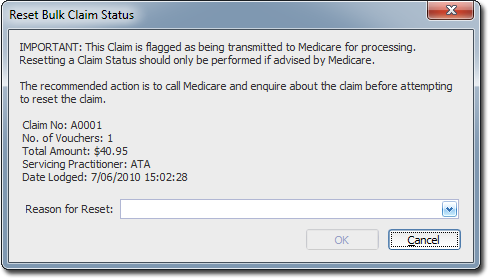
4. Indicate a reason for resetting the status. You can either;
o Free-type a reason, or
o Select from a previously-recorded reason.
5. Click  to confirm.
to confirm.
6. Click  to close the Medicare Australia Online Claiming / Easyclaim Reconciliation window if you have finished with it.
to close the Medicare Australia Online Claiming / Easyclaim Reconciliation window if you have finished with it.