It is highly recommended that you setup and configure your printers and printer settings in Pracsoft. There are 6 basic printer functions in Pracsoft, as indicated in the image below. Each is described in more detail, following.
The Printer Setup window is found via the Waiting Room, buy selecting Setup > Printers. To edit the printer settings for a particular function (e.g. Labels) click the  button or
button or  button for that function.
button for that function.
o Allocating Printers to Specific Tasks
Allocating Printers to Specific Tasks
1. Select Setup > Printers. The Printer Setup window appears.
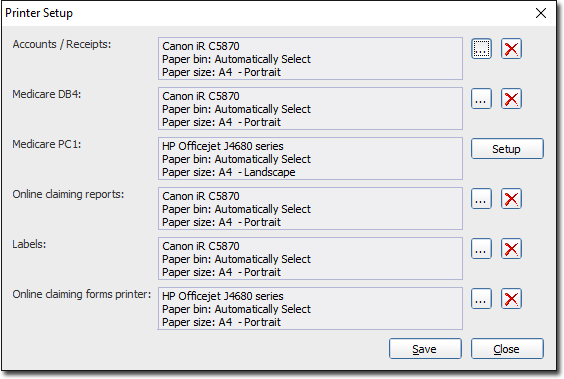
Via this window each task is associated with a specific printer.
2. Click  for the selected task, to access settings for the associated printer.
for the selected task, to access settings for the associated printer.
Accounts/Receipts
Typically account and receipt data is printed on plain paper (or your pre-printed stationery). This can be printed on any standard ink jet/laser printer. If you have a multi-tray printer, you will have to configure Pracsoft to print to the correct tray. Otherwise printing will be sent to the default tray in your printer (and this may not be where you stack your pre-printed paper).
Medicare PC1
Medicare PC1 data is printed on pre-printed stationery, supplied by Medicare Australia. This can be printed on any standard ink jet/laser printer. If you have a multi-tray printer, you will have to configure Pracsoft to print to the correct tray. Otherwise printing will be sent to the default tray in your printer (and this may not be where you stack your pre-printed paper).
1. To configure the printing of Medicare PC1 forms, click  This opens the Printer Setup window.
This opens the Printer Setup window.
2. Click  to select the printer you wish to print to.
to select the printer you wish to print to.
3. When you return to the Printer Setup Window, notice that the lower half of the window contains extra configuration fields (as indicated below). These settings allow you to change the way data is printed on the pre-printed form (should you need to align the printed text).
Notice also that there is a Form field for selecting which particular PC1 form you are currently using. This is because there have been several incarnations of the supplied PC1 form, each slightly different than the last. You may have to make adjustments to your printout, depending on which instance of the PC1 you're currently using.
4. You can test and further edit these print settings in the same way as explained above for DB4 printing.
5. When you are satisfied with the settings, click Save to confirm. Note that you may be prompted to set the paper orientation to 'landscape'. This is necessary for printing PC1 forms. Click  on the prompt. This will instruct Pracsoft to print all future PC1 forms with 'landscape' orientation. Note that this will not affect the default Windows Printer settings for the printer in question.
on the prompt. This will instruct Pracsoft to print all future PC1 forms with 'landscape' orientation. Note that this will not affect the default Windows Printer settings for the printer in question.
Medclaims Reports / Labels / Medicare Australia Online
The printing of Medclaims Reports, Labels and Medicare Australia Online data is much the same as for of Accounts/Receipts, in so much as you can print these on 'standard' A4 paper or your pre-printed stationery (for example).
Remember, if you have a multi-tray printer, you will have to configure Pracsoft to print to the correct tray. Otherwise printing will be sent to the default tray in your printer (and this may not be where you stack your pre-printed paper or labels).
Other Options
Set the options as required with note to the following:
o Orientation - some pre-printed stationary such as 'PC1' and 'Medclaims' forms must be printed in Landscape orientation.
o The 'Horizontal Offset' is distance from the left margin (in millimetres) before printing on the first line. Alter this setting until the information is printed in the box fully.
o The 'Vertical Offset' is the amount (in millimetres) to roll down before printing on the first line. Adjust the Vertical Offset until it is printing in the correct position.
o The 'Vertical Scale Factor' is usually set at 1. A change is only required if the line spacing is not correct for your printer.