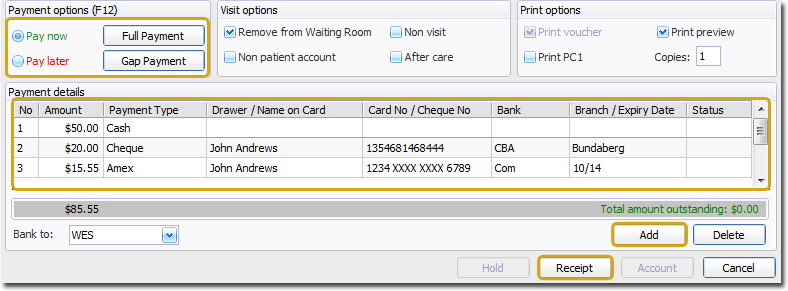Scenario
o The practice manager or other staff member wishes to bill a patient on behalf of a practitioner.
o The patient will make a full payment, using a multiple payment types.
Example
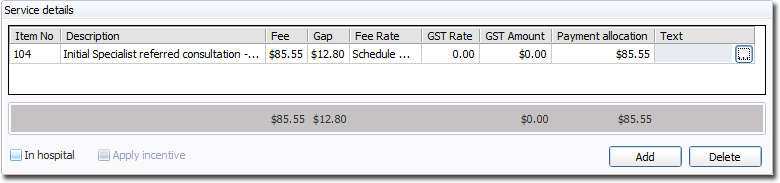
Payment Details
1. Select the Pay Now option. The Payment Details section becomes available.
2. Within the Payment Details section, click within the first row to allocate the patient's payment. In the example below, the patient makes an initial payment of $50 in cash.
3. Click  to add a new row, in which you then add the second payment and payment type. In the example below, the patient's second payment is $20, paid by cheque.
to add a new row, in which you then add the second payment and payment type. In the example below, the patient's second payment is $20, paid by cheque.
4. Repeat Step 3 as many times as necessary to record all the payment types the patient wishes to use. In the example below, the patient has used a third payment type of Amex. Ensure that the Payment Allocation total and Payment total balance. They must balance before you can receipt this payment.
5. (Optional) You have an opportunity to select the bank account to which this payment will be assigned, via the Bank To drop-down menu. The default bank account is that associated with the selected practitioner.
6. Click Receipt to immediately issue a receipt.