This information explains the procedure for linking MedicalDirector Pracsoft with Clinical. Linking the two products enables patient demographic changes to be transferred between them. You can also transfer patient immunisation data. The following information is suitable only for sites using Medical Director 3.4x or later with Pracsoft 3.4x or later. It is not suitable for sites with earlier versions of either application.
The following steps are to be performed on the Server computer only unless otherwise advised by a MedicalDirector Customer Service Officer.
This setup routine is divided into two sections:
Section 1 - MedicalDirector Clinical (SERVER)
1. Run Clinical
2. From the Clinical Main Screen select Tools > Options.
3. Select the Links tab.
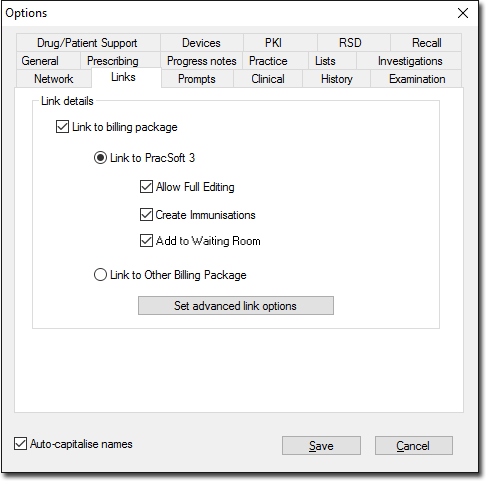
4. Tick the Link to billing package check box.
5. Select the Link to Pracsoft option.
6. (Optional) Tick the Create Immunisations check box if you wish to transfer patient immunisations information to Pracsoft.
7. Click Save to exit the Options window. This concludes the setup in MedicalDirector Clinical.
Section 2 - Pracsoft 3 (SERVER)
1. Run Pracsoft.
2. From the Pracsoft Waiting Room, select the MedicalDirector Menu > MedicalDirector Link Options.
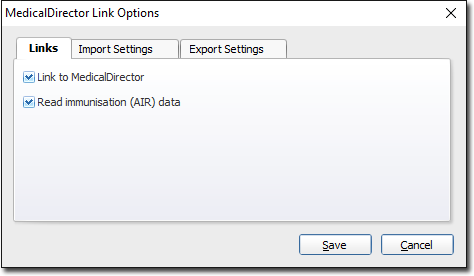
3. In the Clinical Link Options window, tick the Link to Clinical check box.
4. (Optional) Tick the Read Immunisations (ACIR) Data check box if you wish to read patient immunisation data from MedicalDirector Clinical.
5. Click Save and  to the confirmation prompt. Clinical and Pracsoft are now linked.
to the confirmation prompt. Clinical and Pracsoft are now linked.