Pracsoft provides for automatic billing of Medicare Incentive Payments when recording a visit. Before such items can be billed, some settings must be configured, as explained below.
Practitioner Settings
1. Open the practitioner's details.
2. Within the Incentive Payments section indicate which Medicare Plus scheme the practitioner wishes to apply. You can also indicate whether to apply the VAP incentive (Veterans' Affairs Payment) for this practitioner by ticking the associated check box.
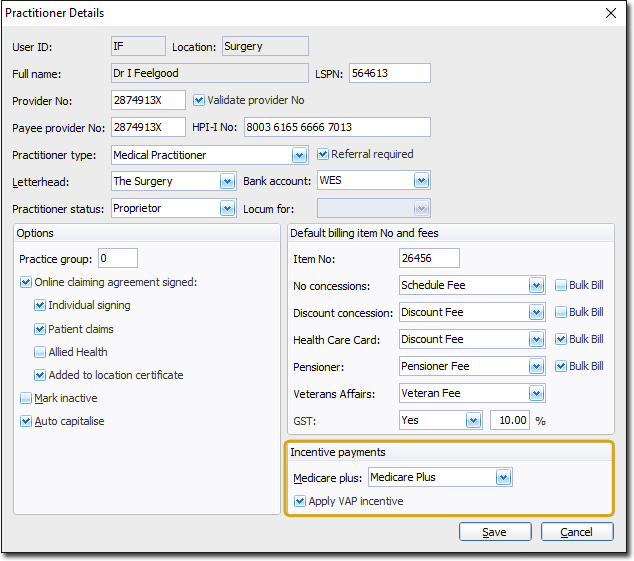
Note that specialists (as indicated by the Referral Required check box) are not eligible to bill incentive payments.
3. Click Save to confirm the changes.
Patient Settings
1. Edit the patient's details.
2. Select the Payment Details tab.
3. Via the Concessions drop-down list, select the concession the patient is entitled to. Concessions eligible for a Medicare Incentive Payment include:
o Pensioner
o Health Care Card
o Veterans - All
o Veterans - Specified
o Commonwealth Seniors Card
Note also that all patients under 16 years are also eligible - you are not required to select a concession type for these patients, unless they also specifically meet the criteria to do so.
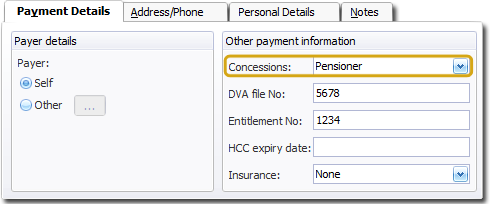
4. Click Save to confirm the changes.
Billing Incentive Items
1. Ensure you have configured the Practitioner settings, as specified above.
2. Ensure you have configured the Patient settings, as specified above.
3. Record a Bulk Bill or Veterans' Affairs visit.
Notes:
o When you add an eligible Service Item, its associated incentive payment will be added automatically beneath it to the Service Details section, as shown below.
o If you switch between Bulk Bill and Vet Affairs, any ineligible incentive items will be removed.
o If after adding Service Items to the window you switch to a practitioner who is not configured to claim Medicare Plus or VAP incentives, any Incentive Items will be removed from the list.
o If for any reason you do not wish to bill incentive items for a particular visit, remove the tick from the Apply Incentive check box, and all incentive items will be removed from the list.
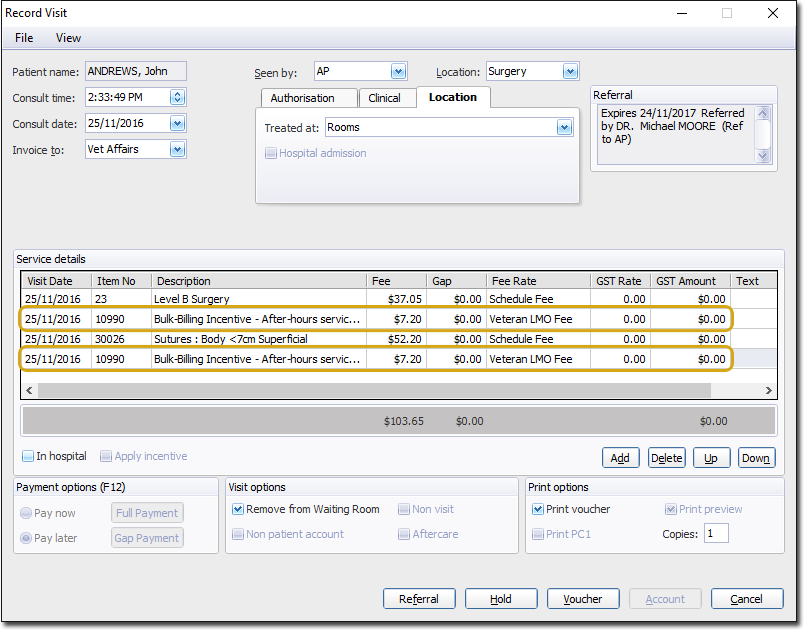
4. Continue recording the visit as normal.