SUMMARY:
This report lists all Fee adjustments including change of practitioner, change of fee amount, reversal of service, write off, and so forth, that occurred within the period between the 'From:' and 'To:' dates specified. It is a useful reference to see what adjustments have been made within a specified date range.
REPORT OUTPUT:
For each adjustment, the report details:
o Patient Name - the name of the patient whose visit has been adjusted;
o Visit Date - the date recorded in the Visit window, of the visit that has been adjusted;
o Item Number - the MBS item number for the service that has been adjusted;
o Fee Amount - the dollar amount of the service that has been adjusted (GST exclusive); and
o Adjustment Description - the reason for adjustment that was entered by the user who adjusted the visit.
Totals are provided for each practitioner. By default, a separate page will be printed for each practitioner, but you may choose to print this as a summary for the whole Practice.
DATE SELECTION:
It is recommended that you use Report Date as the Date Selection, as this is a value that cannot be modified, ensuring integrity of the report. That is, if you print the report for a given date range today, and then print it again in twelve month's time, for the same date range, then the two versions of the report will be identical, no matter what reversals may be applied to the invoice in future reporting periods. In terms of this report, the term 'Report Date' refers to the date of entry of the invoice.
Alternatives to this date selection are 'Entry Date' and 'Visit Date'.
'Entry Date' and 'Report Date' only differ in relation to Bulk Billed or Vet Affairs visits and Held Accounts. The Entry Date of a voucher or held account is the date the individual voucher was entered into MedicalDirector Pracsoft, or the date the account was put on hold. In these cases, the Report Date refers to the date on which the voucher was batched in a claim, or the held account was printed on a tax invoice.
To Reconcile the Report |
|
Columns on this Report |
Reconcile Against Report Columns |
Fees Adjustments Report
|
Accounting Summary - All Arrears Report
|
To Generate a Fees Adjustments Report
1. Select Reports > All Reports. The Pracsoft Reports window appears.
2. Within the Report Type section, select Fees.
3. Within
the Report Name section,
select Fee Adjustments.
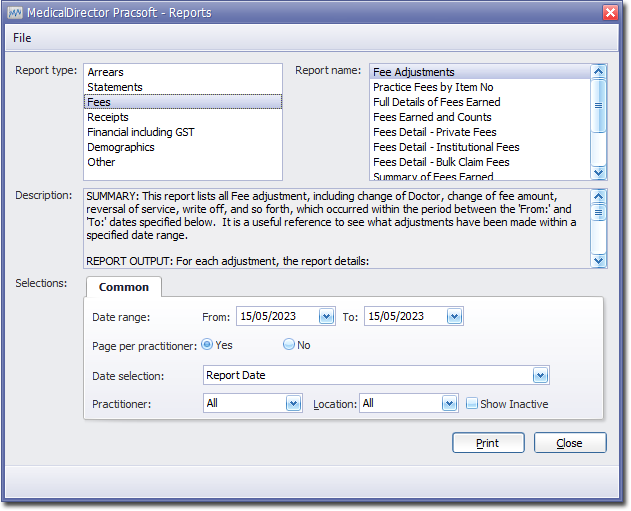
4. Select the Common tab:
o Enter a Date Range for the repor
o Indicate whether results for each practitioner will be printed on separate page
o Via the Date Selection drop-down menu, indicate in which order you wish the results displayed.
o Indicate which practitioner/s and location/s you wish to limit the report to.
5. Click Print when you are ready to proceed.