It is possible to edit the various columns within the Fee Listing window (shown below).
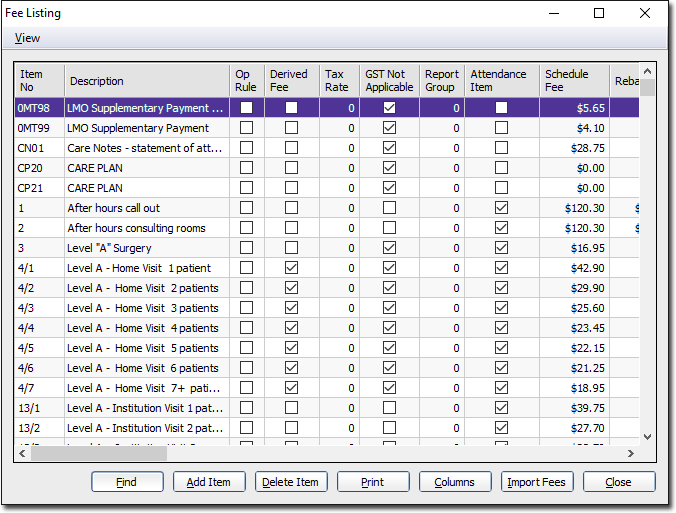
To Edit Fees Columns:
1. Select Setup > Fee Columns. The Fee Column Configuration window appears.
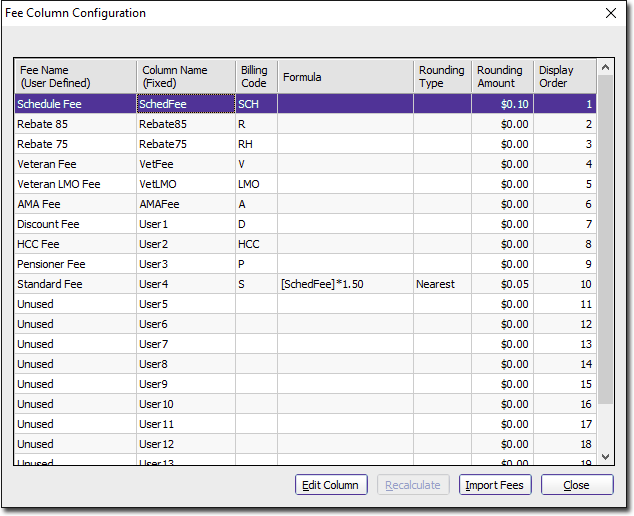
Each row in this window represents a different fee column in the Fee Listing window.
2. Select a fee row to edit and click  Besides the supplied fee rows, there are 'unused' rows towards the bottom of the list that you can use to create customised fees.
Besides the supplied fee rows, there are 'unused' rows towards the bottom of the list that you can use to create customised fees.
The Fee Column Details window appears.
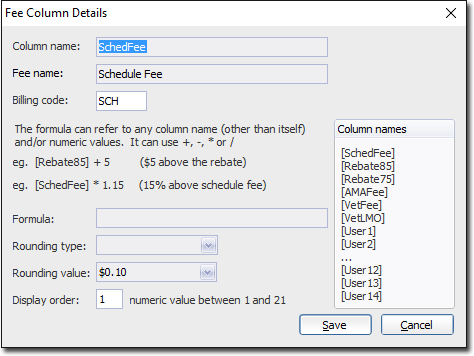
3. Enter a Fee Name.
4. Enter a Billing Code.
5. (Optional) Enter a formula used to calculate the fee.
When referencing a column name in a formula (as in the example above), the column name must be entered exactly as it appears in the reference list and must be enclosed in square brackets. For example, for a formula you wish to be 1.5 x the Schedule Fee (i.e. 50% greater), type [SchedFee]*1.5. The mathematical operators +, -, * and / are supported.
If you require a complex formula, help may be found on MedicalDirector Pracsoft's User Forum. Many advanced users will provide you with assistance, as they may have already encountered the issues you are trying to solve. The Pracsoft user forum is accessible using the MedicalDirector website.
6. (Optional) Select a Rounding Type and Value as appropriate from the drop-down lists supplied. For example, using a combination of Rounding Type and Value, you could round-up fees to the nearest 10 cents.
7. Enter the Display Order. This field affects the position of this fee column in the Fee Listing window.
8. Click Save to save these details.