See also: Appointments and the Appointment Book
You can indicate that for a given appointment book, that a specific practitioner has become inactive. Flagging a practitioner as inactive will remove them from the list of available practitioners to display appointments for (and subsequently hide all their scheduled appointments).
A practitioner can be flagged 'inactive' for one appointment book, but still remain available to others. Note that you can also simply hide a practitioner, without completely removing them and their scheduled appointments from the appointment book.
1. Open the Appointment module by either;
o Clicking
![]()
o Selecting Waiting Room > Appointment Book.
2. If you have multiple Appointment Books in use, select the Appointment Book you wish to use via the associated drop-down list.
3. Select
Setup > Practitioners. The Practitioner
Details window appears.
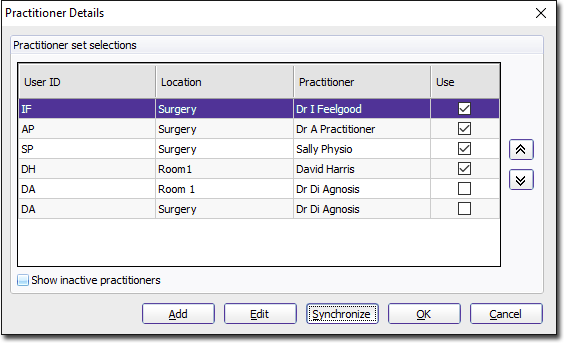
4. Select the practitioner you wish to make inactive.
5. Click
Edit The
Add Practitioner
window appears.
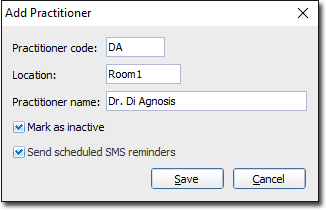
6. Tick the Mark As Inactive check box, as shown above.
Remember that if you flag a practitioner as inactive, you will also hide all appointments currently scheduled for them.
7. Click
Save to confirm. You will be returned to
the Practitioner Details window, where you will notice the practitioner
is no longer available. To view practitioners flagged as inactive,
tick the Show Inactive
Practitioners check box. Inactive practitioners will be
displayed in red, as shown below.
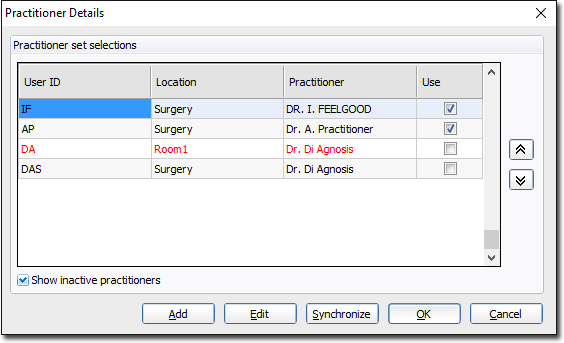
To reactivate a practitioner, simply edit their record again, and
remove the Mark
As Inactive tick you applied in Step 6.