You can add pre-defined, customised text to Service Items when recording visits, as explained below. Note that this window is also used for creating customised text for Account and Receipt footers.
1. Select Setup > Edit Ancillary Messages. The Edit Ancillary Messages window appears.
2. Select the Service Text tab.
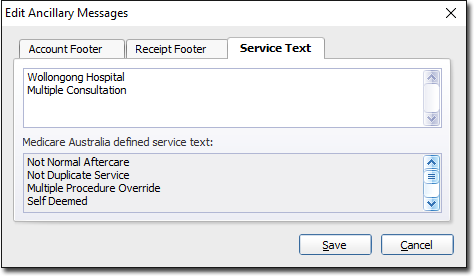
o The upper section of this window contains a text box in which you type your customised text items.
o The lower section of this window displays a list of pre-defined service text examples, approved by Medicare Australia.
3. In the upper section of this window enter your customised service text. You can enter as many blocks of service text as you like, ensuring that each new block sits on a new line, as shown in the example above.
4. Click Save to save the changes.