1. Ensure you have configured Pracsoft to use Medicare Easyclaim.
2. With a patient selected in the Waiting Room, press F3. The Record Visit window appears.
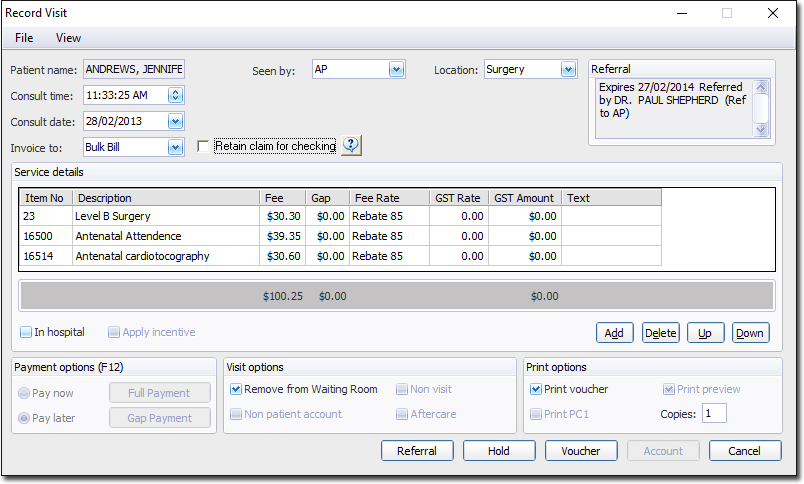
3. Ensure that you have a selection in the Seen by Dr. drop-down list. If you selected a Practitioner for the patient via the Waiting Room, this field will already be populated.
4. Ensure that you have a selection in the Location drop-down list. If you selected a Practitioner for the patient via the Waiting Room, this field will already be populated.
5. (Optional) Modify the Consult Time and Consult Date using the associated controls, if necessary.
6. Via the Invoice To drop-down list, select Bulk Bill
7. The 'Retain Claim for Checking' check box allows you to defer a selected Bulk Bill claim from the standard Medicare Easyclaim process to be batched later using Medicare Australia Online batching.
8. Enter Service Items as necessary. If you are unsure of the fee number for a given item, you can check it via the Fee Listing window.
o To add additional items, click 
o To delete a service item, select the item and then click 
9. For each Service Item ensure you select an associated Fee Rate. To do this, click in the Fee Rate field for the service item. A drop-down list of Fee Rates will appear, from which you can make the appropriate selection. The image above indicates that a fee rate of Schedule Fee has been selected for service item 23.
10. Click the Claim button to process the payment. The Bulk Bill Easyclaim window appears and the Easyclaim process commences. You will be prompted upon completion.
o If you have enabled Online Patient Verification (OPV), and the patient in question has not had their Medicare card details recorded, you will be prompted to enter their details now. If you have their Medicare card handy, swipe it now to save you having to enter their details manually.
After the Medicare Easyclaim transaction has been submitted a response containing the claim details, including the Benefit estimated by Medicare Australia for each service item, is returned via the EFTPOS / Easyclaim terminal. Pracsoft then compares Medicare's Benefit estimated amount with the Fee that was originally entered in the Service Details section of the Visit record.
If there are any discrepancies, Pracsoft will automatically adjust the Fees in the recorded Visit so that they reflect what Medicare has estimated. The Medicare Easyclaim Bulk Bill - Service Adjustments dialog will be displayed to advise users of any of these automatic adjustments. This will only be presented to the user if an adjustment has been made.
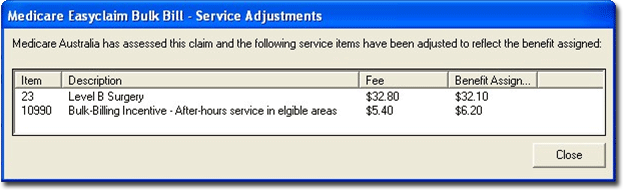
Note: The benefit estimate is an assessment of your claim. Medicare Australia may assist the benefit payable in accordance with the rules set out in the Medicare Benefits Schedule. In most circumstances the Fees recorded in PracSsoft should match Medicare's Benefit Estimate, however there may be some situations which will cause the fees recorded in Pracsoft to differ (e.g. If the Pracsoft fees are out of date, or if the user has manually overridden the Fee amount in the Record Visit window).
A note about pending transactions
If a transaction/claim does not have a report available from Medicare Australia after 48 hours, Pracsoft presents you with the following message.
At this point you can;
o Contact Medicare Australia to enquire about the status, and/or
o Examine the details of the transaction/claim by selecting View > Pending Transactions Log
Please note that MedicalDirector Customer Service cannot assist you with the status of such transactions/claim; you must contact Medicare Australia for assistance.