The Appointments module has its own built-in list of Practitioners, which is separate to the list of Practitioners within your MedicalDirector Pracsoft database.
Before you can select a practitioner within the Appointment Book to schedule appointments for, you must first add them to the Appointments module - Pracsoft does not automatically populate the Appointments module with practitioners from your Pracsoft database.
There are two methods for adding practitioners to the Appointments module;
o By manually adding a practitioner to the list of practitioners available to the Appointments module - explained below.
o By
synchronising the Appointments module with
the Pracsoft database.
This method copies all registered practitioners
from the Pracsoft database to the list of practitioners available
to the Appointments module. This method ensures that any practitioners
you had added to the Appointments module manually will be synchronised
(associated) with those in your Pracsoft database. Note that the
synchronisation is one-way; Practitioners are copied from MedicalDirector
Pracsoft to the Appointments module, but not vice-versa.
Important Note: If you manually create
a practitioner (method 1) and do not
synchronise them with Pracsoft, and Pracsoft cannot
automatically find a matching practitioner in the Pracsoft database
(which it will attempt to do), patients you appoint these practitioners
may not be visible in the Waiting Room. Therefore, it is highly
recommended that if you create a practitioner manually, and if
you wish to use them within Pracsoft itself (not just the Appointment
module) you also add them to Pracsoft, and
then perform a syncronisation.
To Manually Add a Practitioner to the Appointment Book
1. Open the Appointments module by either;
o Clicking
![]()
o Selecting Waiting Room > Appointment Book.
2. Select
Setup > Practitioners.
The Practitioner
Details window appears.
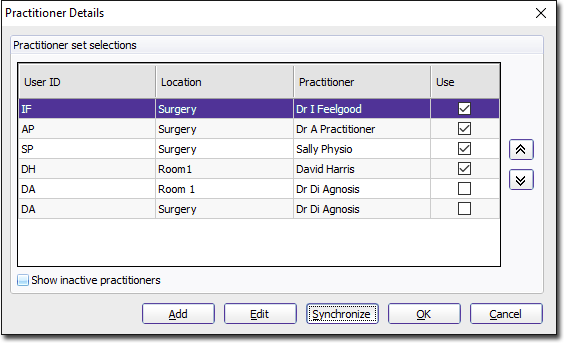
3. Click
 The
Add Practitioner
window appears.
The
Add Practitioner
window appears.
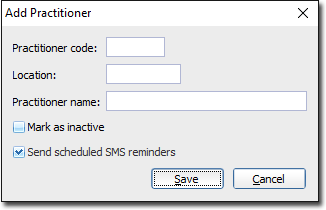
4. Enter up to 4 characters into the Practitioner Code text box. This code (usually the user's initials) is utilised throughout Pracsoft to identify users and Practitioners. Each practitioner code must be unique. Later, if you intend to login to Pracsoft itself, you must use this same code.
5. Enter a location in the associated text box. Later, if you intend to add this practitioner to MedicalDirector Pracsoft itself, you must use this same location description.
6. Enter the Practitioner's name into the associated text box. Later, if you intend to add this practitioner to Pracsoft itself, you must enter their name exactly as it appears here. For example if you type 'Dr. James Jones', you cannot then call them 'Dr James Jones' in Pracsoft, because Pracsoft will assume that the missing full stop after 'Dr' indicates that this is a different user entirely.
7. Click
Save to confirm your details. The practitioner
is added to the list of those available to the Appointments module.
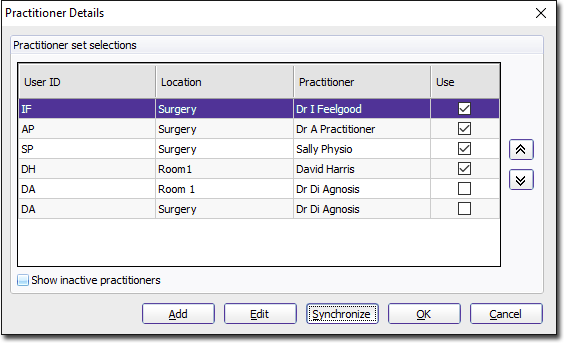
8. To ensure this practitioner is visible to the Appointment Book, tick their Use check box.
9. Click
 to close this window.
to close this window.