To Add a Patient to the Waiting Room:
1. Indicate which practitioner you wish to assign the patient to via one of the tab towards the top of the window.
In the example image below the All tab is selected, showing patients for all practitioners. Note also that there are tabs for other Practitioners, including two for Dr. A Practitioner (AP) (one tab for his surgery visits and another for his radiology visits).
o If you select a specific Practitioner's tab, and then add a patient to the Waiting Room, the patient will be assigned to that Practitioner regardless of the patient's default practitioner.
o If the All tab is selected, the patient will be assigned to their default practitioner.
o If the All tab is selected and the patient does not have a default practitioner recorded, the patient will be assigned to the default practitioner specified in User Settings.
o These tabs are enabled/disabled via the Registered Practitioners window.
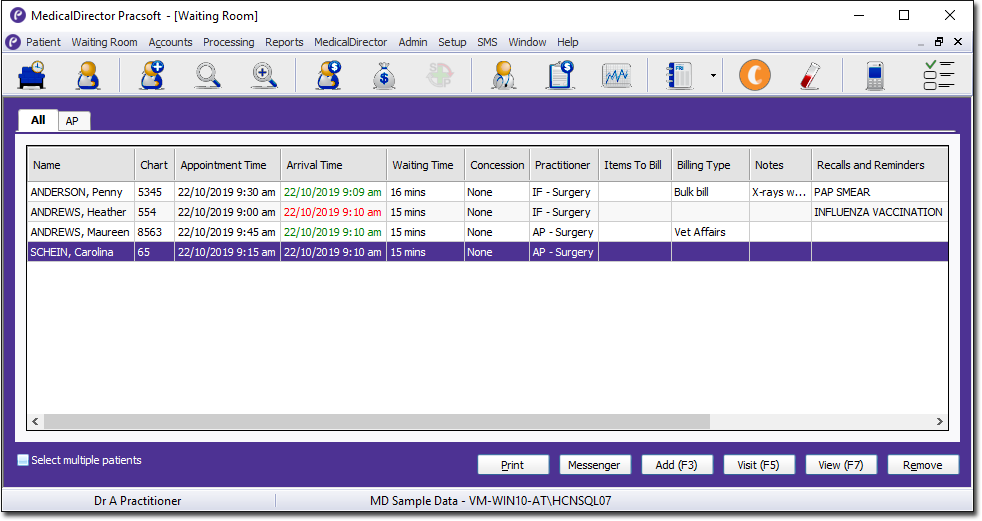
2. Either;
o Press F3,
o Click  at the bottom of the Waiting Room window, or
at the bottom of the Waiting Room window, or
o Select Waiting Room > Add to Waiting Room.
3. The Add Patient(s) to Waiting Room window appears. Select a patient to add to the Waiting Room, and click 
o If you have automatic OPV/OVV checking enabled, a check is made upon adding the patient to the Waiting Room.
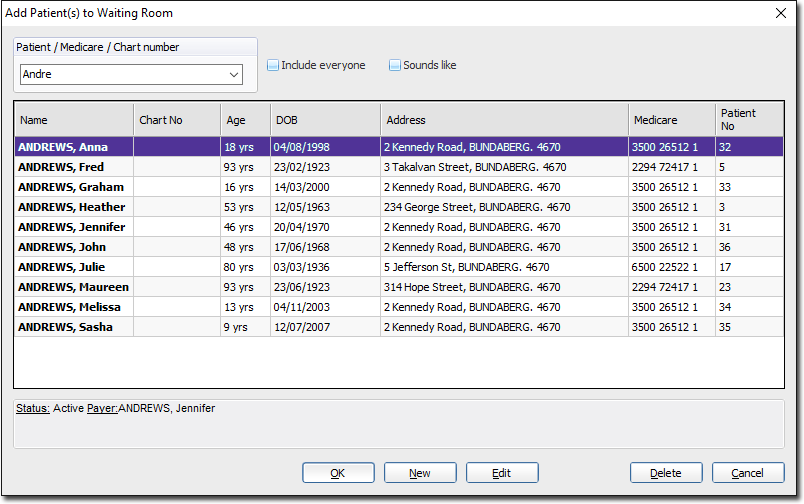
4. If you are using Clinical, and the patient in question has any due Recalls, the following window will appear.
o Indicate which Recall(s) the patient is attending for. This information is saved back to the patient's record in Clinical.
o The default view displays all Recalls due within the last three months or one month from the current date.
o A current recall is defined as active, and;
• Due today, or
• Due within the 3 months prior to today, or
• Due within 1 month after today
o A future recall is defined as active, and due later than 1 month after today
o The Reason column is visible only to users with permission to view it, granted via the Show Recall Reasons check box in User Details.
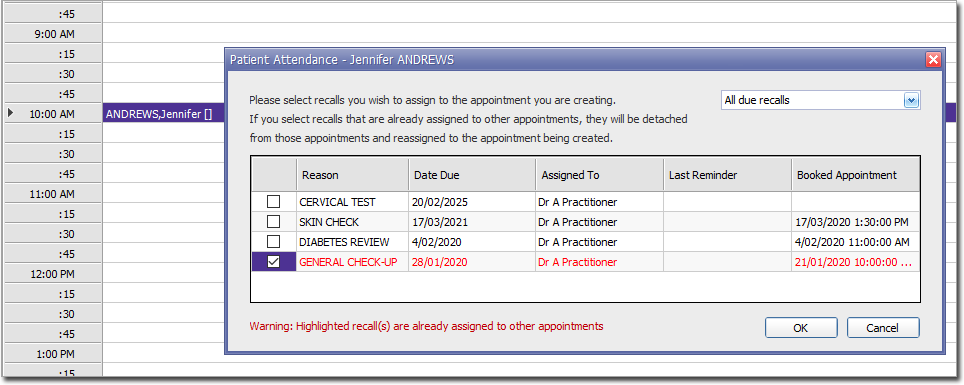
5. The patient is added to the Waiting Room.